If you've ever had a second phone smartphone, then you are familiar with remote management. This is a common issue that faces those with already-used devices. Obviously, you'll want to learn how to remove remote management from iPad.
Usually, an MDM lock is used on company smartphones to limit some functions or processes before handing them to their employees. It is a great way of controlling phones so that employees will not use them for personal purposes, but the issue arises when disposing of these devices.
It is very common to get a secondhand iPad device remotely managed by administrators. This happens when the previous owner forgets to remove MDM profiles. As such, the buyers will learn that their acquired iPad device still has the MDM profile set of the former owner. Of course, it can be annoying.
Then, how to get around remote management on iPad? Luckily, there is a way to bypass remote management on iPad. However, note that you won't be able to remove it permanently, just temporarily, for some time. And without the help of the former owner, your iPad device will still revert to its previous configurations whenever you update it.
Just like its name, remote management on iPad means the administrator remotely accesses or controls your iPad device. The admin can add, delete, erase data, or restrict the settings, such as screenshots, WiFi control, USB connection, etc.
MDM profiles are XML files that entail the settings and how the settings work. MDM is likely to be used for institutions and businesses so that they can control their devices. This feature mainly manages the employees and members and ensures that sensitive files are secured.
This feature can be disabled only when you set up a new device. If not, you'll have to erase everything before you switch on the MDM.
You May Like:
[Simple Guide] How to Delete Apple ID without Password on iPhone?
Easily Bypass iPad Security Lockout with 5 Approaches [Thorough Guide]
If you use an iPad from your school or company, there is a high chance it has remote management. This means the phone is supervised. Therefore, it is controlled by the administrators and has limitations to some features.
But, you can only set the remote management when setting up a new phone. If it is not supervised now, the admin will need to erase it before setting it up.
Therefore, how can you tell if your device has remote management for supervision? Here's how:
1. Check Settings on your iPad. Supervision messages can be found on the upper page of the Settings page.
2. Alternatively, you can find out the features that have been changed by heading to Settings. Proceed to General and find Profile and Device Management. If you see the profile installed, press it and see the changes made.
3. If you see the screen with Remote Management will automatically configure the device, then your device is being supervised.
Also Read:
How to Unlock iPad Passcode without Restore [4 Ways]
How to Remove Device Supervision from iPhone via 4 Secure Methods
Can I Remove MDM Lock After I Restore iPad? Yes. If you use the official method, you'll have to enter the MDM info used. However, if you cannot find those credentials, there is still a solution. You can use third-party software to remove the remote management. The tool can remove the MDM profile completely without any problems. You will have your device up and running without facing any remote management profiles popping up.
We will introduce three ways to help you remove remote management from iPad in this part. Let's learn together.
When unlocking Apple devices, you require versatile and fully-fledged software that is highly effective for users. iOS Unlock is a program that never disappoints. It allows you to unlock or bypass the MDM locks on almost all iOS devices without a hassle. iOS Unlock works efficiently, and the remote management profiles will be removed from your iPad in a few minutes. Moreover, it will not erase any data from your device and everyone can easily follow and have their devices unlocked.
Key Features:
Here's how to remove remote management from iPad without password:
01Start by downloading and installing the iOS Unlock on the PC. Launch it and head to the Toolbox. Choose the Screen Unlock option to open the particular tool.

02After you open the tool, you'll be directed to the Unlock MDM iPhone function, which will unlock the MDM from your iPad. Click on it to proceed.

03On the next window, choose Remove MDM among the two provided options. When you select it, click the Get Start button. When you get to the new screen, hit the option for Start to Remove.
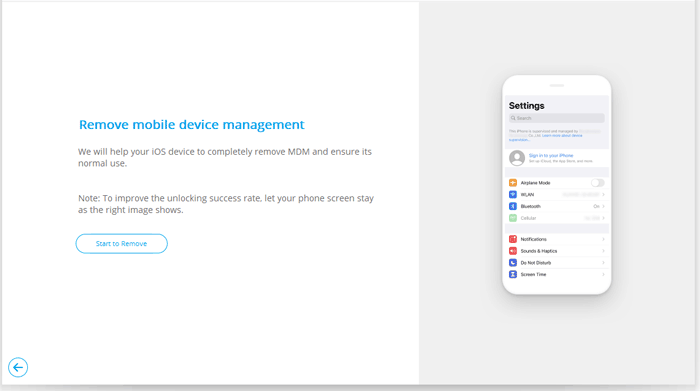
Further Reading:
4 Methods to Remove Apple ID from iPad without password (Easy & Quick)
How to Remove Activation Lock without Previous Owner
Wondering if you can remove the MDM lock on your iPad for free? Well, you can use the Settings application to do that. Typically MDM configures the login and passcode to improve security and administration. If you're the admin or can access the login credentials, then deactivating remote management will be simple.
Additionally, all the procedures are the same for iOS devices. Here is how to get rid of remote management on iPad:
Step 1. Open iPad and head to Settings then to General.
Step 2. Once done, select the option for Device Management.
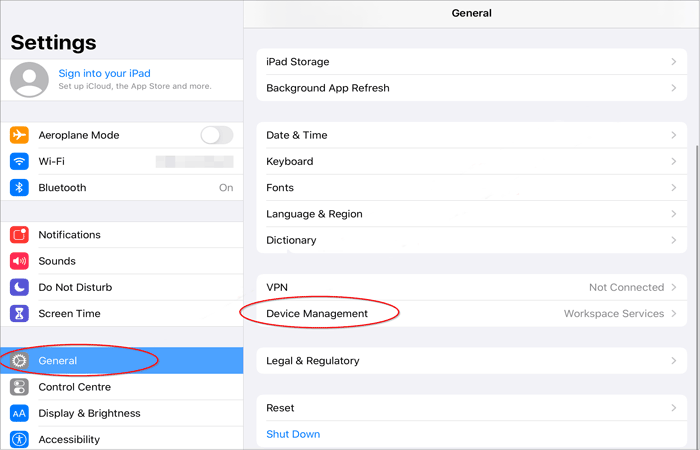
Step 3. Head to the Profile, then click the Remove Management option.

Step 4. When asked, provide the login information, and the MDM lock will be deleted successfully from the iPad.
Learn More:
How to Unlock iPod touch without Password (Solved with 4 Ways)
How to Unlock iPod touch without iTunes Smoothly? (6 Amazing Ways)
3uTools allows iOS users to manage their files with ease. Also, this tool enables flashing and jailbreaking of iPad or iPhone devices. It also acts as software bypassing the remote management & activation locks. Here are the steps on how to turn off remote management on iPad:
Step 1. Install the download version of 3uTools on the computer and check the lock screen on your iPad.
Step 2. Use a lightning cable to connect the iPad to the computer once you reach the Remote Management page.
Step 3. Click twice on the executable file to open the 3uTools and wait for it to detect the PC. Confirm the information and continue.
Step 4. On the toolbox, go to the top and choose Skip MDM Lock. Tap the Skip Now option from the popup window.
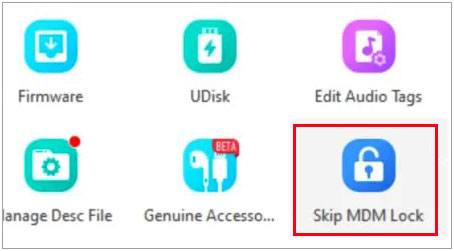
Step 5. Immediately you see the popup, confirm the setup. Your iPad will reboot back to normal.
Remember, the 3uTools do not disable the MDM permanently. When you reset the iPad again, you will see the popup with the remote management lock.
How to delete remote management on iPad? If you bought an iPad device only to find out it has remote management, it could be annoying. That means the device is not entirely yours. This guide has discussed the best ways on how to erase remote management from iPad. The steps are quite simple, but the easiest iPad remote management is to use the iOS Unlock. It removes the remote management profile from your device quickly.
Related Article:
3 Simple Ways to Remove MDM from iPad [Steps-by-Steps Guide]
[Solved] How to Unlock Disabled iPad without iTunes | Latest Guide
iPad Won't Slide to Unlock? Here are Practical Fixes
How to Access a Locked Android Phone via USB? [Solved]