
How to Remove Remote Management from iPhone [A Comprehensive Guide]

As an iPhone user deeply troubled by Remote Management, it seems that the control of my phone is constrained by invisible forces. We value personal privacy and autonomy, and the presence of Remote Management on our devices may leave us feeling somewhat powerless. Therefore, exploring how to break free from this constraint has become an urgent priority. In this article, we will comprehensively discuss the issues surrounding iPhone Remote Management and how to remove Remote Management from the iPhone.
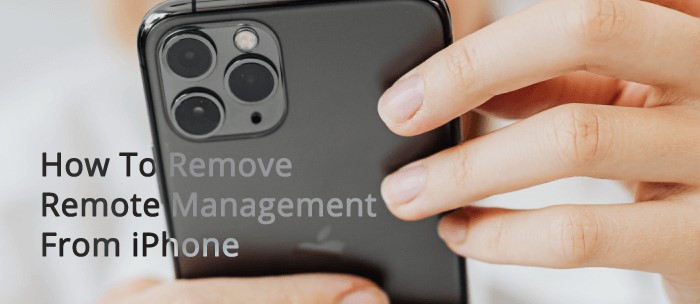
Before you start searching for "how to remove Remote Management from iPhone", there are some questions you might want to consider:
Remote Management on the iPhone is a feature commonly utilized by organizations for overseeing and controlling devices remotely. It allows administrators to configure settings, install applications, monitor device status, and implement security measures. In business settings, Mobile Device Management (MDM) systems are often employed for centralized device management to ensure compliance with security policies. For individual users, Remote Management can be set up to enhance device security and enable actions like locating or erasing the device in case of loss or theft.
Disabling Remote Management on the iPhone may occur for various reasons, with one main reason being considerations for personal privacy and security. Users may wish to reduce monitoring and control over their devices to maintain the confidentiality of personal information.
In addition, the use of MDM may impact certain functions on the iPhone, such as:
To check if your iPhone is remotely managed, you can utilize the features built-in on your iPhone. Simply follow these steps:
1. Launch the "Settings" app and navigate to "General" > "VPN & Device Management".

2. If your device is being remotely managed, there would be a profile called "Remote Management Profile" or some other similar words.
If your iPhone is personally owned and not enrolled in any MDM program, a standard restore should clear the device of any personal data and settings, effectively removing any Remote Management profiles that might have been on the device.
However, if the iPhone is enrolled in an MDM system, the MDM profile may be set to automatically reinstall after a restore. In such cases, the Remote Management settings are controlled by the organization, and you might not be able to remove them without contacting your company. In this situation, you can consider using third-party software as a potential solution.
Also read:
3 Simple Ways to Remove MDM from iPad [Steps-by-Steps Guide]
Unlock iPhone Online: Four Simple and Fast Solutions
In this part, we will introduce several methods with a relatively high success rate for disabling Remote Management on the iPhone, including utilizing built-in iPhone features and third-party software.
If your iPhone is a personal device rather than a work device managed by an organization, you can typically delete MDM configuration profiles on your own. Alternatively, if your device is not enrolled in any MDM systems, you also have the authority to manage and delete configuration profiles. Here are the steps to do so:
1. Go to the iPhone "Settings" and tap "General" > "VPN & Device Management".
2. Tap the "Remote Management Profile" option. On the bottom of the screen, select "Remove Management".

3. Enter the password.
iOS Unlock serves as your comprehensive solution for unlocking your iDevices. As a professional iOS unlocker, it efficiently eliminates various locks on Apple devices with a high success rate, empowering you with full control over your device's features.
In addition to MDM removal, iOS Unlock can also eliminate the iCloud activation lock, Screen Time passcode, and iTunes Backup Passcode without requiring passwords. More importantly, this tool accomplishes these tasks without erasing any of your data during the MDM lock bypass. This invaluable tool is a time-saving, energy-efficient solution for individuals seeking the freedom to fully utilize their devices.
01Download and install iOS Unlock on your computer. Launch the program and select "Screen Unlock" from the main interface.

02Opt for the "Unlock MDM iPhone" feature, and connect your iPhone to the computer.

03Click on "Start to remove". After completion, confirm by clicking "Verify" before proceeding.
If "Find My iPhone" is enabled, disable it and continue. iOS Unlock will initiate the verification process shortly; please wait patiently for a few moments.
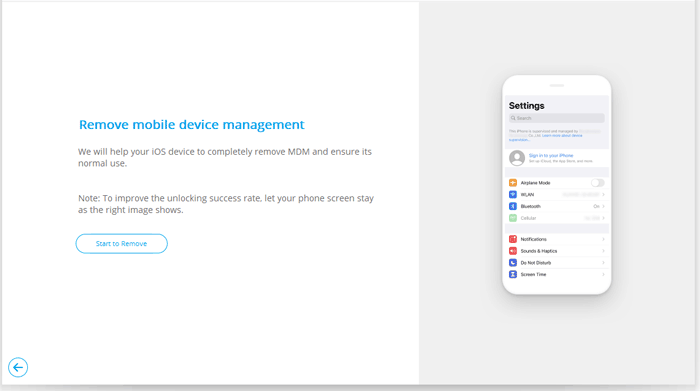
3uTools is a comprehensive and multifunctional tool designed for iOS device management. It is primarily known for its capabilities related to iDevice management, providing users with a range of features that go beyond what is offered by iTunes. When considering how to delete Remote Management from iPhone, 3uTools is another nice option.
1. Download the latest version of 3uTools from the official website and install it on your computer. Use a USB cable to connect the iPhone to your computer.
2. Open the 3uTools application on your computer. Then, navigate to the "Toolbox" tab and locate the "Skip MDM Lock" option.
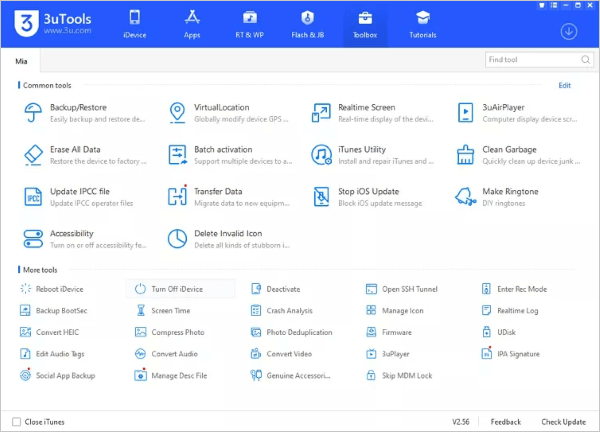
3. Two pop-up windows will show up. Read the words and start unlocking Remote Management on your iPhone.
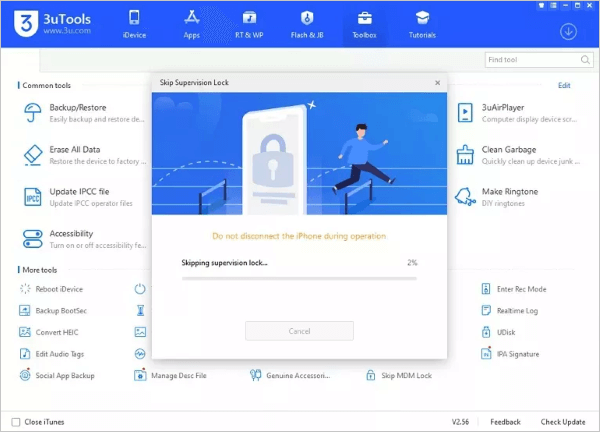
We trust you now know how to disable Remote Management on your iPhone. The need to remove it is primarily driven by the desire for personal privacy and device autonomy. We've also introduced practical methods, including using iPhone features and third-party tools.
For personal devices not enrolled in MDM programs, manually deleting the Remote Management configuration file in settings accomplishes this goal. The iOS Unlock tool and 3uTools offer professional solutions, addressing MDM, iCloud activation lock, and more without data loss. Choose the solution that fits your situation best, whether through simple settings or professional tools and regain autonomous control over your iPhone.
Related Articles:
4 Fixes to Enter the Password to Unlock Your iPhone Backup Issue
How to Find Apple ID Password with 6 Practical Methods [Safe]
How to Activate iPhone Without SIM Card (The Last One Is The Easiest)