
[Step-by-Step Guide] How to Reset Your Apple ID Password on the Web?

When you forget your Apple ID password, you may encounter difficulties accessing Apple services. Many users ask, "Can I reset my Apple password online?" The answer is yes. This article will provide a detailed guide on how to reset your Apple ID password on the web, helping you easily regain access to your account.
Here are two ways to help you reset your Apple ID on the web, depending on whether you remember your password or not.
Resetting your Apple ID password is easier if you know your current password. How do I reset my Apple ID password from my browser? Follow these simple steps:
Step 1. Open any browser and go to account.apple.com. Click on the "Sign In" button in the center and login with your password.
Step 2. Check the verification code sent to your devices and enter it to complete two-factor authentication on the website.
Step 3. In the left column, select "Sign-In and Security", then click on "Password" in the right-hand section to proceed.
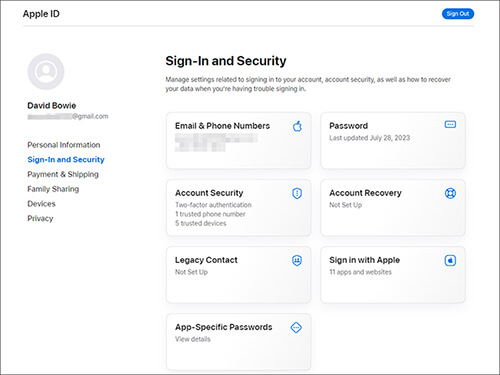
Step 4. A window will appear, allowing you to change your password. Follow the on-screen instructions to enter your current password and confirm your new one.
Step 5. Click the "Change Password" button at the bottom right to complete the process and reset your Apple ID password.
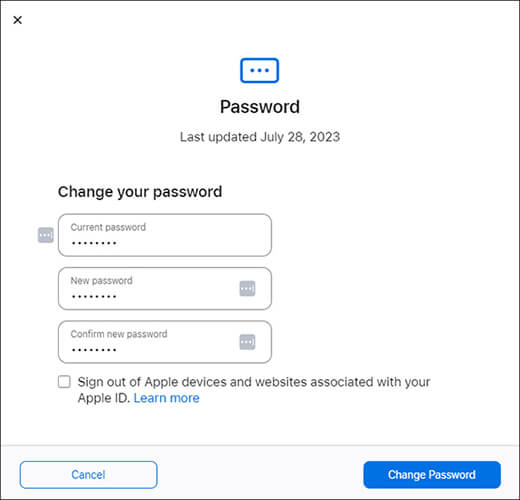
If you forget your password, that doesn't matter. You can follow the steps to reset your Apple ID password on the web without a password:
Step 1. Open a browser on your computer or iPhone and visit the iForgot Apple ID password reset page.
Step 2. Enter your Apple ID and the captcha code as prompted on the screen, and then click "Continue".

Step 3. You'll be prompted to enter the trusted phone number associated with your Apple ID. After entering the number, click "Continue" to proceed.

Step 4. All Apple devices signed into the same iCloud account will receive a notification with detailed instructions. On any device, check the notification and tap the "Allow" option in the "Reset Password" window.
Step 5. Enter your device's screen passcode, and you will be directed to the "Enter New Password" screen, where you can set your new Apple ID password.
In addition to resetting the password online, Apple also offers an option to reset the password directly on the device. This is especially useful for users who do not have access to the internet.
If you are an iPhone/iPad user, you can directly reset your Apple ID via the Settings app. To do this, follow the steps below:
Step 1. Go to the "Settings" page on your device and tap on your name at the top.
Step 2. In the pop-up options, select "Password & Security" > "Change Password".

Step 3. The system will prompt you to enter your device's lock screen password for identity verification.
Step 4. Enter your new password and confirm it again. It is recommended to use a strong password and keep it secure.
Step 5. Once the update is complete, your Apple ID password will take effect immediately, and you can sign in to all related services again.
If you are a Mac user, you can directly reset your Apple ID password via System Preferences. Here are the steps:
Step 1. Open the "System Preferences" app on your Mac, then click on "Apple ID".
Step 2. In the sidebar, find the "Password & Security" option and click on "Change Password".

Step 3. The system will prompt you to enter your Mac's administrator password for identity verification.
Step 4. Follow the prompts to enter your new password and confirm your settings.
Although official methods are effective, they all require essential account credentials or device information, such as your Apple ID, phone number, email address, and screen passcode. Clearly, it's difficult to make progress if these details are missing from your memory. So, how can you move forward?
Fortunately, iOS Unlocker is here to help. It can remove your Apple ID without a password and enter a new one on iOS devices. The entire Apple ID removal process is simple and doesn't ask for any information. Whether you're facing issues like Apple ID verification failure, Apple ID Sign Out not available, a disabled Apple ID, etc, iOS Unlocker is the ideal solution.
What can iOS Unlocker do for you?
Here is how to use iOS Unlocker to remove your Apple ID without a password:
01Open the iOS Unlocker on your computer and select the "Unlock Apple ID" mode.

02Connect your iOS device to your computer and click "Start to Unlock" to begin the process.

03If "Find My" is disabled, the program will start unlocking your Apple ID immediately. If "Find My iPhone" is enabled, go to Settings > General > Reset All Settings to disable it first.

04Wait a moment, and the program will successfully unlock your Apple ID without any hassle.

Whether resetting your Apple ID password online or performing the operation locally on your device, Apple provides efficient and reliable solutions. If you need to remove an Apple ID with a forgotten password, iOS Unlocker is a highly recommended tool. Give these methods a try and easily restore the functionality of your device and account!
Related Articles:
How to Recover iCloud Password with or without Phone Number [5 Ways]
[Full Guide] How to Factory Reset iPad Without Apple ID Password?
How to Change Apple ID without Losing Data [Proven Tutorial]
How to Sign Out of Apple ID Without Password? [4 Effective Ways]