
[SOLVED] How to Sign Out of iCloud without Password Step by Step?

"I have an iPad which my partner had mainly been using, and set-up with her Apple ID. We've now parted, and she's changed her password, so the iPad keeps asking for a login, which I can't do because I don't have the password. I also can't turn off iCloud without a password. What do I do to stop the login request and remove the existing iCloud details so I can add a different account (mine)? "
- Apple Support Communities
There are times you will want to know how to sign out of iCloud without a password. Maybe you forget the Apple ID password, or your iPhone or iPad gets stolen or lost. You will learn eight practical methods to sign out of iCloud with or without a password.
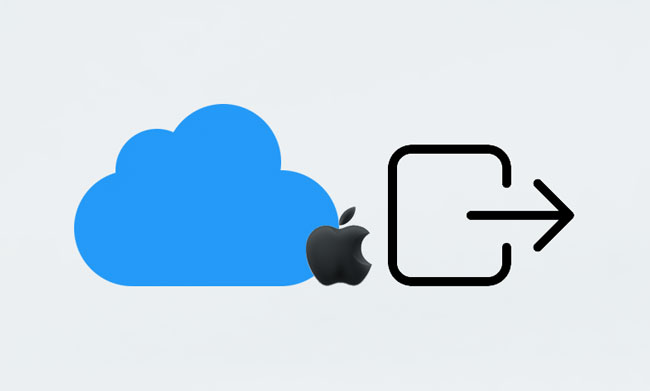
Part 1. Common Scenarios for Signing Out of iCloud Account
Part 2. How to Sign Out of Apple ID without Password
Part 3. How to Sign Out of iCloud with Password
Bonus Tips: FAQs about Signing Out of iCloud Account
Below are the possible situations you may encounter to sign out of your iCloud account:
Stop thinking it is impossible to sign out of iCloud without a password. Here, we introduce five easy tricks to log out of your iCloud account when you forget the password.
iOS Unlock is an effective and safe way to sign out of your iCloud account without a password. In addition to the iCloud account, it also removes the screen passcodes, Face ID, Touch ID, iCloud activation lock, and MDM in a few clicks.
The highlights of iOS Unlock:
* Bypass all screen locks on iPhone or iPad, like Touch ID, Face ID, 4-/6-digit passcode, and Screen Time passcode.
* Easily remove MDM from iOS devices.
* Sign out of iCloud without a password.
* Remove iCloud activation lock for your iPhone or iPad.
* Reliable, user-friendly, and foolproof to use.
* Support all iPhones or iPads running iOS 9 to iOS 16, such as iPhone 14/SE (3rd generation)/13 Pro Max/13 Pro/13/13 mini, iPad Pro/Air/4/mini/2, etc.
Note:
How to sign out an iCloud account on an iPad without a password?
1. Run the software on your computer and choose Screen Unlock on the interface. Next, plug your iPhone/iPad into the computer with a USB cable and tap Unlock Apple ID to continue.

2. Unlock your Apple device and trust the computer on your device as prompted. Then, reset the iPhone/iPad settings by following the on-screen instructions, and restart your iPhone/iPad when finished.

Once done, the unlocking process will automatically start.

3. The program will automatically sign out and remove the Apple ID from your iPhone/iPad.

When you see the interface below, it will have completed removing your Apple ID.

Further reading:
How to Unlock Apple ID without Phone Number or Password in 5 Proven Ways?
How to Resolve the Forgot Screen Time Passcode on iPhone/iPad Issue?
Another way to sign out of iCloud if you forgot the password is restoring your iPhone using iTunes. However, it will erase all the device data and settings, and you cannot restore iTunes backup since it will require the Apple ID later.
How to sign out of iCloud if you don't know the password?
1. Connect your iPhone to a computer and launch the latest version of iTunes.
2. Get your iPhone into Recovery mode.
For iPhone 8 or above:

For iPhone 7/7 Plus:
For iPhone 6 or below:
3. When your device is in Recovery mode, iTunes will ask you to update or restore your iPhone. Tap Restore and follow the on-screen prompts to restore your iPhone to factory settings.

Read more: Searching for powerful iTunes alternative for your iPhone? Maybe you will need these suggestions.
You can also try the following steps to sign out of iCloud without a password. However, it does not have a high success rate.
How can you sign out of iCloud without a password via Settings?
1. Open Settings > tap your name > select iCloud, enter a random Apple ID and password, and hit Done.
2. Click OK when it prompts you that you have typed a wrong Apple ID and password and tap Cancel.
3. Choose the random iCloud account, clear the description, and hit Done.
4. Now, you will see the Find My iPhone feature turned off on the next interface. Scroll down to the bottom to click the Delete button, and you will sign out of iCloud without a password successfully.

How to log out of iCloud if you forget the password? Well, you can also resolve the problem by resetting a new password.
Here's how:
1. Open appleid.apple.com from a browser and tap the Forgot Apple ID or Password option.
2. Type in your Apple ID and hit Continue. After that, provide your phone number associated with the Apple ID before tapping Continue.
3. Proceed with the on-screen instructions to reset a new password.

If you are the device owner, you can contact Apple Support to resolve the issue for you. AppleCare provides additional support and technical services for you. All you need is to offer the purchase proof to the nearby Apple Store. If your device is still under warranty, you will get the problem done for free.
This part explains how to log out of iCloud with a password. If you can remember the password, continue with the following tips.

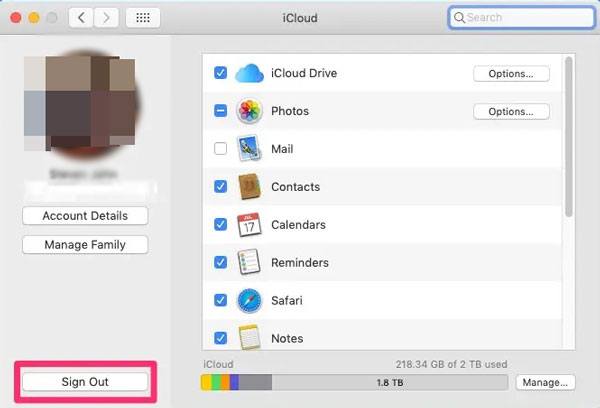

1. Can I log out of an iCloud account without a restore?
No. Removing your iCloud account will upgrade your device firmware to the latest version and wipe out all the device content. Or, it cannot unlock your device.
2. How to remove the previous owner's Apple ID?
You can contact the previous owner to remove the Apple ID for you or use the third-party tool iOS Unlock to unlock the Apple ID without a password.
3. Does turning off the Find My feature disable the activation lock?
Absolutely. Suppose you turn off the Find My feature on your iPhone. In that case, the activation lock will automatically be switched off.
This article introduces how to sign out of iCloud without or with a password via different methods. You can adopt iOS Unlock to remove the iCloud account without a password. It's easy and user-friendly. You can also contact Apple support to solve the problem for you. But in that case, you may need to provide more purchase details to Apple Store. If you cannot, Apple may refuse you.
Related Articles:
How to Delete iCloud Account without Password? (iOS 16 Supported)
4 Methods to Remove Apple ID from iPad without password (Easy & Quick)
How to Reset iPhone without iCloud Password? (Can't Miss)
How to Unlock iCloud Locked iPhone? (Updated Guide)
How to Restore from iCloud Backup without Reset? (5 Effective Methods)
How to Unlock Apple ID without Security Questions/Email? (Comprehensive Guide)