iPhones are known for their robustness. However, they also encounter some errors, just like any other phone model. One of the common iPhone errors is the SIM not supported iPhone error. This error can be annoying, especially if it keeps popping up repeatedly. What will you do if you encounter this error after purchasing a new iPhone? Refrain from worry. This troubleshooting guide will teach you how to fix the iPhone SIM not supported error. Read on to learn.
What does SIM not supported mean?
The main cause of the error is a carrier lock iPhone. Other causes may include an outdated iOS, poor network settings, and more.
How can I determine if my iPhone is carrier-locked?
You can contact your carrier or insert a SIM card from a different carrier. If your iPhone is carrier-locked, it may display "SIM not supported" or prompt you to enter an unlock code.
To overcome the SIM not supported issue on your iPhone, you can attempt the following solutions sequentially until your problem is resolved.
The best way to remove an iPhone SIM lock is by using a professional tool like iOS Unlock, a powerful SIM lock remover application. The iOS Unlock application is developed using cutting-edge technology, enabling it to remove SIM locks at a super speed. Apart from removing SIM locks, the iOS Unlock application can bypass iCloud activation locks, remove most iPhone screen locks, unlock Apple IDs, remove MDM locks, and more. It is a peerless application that millions across the globe have used.
The iOS Unlock application has a high success rate in fixing the iPhone SIM card not supported error. It has an easy-to-use interface that makes it the best option for expert and novice computer users. Below are some features that make the iOS Unlock application a go-to option for many:
Below is how to fix the iPhone says SIM not supported error using the iOS Unlock application:
01Navigate to the iOS Unlock application's website, download, install, and launch the application on your computer. Afterward, connect the iPhone to the computer using a USB cord.
02Select the "Screen Unlock" option from the Toolbox, and choose "Remove SIM Locked" to initiate the process.

03You will be directed to a new page. Hit the "Start" button.
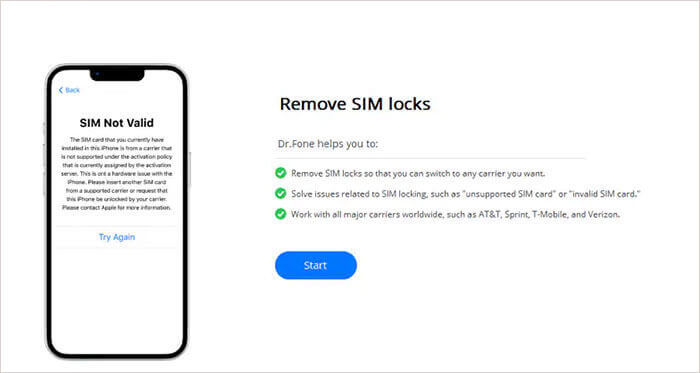
04The software will detect your iDevice and display all its information on the screen. Click the "Unlock Now" button to eliminate the lock.
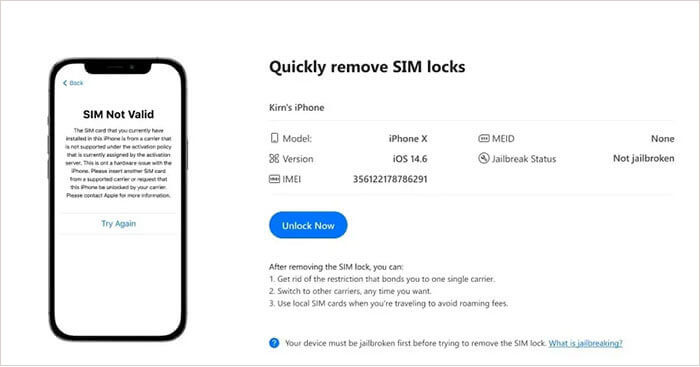
05The SIM unlocking process will begin, and you can view the progress on the application's progress bar. Wait for the process to complete and hit the "Done" button.
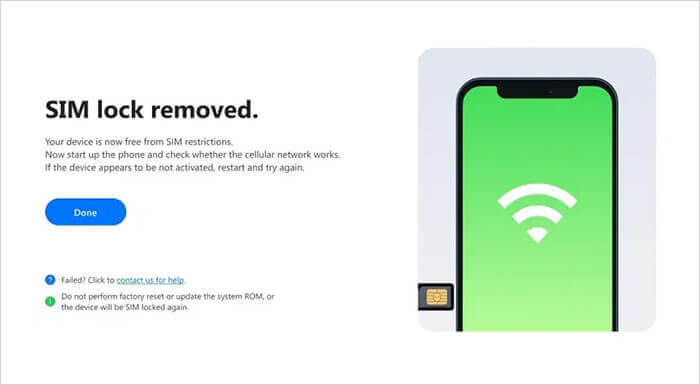
Read More: How to Bypass iPhone SIM Not Supported Issue? (Top 11 Methods)
You can fix the iPhone not supported problem by resetting your iPhone's network settings. Doing that will restore your iPhone's network settings parameters to its default settings, removing the error. Below is how to reset your iPhone's network settings:
Step 1. Launch your iPhone's settings application and move to the "General" section.
Step 2. Scroll through the available options and hit the "Transfer or Reset iPhone" option.
Step 3. Hit the "Reset" button at this point.
Step 4. Finally, hit the "Reset Network Settings" button, and the problem will be solved.

Many iOS 16 users have complained of several errors, including the SIM not supported error. As such, it is prudent to know that the problem may arise from something other than your SIM card. Therefore, you can fix this error by updating your iPhone. Below is how to update your iPhone:
Step 1. Launch your iPhone's Settings application and move to the "General" tab.
Step 2. Hit the "Software Update" button.

Step 3. You will see all the available updates in this section. Choose the "Download and Install" option and wait for the installation process to complete.
Check if the error will disappear after that. Suppose it does not try the next troubleshooting tip discussed below.
One of the main causes of this type of error is carrier-locked iPhones. Your iPhone can only work with a specific carrier if it is carrier-locked. To know if your iPhone is carrier-locked, you should follow the below simple steps:
Step 1. Launch your iPhone's Settings application.
Step 2. Navigate to the "General" section and select the "About" option.
Step 3. Tap the "Carrier Lock" section and check the status of the button. If it says "No SIM restriction", then the iPhone is not carrier locked. Otherwise, it is locked, but you can contact your service provider to request them unlock your iPhone.
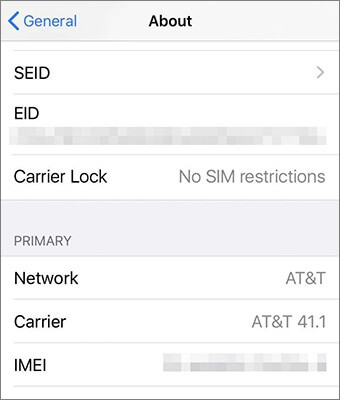
You can unlock your iPhone's carrier by calling the network service provider or through their websites. However, consider if you qualify for free unlocking. You must have your account information, such as PIN, phone number, last name, and first name. You should also have your iPhone's IMEI number and have paid all the pending money if you had been on a contract. Below is how to contact your iPhone's service provider:
Step 1. Check the service provider who has locked your iPhone.
Step 2. Navigate to the Apple support part to check whether the carrier supports unlocking.
Step 3. Call the carrier, request them to unlock your device, and provide them with all the required information.
Step 4. Finally, remain patient because unlocking may take 2 to 5 working days.
See Also: How to Unlock SIM Card on iPhone with Easy Steps [3 Solutions]
iTunes is an iOS application that plays a big role in solving most iOS devices' errors, including the iPhone SIM card not supported error. Below is how to fix this error using iTunes:
Step 1. Update your computer's iTunes application. If you do not have iTunes on your PC, download and install its latest version.
Step 2. Use a working USB cord to link the iPhone to the computer and tap the "Trust" button below the "Trust This Computer" pop-up message.
Step 3. Launch iTunes if it does not launch automatically.
Step 4. Hit the "Set up as new iPhone" button and wait for iTunes to activate the device.

Note: However, it is prudent to note that you will lose all your iPhone's data if you use this method. Hence, you should back up your iPhone's important data, such as photos, videos, messages, contacts, etc.
Although this sounds ironic because an iOS beta version is known for having many glitches and bugs, switching to an iOS beta version can permanently fix this issue because it is built on a recent iOS version. Try this troubleshooting technique and switch back to your normal iOS when the issue is fixed by following the below steps:
Step 1. Navigate Apple's beta program and sign up for iOS public beta using your iPhone's Apple ID.
Step 2. Your iPhone will receive the beta profile. Tap the "Install" button to install the beta iOS version and head to the "Software Update" section under the "General" option.
Step 3. Hit on the "Download and Install" button below the public beta.
Step 4. Wait for the beta version to install on your iPhone and check if the problem will cease.
Bought a new or a second-hand iPhone and wonder why it says SIM is not supported. You can use this troubleshooting guide to fix the error seamlessly. As discussed above, a carrier-locked iPhone is the main cause of the iPhone SIM not supported error. So, the fastest way to fix the error is to remove the carrier lock using a professional iPhone carrier lock remover such as iOS Unlock. It is a highly effective, tried, and tested carrier lock remover tool.
Related Articles:
How to Fix iPhone Stuck on Zoom Mode Quickly? (Solved)
How to Activate iPhone Without SIM Card (The Last One Is The Easiest)
How to Unlock iPhone without SIM Card? [Updated Tutorial]
Switching SIM Cards Between iPhones [Full & Comprehensive Guide]