Although enabling the screen lock feature on your iPhone is a great way of securing your data, it can turn out to be trouble in case you forget it. You cannot access your iPhone if you forget its screen lock. Does that mean that your iPhone becomes completely useless? No, there are several techniques on turning off screen lock on iPhone.
You can factory reset your iPhone to remove the screen lock, but you will lose all your iPhone's data. You can also use iCloud or iTunes to turn off the screen lock, but you must meet some conditions. This article discusses all methods on how to turn off iPhone lock screen. Continue reading to learn more.
Tired of having to unlock your iPhone's screen every time you want to use it? You easily remove the screen lock if you have the iPhone password. After you know the password, you can simply turn it off to get rid of the lock screen. The steps for removing the iPhone screen lock with a password are as simple as shown below:
Step 1. Launch your iPhone's "Settings" application and tap on the "Touch ID and Passcode".
Step 2. Unlock your iPhone's screen lock. Navigate down the screen and select the "Turn Off Passcode" button.
Step 3. A pop-up message requesting you to confirm the action of turning off your iPhone's screen lock will appear. Tap on the "Turn Off" button to disable the screen lock.
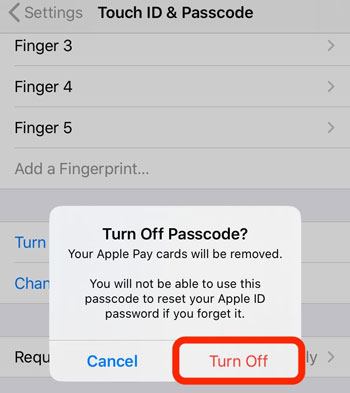
Step 4. You will be required to input your current screen password or lock. Input the current password or lock to move to the next step.
Step 5. A new screen will appear. Tap on the "Turn Passcode Off" to disable the iPhone's screen lock.
Is there a way of removing an iPhone's screen lock if you forget the password? Yes, there are several techniques for disabling an iPhone's screen lock. However, some methods are more reliable and easy than others. Below are the methods of unlocking an iPhone's screen without a password:
The fastest way you can remove screen locks on any iOS device is with the help of iOS Unlock. The tool is mainly made to bypass any screen locks on iPhone. It is the best tool so far for fixing all iOS lock issues. It doesn't matter the type of screen lock used on an iPhone, it bypasses the locks without much effort.
Top Highlights:
Here are steps about how to turn off locked screen on iPhone:
01Install the tool on your PC. Link the iPhone and choose the "Unlock iOS Screen" option.

02Next, enter the device into DFU mode following the onscreen instructions.
03Select the model and version of the device. Ensure the info is correct.

04Hit "Unlock Now" after the firmware downloads. Wait as the process continues to unlock the device. Your phone will unlock after a few minutes.
This process deletes data from your device. So, ensure you back up your data first.

iTunes is a powerful Apple application that is used primarily for backing up iDevices data, organizing files, and playing music. However, you can also use iTunes to disable forgotten iPhone screen locks. The below steps will help you disable your iPhone's screen lock using the iTunes application:
Step 1. Launch the iTunes application on your PC.
Step 2. Put your iPhone into recovery mode. Below is a guide for setting different iPhone models into recovery mode:
i. For iPhone 8/X/8 Plus: Press the "Volume Up" button and hastily release it. Do the same to the "Volume Down" button, and downpress the "Sleep/Wake" button until the "Connect to iTunes" screen appears.
ii. For iPhone 7 and 7 Plus: Press and Hold the "Wake/Sleep" and "Volume Down" buttons simultaneously until the "Connect to iTunes" screen appears.
iii. For iPhone 6s and earlier: Simultaneously Press the "Home" and "Wake/Sleep" keys until the "Connect to iTunes" screen appears.
Step 3. Link your iPhone to the computer using a lighting cable. iTunes will display a "There is a problem with the iPhone 'iPhone' that requires it to be updated or restored" message. Tap on the "Restore" button and move to the next step.

Step 4. The iTunes app will request you to verify that you want to erase data and settings. Tap on the "Restore and Update" button to complete the procedure.
See Also: iPad Won't Slide to Unlock? Here are Practical Fixes
Another technique for bypassing the iPhone's screen lock is using iCloud. However, you must have enabled the "Find My iPhone" feature on the iPhone before using iCloud. If you have your "Find My iPhone" feature enabled, you can follow the below simple steps to turn off the forgotten lock using iCloud:
Step 1. Since your iPhone is already locked, you must use a different iOS device to unlock it. As such, begin the process by identifying an iOS device to use.
Step 2. Using the device that you have identified, navigate to iCloud website. Use your iCloud login credentials to log into your account and tap the "Find My iPhone" button.
Step 3. Hit the "All Devices" button and choose your iPhone from the available list of devices.
Step 4. Tap on the "Erase iPhone" option, and all your iPhone's settings and data will be removed from the iPhone. Deleting your iPhone's settings data removes even the iPhone screen lock. Now you can regain access to your iPhone and set it up.

We have highlighted the best and most efficient ways to remove the lock screen on iPhone. Whether you remember the password or not, you will be able to disable the iPhone screen lock with ease. Using iOS Unlock to conveniently remove the lock screen lock from your iPhone.
Related Articles:
How to Fix Slide to Unlock/Power Off Not Working on iPhone
How to Fix iPhone Stuck on Zoom Mode Quickly? (Solved)
How to Access a Locked Android Phone via USB? [Solved]
How to Unlock Apple ID without Phone Number or Password in 5 Proven Ways?