Apple devices have a Screen Time feature that allows users to track the time they spend on their iOS devices. This feature provides detailed daily or weekly reports on app and screen usage. If you find yourself or your children spending a lot of time on your iPhone/iPad/iPod, you can limit the screen time on your device. But if you forget the Screen Time passcode, how can you turn off Screen Time without passcode?
Yes, this may happen, and accidentally forgetting the passcode may prevent you from easily turning off the Screen Time feature. However, this does not mean that there is no way. This article will introduce five ways to turn off Screen Time without a passcode.
The Screen Time feature gives iPhone users a detailed overview of their device usage. It displays the amount of time spent on various applications while enabling you to restrict the usage of specific apps. You can create a dedicated password to keep your setting secure and ensure that only you have the authority to make any changes. Here are some benefits of using Screen Time on your iPhone:
There are various ways of unlocking Screen Time without a password. Below are some of the most popular ways:
The iPhone's Screen Time feature is a helpful tool for tracking the usage of specific applications, limiting disruptive applications, etc. However, you may forget its passcode. What will you do in case you find yourself in such situations? The most effective way to bypass the iPhone's Screen Time feature is using a professional application such as iOS Unlock.
It's a powerful tool that will allow you to securely and effortlessly unlock Screen Time without requiring a password. It is dedicated to removing most iOS screen locks like passcode, Face ID, touch lock screen, MDM, Apple ID, etc. iOS Unlock is a great iPhone passcode bypass software as it guarantees a high success rate and is easily usable. Moreover, it is highly compatible with most iPads, iPhones, and iPods, including the latest version.
Key features:
Now, let's discuss how to unlock Screen Time without the password on iPhone/iPad devices by using the iOS Unlock application:
01Download and install the iOS Unlock tool on your PC. Launch the application and click "Toolbox". Click "Screen Unlock" from the displayed list and then click "iOS".

02You will see a list of options. Click "Unlock Screen Time Passcode" to proceed with unlocking your device's passcode.

03Now connect your iPhone device to the PC using a USB cable. Authenticate the connection by tapping on the "Trust" button under the "Trust This Computer" pop-up message. After connecting your iPhone successfully, tap the "Unlock Now" button.

04Go to your iPhone "Settings", then click "Apple ID" at the top of the settings. Next, click "Find My iPhone" and turn off this feature. On the computer screen, click "OK".
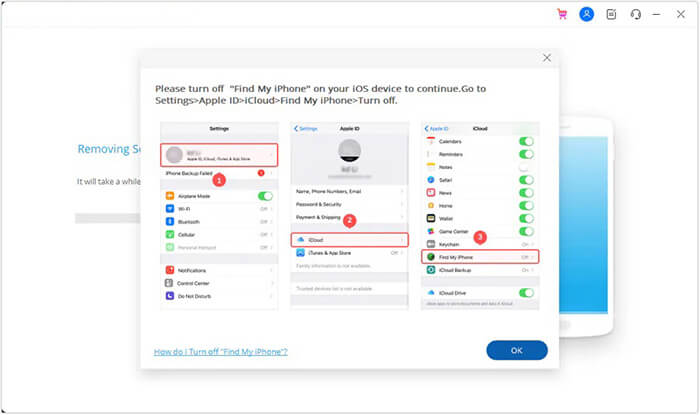
05Wait until the process of unlocking the Screen Time password is complete. Once it's done, tap on "Done".
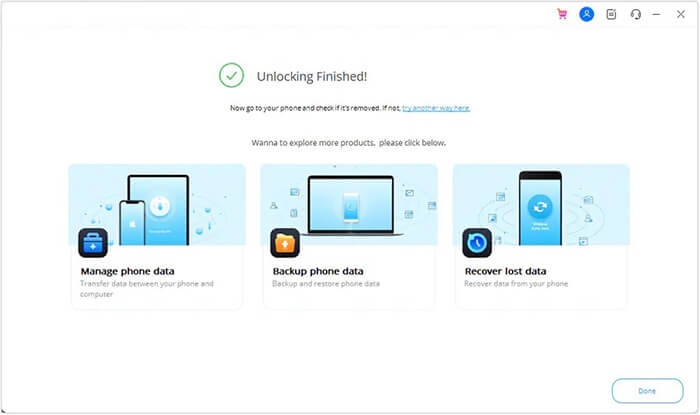
Your Screen Time and iCloud are usually connected. Therefore, you will automatically remove Screen Time without a passcode by logging out of iCloud. For this method to work, your device must be running on iOS 14 or later. Let's check out how to take Screen Time off by signing out of iCloud:
Step 1. On your iPhone device, go to "iCloud Settings", and tap the "Sign Out" button.
Step 2. Enter your Apple login details. Then hit the "Turn Off" button.
Step 3. Back up your phone's data to iCloud and tap the "Sign Out" button.
Step 4. After signing out, go to your device "Settings" and click the "Screen Time" option.
Step 5. Choose "Turn off Screen Time" and then deactivate it.

When setting up your iPhone/iPad passcode, you need to enter your Apple login details to reset the password in case you forget it. If you did not skip this process, you can easily reset the Screen Time password using your Apple login details. Here are the steps to follow:
Step 1. Go to your iPhone "Settings". Find and click on the "Screen Time" option.
Step 2. Scroll down and click the "Change Screen Time Passcode" button.

Step 3. You will be asked to enter your Screen Time password. If you don't have the password, click the "Forgot Passcode" option.
Step 4. Enter the Apple login details (ID and password) you used when creating the Screen Time password. Follow the on-screen instructions to reset your Screen Time passcode.
If you cannot remember your Apple login credentials for Screen Time password recovery, you can use iTunes to remove it. However, this method will erase all your data in your iPhone device. Before proceeding, turn off your device's "Find My iPhone" feature. Here are the steps on how to figure out the Screen Time password by using iTunes:
Step 1. Connect your iPhone/iPad device to your PC with a USB cable. Then launch the iTunes application on your PC.
Step 2. Click the iPhone icon and then tap on "Summary". On the top-right menu of the iTunes interface, click "Restore iPhone".

Step 3. Tap on the "Restore" button. Click "Restore" again to validate the process. Wait until the process is complete.
If you fear losing your data, tap" Back Up Now" before clicking the restore button.
If you want to disable or bypass Screen Time on your iPhone device, you can factory reset your device. However, this method will erase all the settings and data available on your iPhone. It's advisable to back up all your data before continuing with this method. After backing up all your iPhone's data, follow these steps to turn off Screen Time without a password:
Step 1. Launch your iPhone's "Settings" application.
Step 2. Click "General" and then "Reset".
Step 3. Choose the "Reset All Setting" option and follow further instructions on the screen to factory reset your device. When the factory reset process is complete, your iPhone will reboot, and the Screen Time feature will be disabled.

Q1. How can I turn off Screen Time with a passcode?
If you know the passcode, it is easy to turn off the Screen Time feature. Here are the steps to follow:
Step 1. Access your iPhone's "Settings" application and hit the "Screen Time" button.
Step 2. Scroll down and choose the "Turn off Screen Time" option.
Step 3. Now enter the correct passcode used during the initial setup of the Screen Time feature on your iPhone.
Step 4. Click on "Disable Screen Time" to unlock Screen Time.
Q2. How can I create a passcode for Screen Time feature?
Apple device users can create a passcode to manage various Screen Time settings. To do this:
Step 1. Go to your iPhone or iPad "Settings", and select the "Screen Time" option.
Step 2. Then click the "Use Screen Time Passcode" option and set your passcode (4-digit password). You must input the password each time you want to use Screen Time.

Q3. What should I do if I don't remember my passcode?
Use iOS Unlock to turn off the Screen Time feature if you don't have your device's Screen Time password. It is a great tool that allows you to turn off this feature without data loss.
This article has shown you various ways how to remove Screen Time without a passcode. You can try any of these methods depending on your situation. However, if you want a method that will not cause data loss and offers a high success rate, opt for iOS Unlock. This tool will help you get rid of this problem with just a few clicks.
Related Articles:
How to Unlock Phone Free with IMEI Number [Detailed Guide]
How to Unlock iPhone Without A Passcode or Face ID [Full Solutions]
The Ultimate Guide to Fix iPhone Passcode Changed Itself
[Simple Guide] How to Delete Apple ID without Password on iPhone?