As is known to all, Apple offers three options to safeguard your device content: Face ID, Touch ID, and passcode. Generally, the screen passcode begins to work when the device cannot recognize your face or fingerprint. Also, you will need to enter the passcode when factory resetting your iPhone, rebooting the device, or unlocking the device locked for more than 48 hours.
Suppose you forget the iPhone passcode and have no computers at hand. In that case, you will completely lock out of your iPhone. So, how to unlock the iPhone passcode without a computer? Do you have any ideas? Don't worry. You can bypass your locked iPhone without a computer in three simple ways.
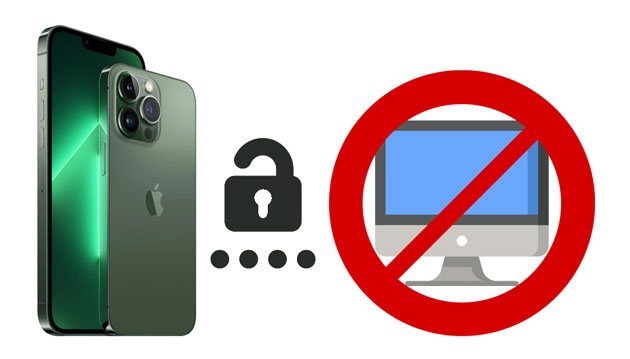
Part 1. Can You Unlock an iPhone Passcode without a Computer?
Part 2. How to Bypass iPhone Passcode without Computer?
Part 3. How to Unlock iPhone Passcode with Computer?
Sure. You can use three different options to unlock your iPhone without a computer, including Siri, iCloud, and security lockout in iOS 15.2 or later. However, it may take great effort and much time to unlock your device, and you cannot even guarantee that the method you choose will entirely work.
Thus, unlocking your iPhone with a computer seems to be a much wiser choice, which is easier and has a higher success rate.
Here, we will introduce three tested solutions to unlock your iPhone passcode without a computer. You can choose your favored way accordingly.
Assume that you previously enabled the Find My iPhone feature on your locked iPhone. You can unlock the device using the Find My iPhone option on another iPhone or iPad.
How to bypass iPhone 6 passcode without a computer or Siri?
1. Open the iCloud.com from a browser on another device and sign in with the same Apple ID and password you use on the locked iPhone.
2. Tap the Find iPhone tab and pick your iPhone under All Devices.
3. Click the Erase iPhone option to erase the iPhone remotely. Your iPhone will be unlocked when the process is complete, but you will lose the device content.

If your iPhone runs iOS 8.0 to iOS 10.1, you can remove the iPhone passcode without a computer by tricking Siri.
How to unlock a stolen iPhone passcode without a computer?
1. Press and hold the Home button to activate Siri or say, "Hey, Siri! What time is it now?"
2. When the world lock displays on the screen, tap the world clock and hit the + icon to add a new clock.
3. Enter anything in the search bar, press and hold the text, and choose Select All from the menu.
4. Click the Share option > Message > select the To field > type anything > hit the Return button on the virtual keyboard.
5. When the text turns green, tap the + icon > choose the Create New Contact option > Add photo > Choose Photo. It will open the photo library on your iPhone.
6. Don't choose any photos and wait for a few seconds. Later, click the Home button to exit the interface. If successful, it will lead you to the Home screen without a password.

Another easy way to unlock your iPhone is using the Erase iPhone feature. However, this method only works for iPhones running iOS 15.2 or higher versions, and it will use your Apple ID and password you use to set up your device. If your device fulfills the requirement and is connected to a cellular or Wi-Fi network, continue with the following steps.
How to reset the iPhone passcode without a computer?
1. On your iPhone, enter the wrong passcode multiple times until the Erase iPhone option shows up at the lower-right corner of the screen.
2. Click the Erase iPhone button and enter your Apple ID password on the next screen.
3. Tap the Erase device option to start erasing your iPhone.
4. Once finished, reset your iPhone with the on-screen prompts.

Apart from the above methods, you can also unlock your iPhone on a computer. And this part explains two effective options.
Can't remember even the Apple ID passcode or the iOS version does not meet the specific requirements? No panic! As long as you have a computer, you can unlock all types of locks on your iPhone without entering any password, not only the screen lock.
Below are the main features of iPhone Unlock:
How can I get into a locked iPhone in a few clicks?
Note: The unlocking process will erase all the iPhone content. So, if needed, please back up your locked/disabled iPhone before continuing further.
1. Install and run iPhone Unlock on your computer. After that, choose Screen Unlock, connect your iPhone to the computer via a USB cable, and select the Unlock iOS Screen to proceed.

2. Follow the on-screen instructions to boot your iPhone into Recovery or DFU mode. It will get your iPhone into Recovery mode to bypass the screen lock by default. However, if you cannot enter the Recovery mode, tap the link below to get it into the DFU mode.
3. The program will show the iPhone information on the interface. If incorrect, choose the correct information from relevant menus.

4. Click the Download button to download the firmware for your device. Afterward, hit the Unlock Now button to remove the screen passcode immediately.

You may also like:
How to Unlock a Stolen iPhone without Passcode in 3 Ways?
How to Hack Screen Time on iPhone 14/13/12/11/XS/XR/X?
iTunes also helps you unlock the iPhone passcode. If you are OK with this method, refer to the given steps below to move on.
How to unlock iPhone without a passcode or Face ID?
1. Ensure you have a PC or Mac. If you use a PC, it needs to run Windows 8 or later and have iTunes installed.
2. Power off your iPhone.
For iPhone 8 or above (iPhone SE 2nd/3rd generation included):

For iPhone 7/7 Plus/6S/6:
For iPhone SE (1st generation)/5S and earlier:
3. Put your iPhone into Recovery mode.
For iPhone 8 and later (iPhone SE 2nd/3rd generation included):
For iPhone 7/7 Plus:
For iPhone SE 1st generation, iPhone 6S and earlier:
Keep holding the button until the Recovery-mode screen appears on your iPhone. Then, release the button.
Note: If you see the passcode screen, start over the process again.
4. Choose your iPhone in Finder or iTunes on your computer.
5. If prompted, choose the Restore option to start restoring your iPhone. Note that this process will delete the device content.

Have I got across how to unlock the iPhone passcode without a computer? If you still prefer the no computer method, select any among the three ways you like. However, if you only wish to quickly access your locked iPhone, iPhone Unlock should be the best way worth a try. It is simple and user-friendly to handle without entering anything. Additionally, it works for various locks, not only limited to screen lock, Apple ID, iCloud activation lock, MDM, etc.
Thus, I sincerely recommend you give it a try. If you encounter any problems during use, don't hesitate to tell us in the comments.
Related Articles:
How to Remove Forgot iPhone Passcode without Restore? (3 Simple Ways)
How to Unlock iPhone without Siri Successfully in 2023? (3 Workable Ways)
How to Unlock Android Phone without Code? SOLVED!
How to Unlock iPod Touch without iTunes Smoothly? (6 Amazing Ways)
How to Delete iCloud Account without Password? (iOS 16 Supported)
How to Unlock Apple ID without Security Questions/Email? (Comprehensive Guide)