
How to Unlock iPhone Without Passcode Using Camera [2025 Updated]

Feeling frustrated because you cannot access your iPhone due to a forgotten iPhone's screen lock? You may have heard of using the camera to unlock the iPhone, and you also want to know how to unlock iPhone without passcode using camera. However, the reliability of this method is debatable. In this article, we will explore the feasibility of this method and more ways to unlock the iPhone without passcode. So, please continue reading.
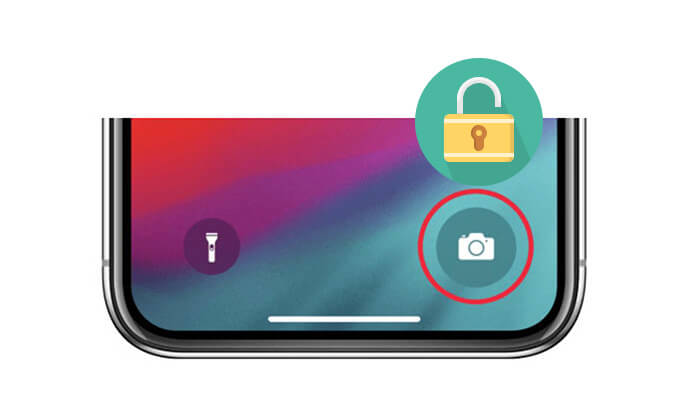
The answer is NO. Many viral TikToks claim that you can unlock any iPhone using the camera, leading some people to wonder if it's possible to bypass the passcode this way. However, this method isn't reliable or proven by experts. Even if it were a loophole, it's likely that Apple has already patched it in a recent update. If it hasn't been fixed yet, it's probably because your phone isn't running the latest iOS version. For these reasons, relying on this approach is not recommended.
However, you should not fret because there are other reliable alternative methods for unlocking iPhone without a passcode. Let's have a look.
Before attempting to unlock your iPhone without a passcode using the camera, it's important to note that this method may not work by the time you try it. As mentioned earlier, it could be a loophole that Apple has already patched in your iOS. However, if you haven't updated your iOS recently, there's a chance this method could still work. Here's how:
Step 1. On your locked iPhone, swipe down on the screen and disable "Wi-Fi", followed by "Cellular Data" and "Bluetooth".
Step 2. Enable "Airplane mode", then tap the "Camera" icon from the control panel.
Step 3. Rotate your iPhone horizontally and wait for it to unlock.
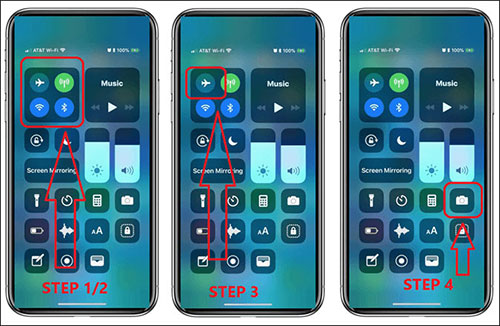
Unlocking an iPhone without a passcode using the camera is not a reliable method. Therefore, it's important to explore alternative ways to unlock your iPhone without needing the passcode or camera. In this section, we'll discuss four different alternatives. Let's see them one by one.
If you're looking for a simple and efficient way to unlock your iPhone without a password, iOS Unlocker is a highly recommended tool. It is a professional iPhone unlocker that can bypass various screen lock methods, including passcodes, Face ID, and Touch ID. Even if you've completely forgotten your password, this tool allows you to quickly regain access to your device.
Key features of iOS Unlocker:
Beneath is how to get into a locked iPhone without a password using the iOS Unlock:
01Launch the iOS Unlocker and choose the "Unlock Screen Passcode" mode. Click "Start to Unlock", then press "Start" and connect your iPhone to your computer using a USB cable.

02Put your iPhone into Recovery Mode or DFU Mode. The software will automatically detect your device model. You can select a different storage location for the firmware package, then click "Download" to begin the firmware download.

03Click "Unlock" to proceed. Read the notice carefully, enter "000000" to confirm your consent to unlock the device, and then click "Unlock" again.

04After a few minutes, your iPhone screen passcode will be successfully removed.

iTunes is a multifunctional tool provided by Apple. In addition to backing up and syncing data, it can also help you unlock a locked device. It's important to note that the unlocking process will erase all data on the device. Below is how to unlock your iOS device without password via iTunes:
Step 1. Link your iPhone to the computer using a working USB cable.
Step 2. Power off the iPhone and put your iPhone into recovery mode:
For iPhone 8 and later models:
For iPhone 7/7 Plus:
For iPhone 6 and earlier models:
Step 3. Once your iPhone is in recovery mode, go back to iTunes and select the device icon. A notification will appear prompting you to restore the device. Click "Restore", and once the recovery process is finished, the screen lock will be successfully removed.

If the "Find My iPhone" feature is enabled on your device, you can remotely erase the device password via iCloud without a password. Follow the steps below to learn how to unlock an iPhone without passcode via iCloud:
Step 1. Navigate to icloud.com and log in with your Apple ID.
Step 2. Select the "Find iPhone" option and hit the "All Devices" button.
Step 3. Select the "Erase iPhone" option and tap the "Erase" button.
Step 4. Set up your iPhone again and create a unique and easy-to-remember password.

Apple has introduced the Security Lockout feature in iOS 15.2, offering a novel capability. This functionality facilitates iPhone unlocking without the need for iTunes or a computer. When an incorrect password is entered more than seven times, the device will present a Security Lockout screen, providing the option to erase iPhone. Here is how to get into a locked iPhone using the Security Lockout feature:
Step 1. Upon entering an incorrect password continuously for 7 times, you will encounter a display showing "Security Lockout try again in 15 minutes".
Step 2. Locate and press the "Erase iPhone" button situated at the lower right corner of the iPhone's screen.
Step 3. Once more, select the "Erase iPhone" option, and then proceed to log out of your account by entering the password.
Step 4. The resetting process will initiate, marked by the appearance of the Apple logo on the screen. Subsequently, the device will undergo an automatic restart.

Q1. Can I unlock my iPhone without a passcode using the calculator?
No, you cannot. While some online videos claim that you can unlock an iPhone using the calculator, this method is unreliable and has not been verified by experts. The security of iPhones is very robust, and Apple regularly fixes potential vulnerabilities. Therefore, relying on this method to unlock an iPhone is not feasible and is not recommended.
Q2. Can I unlock my iPhone without losing data?
Unlocking your iPhone without the passcode often involves erasing the device to remove the passcode. This may result in data loss. It's important to regularly back up your device to iCloud or iTunes to prevent data loss in such situations.
Q3. How long does it take to unlock an iPhone?
The time it takes to unlock an iPhone varies. Carrier unlocks can take a few days to a few weeks, depending on the carrier's policies and your account status. iCloud Activation Lock issues might be resolved quickly if you have access to your Apple ID recovery methods. For forgotten passcodes, you might need to perform a factory reset, which can be done in a matter of minutes.
While the idea of unlocking iPhone without passcode using camera might seem appealing, the reality is that Apple has implemented stringent security measures to protect user data. There's no credible way to unlock an iPhone using only the camera.
Being unable to access your iPhone can be stressful. Fortunately, you can unlock your iPhone without passcode using the alternative methods discussed above. What's more, you can make the iPhone unlocking process easier and simpler by using the iOS Unlocker application. iOS Unlocker is a peerless iOS screen lock remover application that is fast and easily usable.
Related Articles:
How to Remove Camera from Lock Screen on iPhone? - 2 Ways Inside
How to Unlock iPhone Without A Passcode or Face ID [Full Solutions]
How to Unlock iPhone without SIM Card? [Updated Tutorial]
How to Unlock iPhone without Siri Successfully in 2025? (3 Workable Ways)