You are required to enter a four-digit code to access your SIM card's services, such as messaging, calling, etc. But what will you do if you lock your SIM card after forgetting its four digits code? Fortunately, you can use a Personal Unblocking Key (PUK) code to unlock the SIM card. However, many people do not know the importance of a PUK code and end up misplacing it. How to unlock a SIM card without a PUK code? Let us guide you through the process.
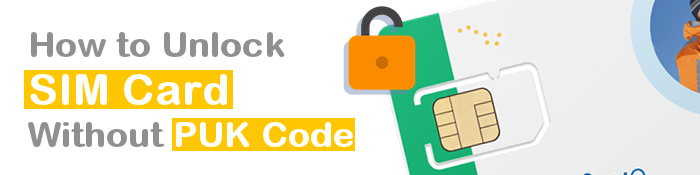
No. The only way to unlock the SIM card is to use the corresponding PUK code. And never try to guess the right code since inputting wrongly too many times would lock the SIM card forever. Still, you can try to use a professional tool such as iOS Unlock to try to unlock it.
More relevant guides: How to Unlock iPhone without SIM Card? [Updated Tutorial]
Being unable to access your SIM card can be very frustrating, especially if you cannot locate its PUK. You cannot make or receive business calls or even send or receive text messages. How can you unlock your iPhone's SIM card? There are many ways of bypassing iPhones' SIM card PINs. Below are some methods of unlocking iPhones' SIM card PINs without the SIM cards' PUK codes:
Locked your SIM card and can't remember its PUK code? You can use a professional iOS unlocking tool to unlock a SIM card without a PUK. One of the most trusted iOS device unlocking tools is the iOS Unlock application. This application has set a precedent among its peers due to its unmatched capabilities. It was primarily designed for removing a wide range of iOS device locks, such as SIM locks, iCloud activation locks, screen locks, MDM locks, etc.
iOS Unlock application has a beautiful and easy-to-use interface that makes it a go-to option for millions across the globe. Interestingly, the application has received numerous positive reviews from its users, attesting to its reliability.
Below are some iOS Unlock application features that make it an application of choice:
Below is how to unlock your SIM card using the iOS Unlock application:
01Install and launch the application on your computer, click the Screen Unlock option from the toolbox, and move to the next level.

02Link your iPhone to the computer using a working lighting cable, unlock the device's screen lock, and tap the Trust button below the Trust This Device button to authenticate the connection.

03Select the iOS option. Hit the Remove iPhone SIM Lock option and click the Start button.
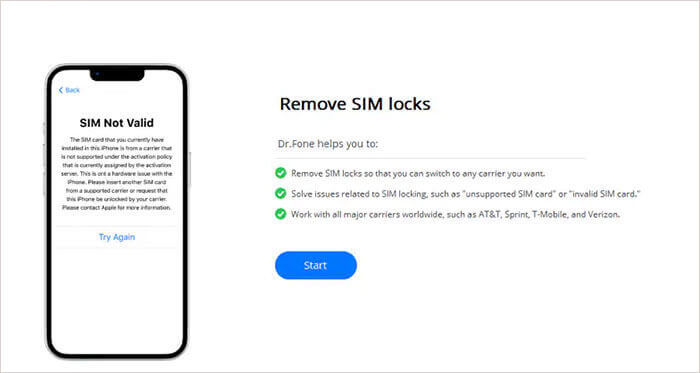
04The app will detect your iPhone automatically and display all its details. Confirm that the information displayed is correct and click the Unlock Now button. Afterward, jailbreak your device by following the steps on the application's interface.
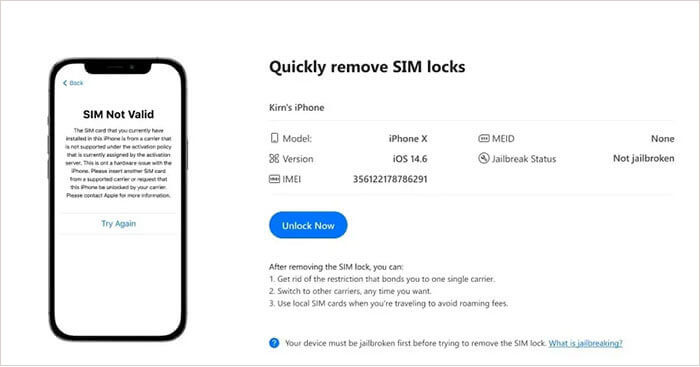
05Forget all the Wi-Fi networks associated with your device by clicking on Settings, selecting the WLAN option, hitting on the Forget This Network, and clicking the Continue button to move to the next step.
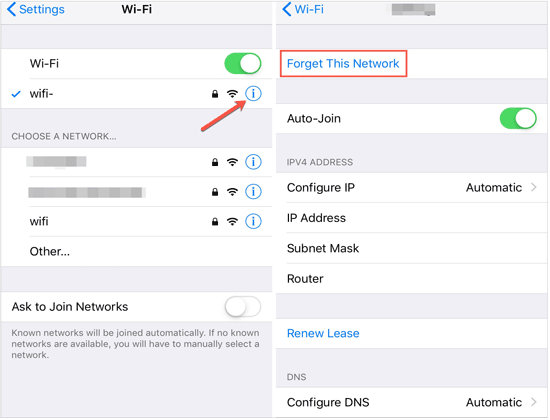
06The next interface will show you the progress on the progress bar. Wait for the process to complete and hit the Done button.
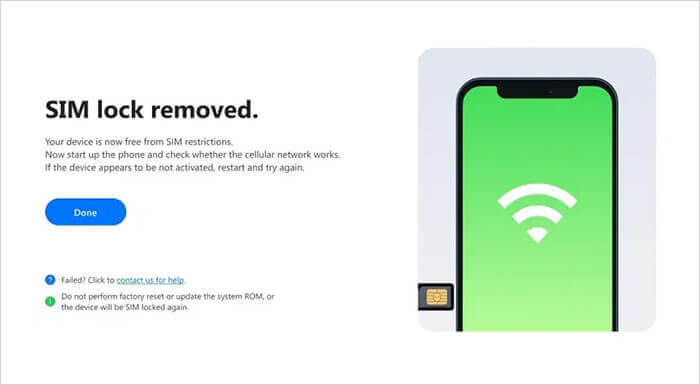
As said before, the easiest method to unlock your SIM Card is to use the PUK code from the card's package. However, what to do if you can't find the package and do not know the PUK code? Here're some methods that you can try to get your PUK code:
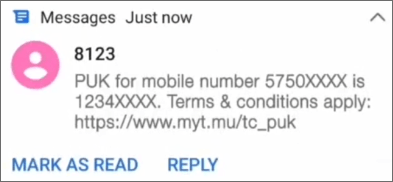
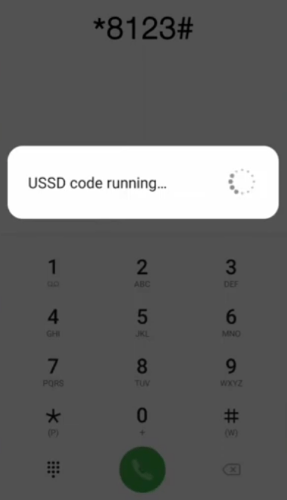
Cannot access your SIM card's personal unlocking key code, and your iPhone's SIM card got locked? Fortunately, all mobile carriers allow users to access their SIM card data online. You can unlock a SIM card using the carrier's website.
Below is how to unlock your SIM card through the carrier's website:
Still cannot unlock your SIM card? Refrain from fretting! All mobile carriers have a friendly customer care team always available to help customers. They can access all your SIM card information from their system. Call them and request them to help you unlock your SIM card. They will guide you through the process freely.
The below stepwise guide will help you unlock your SIM card by contacting your service provider:
More to read: How to Unlock iPhone with Unresponsive Screen? [Full Guide]
Here're some frequently asked questions about the SIM PIN and the PUK code, read to learn about the answers we give:
Q1: What Is SIM PIN & How to Change It?
A SIM personal identification number, commonly known as PIN, is a 4-digit code used to protect your SIM card from being used by authorized users. It adds a security layer to your SIM card to ensure nobody else can use it to make calls, receive or send messages.
You can change your iPhone's SIM card's password by following the below steps:
Step 1. Launch your iPhone's Setting application, tap on the Cellular button, select the SIM PIN option, and hit the Change PIN button.

Step 2. Key in your SIM card's current PIN on the text provided, enter the new PIN on the next textbox, re-enter the new PIN to confirm, and hit the Done button.
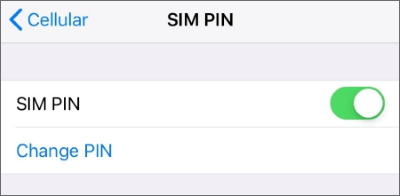
Q2: Where Can I Get My SIM Card's PUK Code?
You can get your iPhone's SIM card's PUK code in a few ways. The easiest method is to get it from the SIM card's package. Your SIM card comes with a package that has its PUK. The PUK is an 8-digit code written on the SIM card's plastic plate.
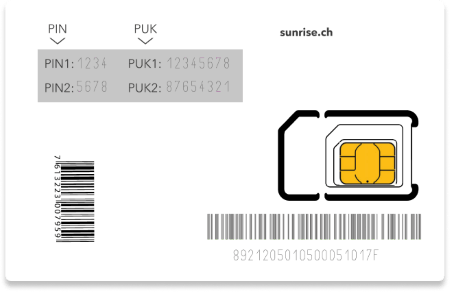
If you cannot locate the SIM card's package, you can get it from your carrier's website. Visit the carrier's website, log in to your account, and you will see all your SIM card information, including its PUK. You can also request your SIM card's PUK from your carrier's customer support team. To know more solutions, read the 2nd method of this passage.
Nothing hurts more than being unable to access your SIM card. A SIM card gets locked when you enter the wrong PIN more than three times. When your SIM card gets locked, you cannot use it to make calls or send text messages. Fortunately, you can use the method discussed in this article to unlock your SIM card without PUK.
However, to save the SIM card unlocking time, we recommend you use the iOS Unlock application. The iOS Unlock application unlocks your device fast, is reliable, and has been tried and tested by millions across the globe.
Related Articles:
How to Unlock iPhone without Siri Successfully in 2024? (3 Workable Ways)
6 Proven Fixes for "Your Passcode is Required to Enable Face ID"
How to Resolve the Forgot Screen Time Passcode on iPhone/iPad Issue?