
[100% Works] How to Bypass the Verification Required on App Store?

"I was one of the more than 2500 people who had that dreaded "Verification Required" app store loop where every time you try to download an app (free or paid), you're prompted to enter your password and then confirm or add a new payment method. After completing that step, you're then asked to provide verification yet again which takes you through the same process without ever downloading the app. I searched for a resolution to this problem since October of 2023 (when I first started having the issue) and hadn't found one... until today!"
- from Apple Community
The "Verification Required" message is a common issue faced by many iPhone users when using the App Store, especially when downloading free apps or updating apps. This prompt can be particularly frustrating. So, why does the "Verification Required" prompt appear on the App Store? How to bypass verification required on App Store? This article will explain the possible reasons behind this issue and offer multiple solutions to help you resolve it easily.
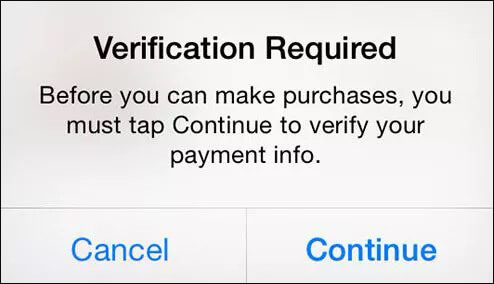
When you see the "Verification Required" prompt on the App Store, understanding the reasons behind the "App Store won't let me download apps, verification required" message can help you quickly find the right solution before learning how to take off verification required on App Store. Here are the most common causes:
After we know the reasons for the "App Store not letting me download apps, verification required", now it's time to get to the main point. Let's take a look at how to get rid of verification required on App Store in this section.
When your payment method is set incorrectly or has expired, the App Store is unable to complete transactions, resulting in the "App Store Verification Required" prompt. In this case, you will need to update or change your payment method.
On the iPhone/iPad:
Step 1. Open "Settings" on your iPhone and tap your "Apple ID" name.
Step 2. Tap "Payment & Shipping". You will be prompted to sign in with your Apple ID.
Step 3. Select "Add Payment Method", enter your new payment details, and tap "Done".
Step 4. Tap "Edit" and press the "red minus" button next to the old payment method.
Step 5. Tap "Done" to confirm the changes to your payment method.
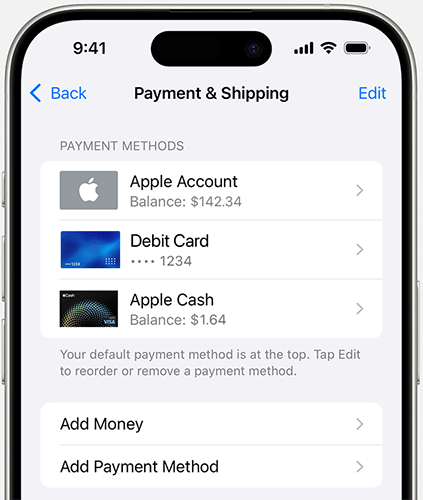
On Mac:
Step 1. Open the App Store app on your Mac and click on your "Apple ID" name.
Step 2. Click "Account Settings" and sign in using your Apple ID credentials.
Step 3. Next to Payment Information, click "Manage Payments".
Step 4. Click "Add Payment", enter your new payment details, and click "Done".
Step 5. Click "Edit" next to the old payment method, then select "Remove Payment Method".
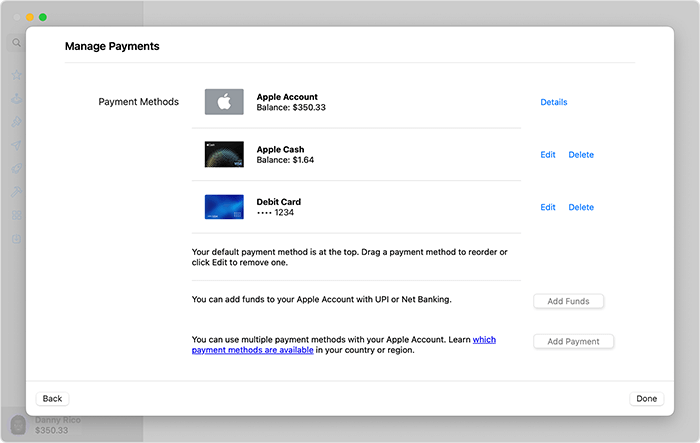
There may be pending payments or an unpaid balance in your account, which can trigger the "App Store not letting me download apps, verification required" prompt. Clearing the unpaid balance can effectively resolve the Apple Store verification required issue.
Here is how to bypass verification required on App Store:
Step 1. Open "Settings" on your iPhone and tap your "Apple ID" name.
Step 2. Tap "Media & Purchases" and select "View Account" to access your "Account Settings".
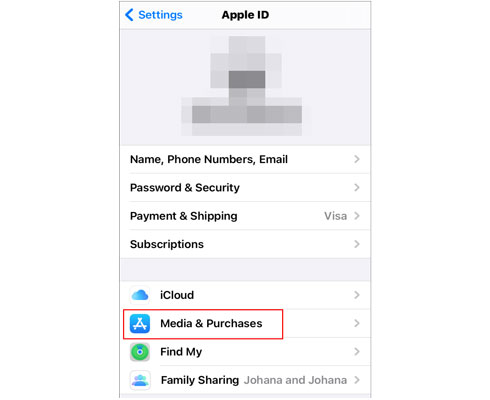
Step 3. In the Account Settings, tap "Purchase History" and look for any items with an outstanding balance.
Step 4. Tap the unpaid item and complete the payment to resolve the issue.
Some accounts may have the "Require Password" feature enabled, which triggers a verification prompt every time you make an action. If you don't need this feature, you can turn it off. Disabling this feature will help you easily resolve the verification required issue on the App Store and avoid frequent verification prompts.
Here is how to turn off verification required on App Store:
Step 1. Open the "Settings" app, tap "Screen Time", and then select "Content & Privacy Restrictions".
Step 2. Tap "iTunes & App Store Purchases".
Step 3. Under the "Require Password" section, select "Don't Require".
Step 4. Ensure that both "In-app Purchases" and "Installing Apps" are set to "Allow".
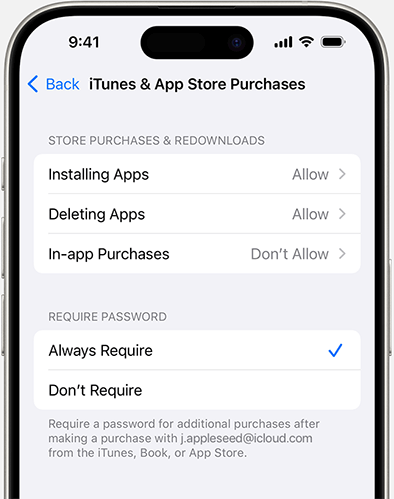
If you have changed your country of residence or payment method but haven't updated the country or region in your Apple ID, the App Store will prompt you for verification. Correctly setting the country or region for your Apple ID can effectively resolve the App Store verification required issue.
Here is how to bypass verification required on App Store:
Step 1. Open "Settings", and go to "Apple ID" > "Media & Purchases".
Step 2. Tap "View Account" > "Country/Region".
Step 3. Select "Change Country or Region" and enter your new address information.
Step 4. Enter a payment method that matches the new region, then tap "Done".

Sometimes, an issue with your account status can trigger the "App Store won't let me download apps, verification required" prompt. Signing out and signing back into your Apple ID can refresh your account status and resolve the issue.
Here is how to get rid of verification required on App Store:
Step 1. Open "Settings", tap your "Apple ID", and select "Sign Out". (Can't sign out of your Apple ID?)
Step 2. Re-enter your Apple ID and password to sign back in.
Step 3. Open the App Store and check if the issue is resolved.

Using the method mentioned above, you can resolve the "App Store Verification Required" issue, but you will need your Apple ID password. But what if you forget your Apple ID password? Don't worry, iPhone Unlocker - a professional iOS unlocker, can help you remove the Apple ID from your iPhone or iPad without a password, allowing you to bypass the "Verification Required" prompt on the App Store.
What can iPhone Unlocker do for you?
Here is how to remove verification required on App Store without an Apple ID password using iPhone Unlocker:
01Launch the iPhone Unlocker on your computer and select the "Unlock Apple ID" mode.

02Connect your iOS device to the computer using a USB cable. Once your device is detected, you'll be prompted to tap "Trust" on your device. Then, click the "Start" button to begin the process.

03iPhone Unlocker will remove the Apple ID without a password if the Find My feature is disabled. If it's enabled, you'll need to perform a factory reset on your iPhone or iPad via Settings first.
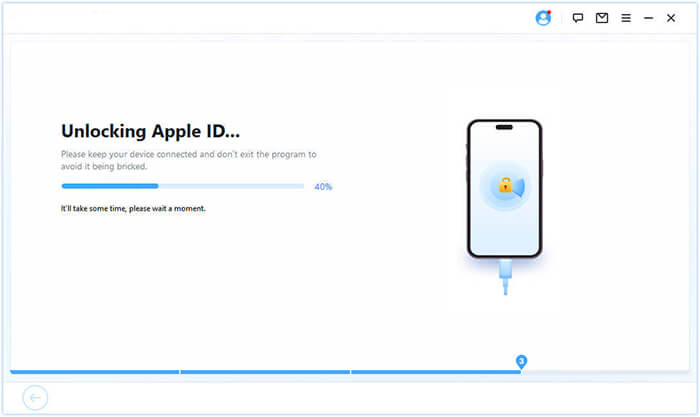
04Follow the on-screen instructions to proceed with the removal. The software will download the correct firmware package based on your device model and iOS version. Once downloaded, it will automatically remove the Apple ID and its associated password.

When the App Store prompts "Verification Required", it is usually caused by issues with payment information, unpaid balances, or account settings. This article provides various solutions to help you quickly resolve the "App Store Verification Required" issue. However, if you're unable to remove the verification requirement due to a forgotten Apple ID password, iPhone Unlocker will be your best solution.
Related Articles:
How to Fix the iTunes/App Store Keeps Asking for Password Issue on iPhone/iPad?
[Full Guide] 'Apple ID Password Requirements' Pops & How to Fix It?
How to Fix the iPhone/iPad App Store Not Working? - 10 Solutions