
How to Convert 4K Video to 1080P Without Losing Quality

For ages now, 1080P has dominated video resolution for videos and movie files. But, 4K resolution has since displaced 1080P as the most outstanding resolution for all. 4K is quite clearer than 1080P and is also more detailed.
However, an average 4K video file size can be high, and it will only play on some devices. Therefore, you may want to convert 4K to 1080P to get small and versatile files. This article has all details on how you can compress 4K video to 1080P and other helpful details. Take a look.
1. Most Computers Can't Cope with Large Files of 4K
A video must be edited before uploading. But the 4K can make the process of video editing difficult. It not only takes a lot of space but is also a lot of work on the video editing apps. If a laptop doesn't have a strong CPU, GPU, and large RAM, it can get cracked easily.
2. Most Monitors Don't Come in 4K
Most monitors are in 1080P resolution. But, a 4K monitor is highly-priced, about four times the cost of an HD monitor. Let's say you have a computer or laptop with the 4K display; it may not be compatible with HDR10, 4K 60fps technology, and backlight control.
3. To Save Space on Hard Drive
Shockingly, the 4K video resolution is larger than the 1080P, and because of this, it will need a lot of storage. On average, a 2-minute 4K video will take 300MB of storage on your device. An hour-long video is sure to take up more space. So, compressing a 4K video to 1080P might save huge storage space on your device. Besides, it can allow us to upload videos faster.
4. Reduce Editing Pressure
4K has a lot of information, so your computer must be strong to support the huge data amounts. Some common issues you will likely face while editing 4K video is video stuttering and lags. But it doesn't mean you are ruled out from enjoying high-quality videos on your device.
In this part, we present the 5 best ways to help you resize a 4K video to 1080P. Read on to learn how to convert video from 4K to 1080P.
One such software that can convert videos in any format is Video Converter Ultimate. This tool allows you to convert videos without losing quality, thanks to its built-in video enhancer technology that keeps original quality to maximum or better. If you choose the HD 1080P, your 4K videos will be converted without any problem. You may set the output format, narrow the size, adjust the resolution, and do much more. The best part is that you can preview a clip before downscaling it.
This is the best option if you have many videos you want to convert. It enables converting multiple files at the same time in just a click.
Key Features:
To convert a 4K to 1080P, here are the steps:
01Launch the software after installing it on the PC. Register with an email and the registration code you received.
02Tap Add Files, then choose Add File or Add Folder. Still, you can drag the files to the tool.

03To access the format options for a video file, simply click on the format icon located on the right side of the file. This action will reveal a comprehensive list of presets. Then choose the HD 1080P format.

04To designate a destination folder for the converted files, navigate to the bottom bar and choose a suitable path. Once you have selected the desired folder, initiate the conversion process on your computer by clicking the Convert All button located on the main interface.

VLC Media Player not only helps play 4K videos but can also downscale 4K videos to 1080P. It is an open-source program that's free to use without watermarks or limitations.
It is a wonderful media player for most audio and videos and supports most file formats such as MPEG-2, MKV, WebM, DivX, H.264, and WMV. The only issue is that the VLC doesn't support HEVC or VP9 code. Additionally, the lack of hardware accelerations makes it have a weak speed.
Nevertheless, it is still a great 4K to 1080P converter. Here are the steps:
Step 1. Launch the VLC, tap Media, then choose Convert or Save from the menu. From the next window, head to File and tap the Add tab to add the videos. After that, click the Convert/Save icon. If you can't find it, press the triangle icon and choose the Convert option.
Step 2. Upon reaching a new window, you will be presented with a profile drop-down list. From this list, select your preferred format according to your specific requirements.
Step 3. Tap on the Wrench button near your profile to bring the Profile Edition box. Proceed to Video Coded and Resolution, then type in 1920x1080 in the Frame size. Once done, click Save.
Step 4. Now, give the file a name and a destination path. Click the Start icon to compress 4K to 1080P.

FreeConvert is an incredibly user-friendly online 4K video converter that is definitely worth giving a try. With this convenient online tool, you have the ability to decrease the resolution of your 4K videos, select video codecs and aspect ratios, and even trim your footage. Additionally, FreeConvert offers a convenient batch conversion feature, enabling you to apply settings to multiple files simultaneously.
Here are the steps to downscale the 4K to 1080P videos:
Step 1. To begin the process, simply click on the Choose Files button to initiate the upload of your 4K video.
Step 2. Afterward, select your desired target video format, and access the Advanced Options to choose the preferred resolution for your video.
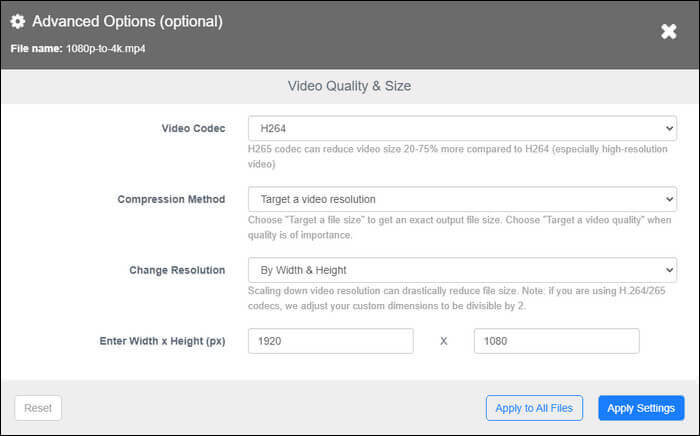
Step 3. To initiate the conversion process, simply click on the blue Convert button. This will commence the transformation of your video according to the selected settings.
Adobe Premiere Pro is one of the most popular and used video editors globally, but it is recommended for those who really want to make videos with a more professional tone. While primarily recognized as a video editor, Adobe Premiere Pro also possesses the capability to convert video files. This versatile software supports a wide array of popular output formats and is capable of editing videos up to a remarkable 8K resolution. With these extensive features at your disposal, you can effortlessly transform your 4K videos into 1080P resolution and export them in any desired format of your choice.
Here's how to convert a video resolution from 4K to 1080P:
Step 1. Run the program and import your 4K videos by drag & drop. Drag the video clip to the timeline from the media box. A video sequence will be automatically generated.
Step 2. You'll find the created video sequence next to the original video.
Step 3. Select auto-generate, click Sequence in the toolbar, and choose the Settings option.
Step 4. Next, locate Frame Size in the Video section. You should adjust the frame size to 1080 and 1920 vertical and horizontal, respectively. Tap Ok when done to apply this change.
Step 5. Tap on File from the toolbar and head to the Export tab. Choose Media and set parameters for the output project in the pop-up window. Finally, click on Export.

Convertio, an intuitive and user-friendly free video converter, can serve as your ideal companion for converting your 4K videos to 1080P and beyond. With its straightforward interface, Convertio allows you to personalize your videos effortlessly. You can conveniently modify the video resolution, adjust the quality and aspect ratio, select codecs, flip and rotate the footage, and explore various other options to enhance your videos.
Here's how to customize your videos and change their resolutions quickly:
Step 1. Start by uploading your 4K video to the software.
Step 2. Select the output format and set your desired resolution for the video from Settings.
Step 3. Tap on the Convert icon, then wait patiently for the procedure to finish.

As you can see, there are various methods to convert a 4K to 1080P. The methods are quite complex for a starter without tech skills. A straightforward tool that does not need you to be skilled is Video Converter Ultimate. It does not lose the quality of the videos and supports many file formats.
Related Articles:
How to Convert MOV to MP3 for Free [8 Ways Offline & Online]
Convert M4V to MP4 in 6 Easy Online & Offline Methods [Hot]
How to Convert Video to MP3 on iPhone? This One Might Help!
11 Ways to Convert DAT File to MP4 Without Losing File Quality