
How to Convert AVI File to MP4? Solved in 5 Effective Ways

Though AVI video format is quite popular, it is not the best option. The reason is the format isn't supported on some devices, and your videos may fail to play. Thus, it would be good to convert it to other formats, such as MP4. The MP4 file format is a popular video format widely compatible with all devices. Besides, it provides videos of greater quality. In this article, you will learn practical solutions to convert AVI to MP4 online or offline.
AVI is a multimedia container format developed by Microsoft. It can store both audio and video data in a single file. AVI files often use different codecs to compress the audio and video streams, resulting in larger file sizes compared to other formats. Besides, you can only upload an AVI file on YouTube and Facebook but not on platforms like TikTok and Instagram. These video files are supported by VLC media player, not QuickTime, Apple's default player.
MP4 is a widely used digital multimedia container format. It was developed by the Moving Picture Experts Group (MPEG) and is known for its efficient compression capabilities. MP4 files can contain audio, video, subtitles, and even images, making it a versatile choice for various devices and platforms. You can be easily uploaded on Instagram, TikTok, YouTube, and Twitter. Besides, it is supported by Windows Media Player, QuickTime, VLC, iPhone, Android, iPad, and more media players. Even with high video quality, the size of the file will still be small, making it easier to share.
The best tool for the job is Video Converter Ultimate. It allows you to convert AVI to MP4 in a few simple steps without quality loss. Video Converter Ultimate can convert videos and audio files into 1000+ file formats. The conversion speed is 30 times faster, so it will take you seconds to get the job done. Aside from the converting feature, the editing features are quite attractive. With it, you can easily add external audio tracks and watermarks and trim or crop your videos. It also comes with newer features like a video compressor and more.
Key Features:
Here are the steps to convert from AVI to MP4 using Video Converter Ultimate:
01 First, download Video Converter Ultimate on the computer and install it. After that, launch it and sign up using an email address. Enter the code you'll get.
02Now click Add Files and select Add File or Add Folders to add your AVI file. You may also drag the files into the app.

03Choose where to save your converted file at the bottom. Choose Video > MP4, and your video files will start converting on your computer. Then click on the Convert All option from the interface to start converting on your computer.

Are there AVI to MP4 converter free? If you prefer free solutions for converting AVI to MP4, there are a few options available. Let's explore two popular methods.
VLC Media Player is not just a media player but also a free, open-source, and cross-platform video converter. Apart from AVI, it can convert other formats as well. Moreover, you can convert the AVI to MP4 even on a Mac and any other OS.
Key Features:
Here are the steps for converting AVI file to MP4:
Step 1. On the VLC menu option, click the Media and Convert/Save options.
Step 2. A media dialog window will open. Tap Add and browse for the AVI files you wish to add. Tap the Open button.
Step 3. Select the Convert/Save option in the lower section. In the Convert box, choose a destination location and the name of your converted video. Just below the Profile, choose MP4 format. Finally, tap Start to start the conversion.

If you are using a Mac but don't like the idea of installing software, you can use QuickTime Player to convert your AVI videos to MP4. It has a clear and simple interface and easily opens AVI files you wish to convert and then changes them to MP4. It is free, and you do not have to install an extension.
Key Features:
Here are the steps to convert AVI to MP4 using QuickTime:
Step 1. Launch QuickTime Player and start the conversion process.
Step 2. Head to the File tab, select Export, and choose MP4 format.
Step 3. The media player will start converting the file. Save it on the computer.

If you prefer not to install additional software, you can convert AVI to MP4 online. There are various online converters available, but two popular options are:
OnlineVideoConverter is a free media conversion app that lets users convert a video file to various formats. No need to install software on the computer. It is a web application, so everything is on the internet.
Key Features:
Here are the steps on how to convert AVI file to MP4:
Step 1. Visit the OnlineVideoConverter website.
Step 2. Click on the SELECT OR DROP FILE button to upload the AVI file.
Step 3. Choose MP4 as the output format.
Step 4. Customize any desired settings, such as resolution or bitrate.
Step 5. Click on the START button to begin the conversion process. Once the conversion is complete, download the converted MP4 file.
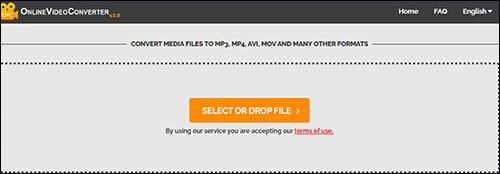
This is also another web service designed for video or audio file conversion. It lets you convert AVI to MP4 on Windows or Mac computers.
Key Features:
Here are the steps to convert AVI to MP4:
Step 1. Visit the Media.io website.
Step 2. Click on the Drag & Drop or Hit to Add File button to upload the AVI file.
Step 3. Choose MP4 as the output format.
Step 4. Optionally, customize the settings based on your preferences.
Step 5. Click on the Convert button to start the conversion. Once the conversion is finished, download the MP4 file.
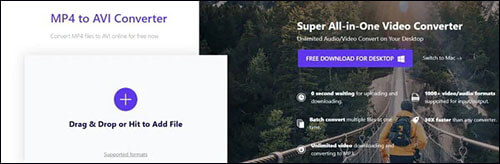
That's all on AVI to MP4 conversion. Several solutions exist to help you change an AVI file to MP4, including online tools and free tools. You can effortlessly convert your videos to an MP4 file format that's compatible with most devices. We recommend Video Converter Ultimate. It is the best AVI to MP4 converter with advanced features and top-notch video enhancing technology.
Related Articles:
How to Reduce MP4 File Size Without Losing Quality [7 Easy Ways]
The Top Offline & Online MP4 to MPG Converters You Should Know
12 Best Video Converter Software for Windows 11/10/8/7 (Free & Paid)
How to Convert iPhone Video to MP4 without Quality Loss in 7 Ways?