
Best Free Video Editing Software with No Watermark: In-Depth Review

To make the video more effective, we sometimes have to perform some editing tasks, such as removing logos/watermarks/objects from the video, the video's background noise, etc. This is where video editing tools come into play. But what would you feel if you spent hours editing a video and found that your video editor watermarked the end product?
To avoid finding yourself in such sad moments, we have created a detailed review of the best free video editing software with no watermark. Read on to learn more.
The Video Converter Ultimate application is one of the best video editors for PCs without watermarks. It is a peerless video editing application that lets users edit their videos in many ways. The Video Converter Ultimate application allows you to edit, compress, and convert audio/videos in over 1000 file formats. It is a well-night-perfect application used by over 1000 people worldwide. Interestingly, many users have attested to its reliability by reviewing it positively.
The Video Converter Ultimate application is a go-to option for advanced and beginners that lets users edit videos without watermarking the output. As an outstanding video editing tool, it enables users to carry out all the basic video editing tasks, such as merging, splitting, cutting, trimming, rotating, applying video effects, controlling the speed of the video, etc.
You do not have to worry about the compatibility of the Video Converter Ultimate application. This cutting-edge application is available for Mac and Windows computers and works with various file formats, including WMA, FLAC, MP3, WMV, MOV, AVI, MP4, etc.
Key Features:
How to Use Video Converter Ultimate:
01Begin the procedure by downloading, installing, and launching the Video Converter Ultimate application on your computer.
02Add the video you wish to edit to the application by clicking the Add Files button or dragging and dropping the file into the application's interface.

03You can now perform all the editing tasks you wish, such as cropping, rotating, etc. To do that, click the Edit button.
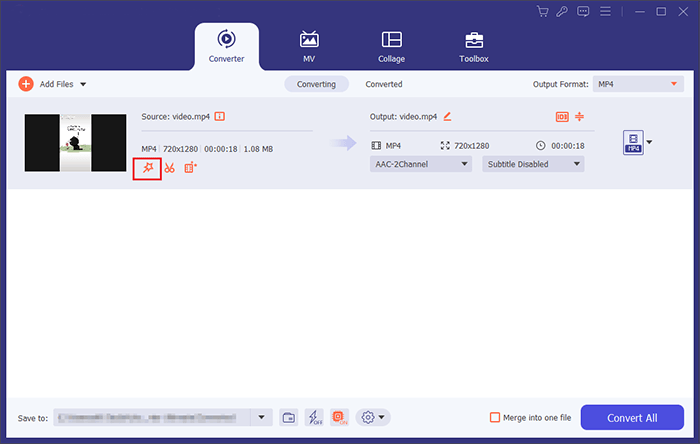
04Select the editing feature you want by clicking on it. You have five choices, including Rotate & Crop, Effect & Filter, Watermark, Audio, and Subtitle.
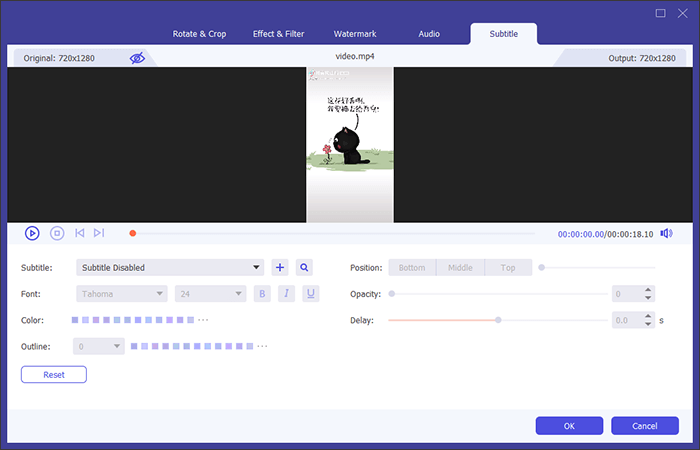
05Finally, export the edited video on your computer by hitting the Export button, selecting your preferred output format, destination folder, and resolution, and enabling the hardware acceleration feature.
Pros:
* Support 3D effects to a video.
* Users can trim, crop, and rotate a video.
* Easy to use video editor.
* Use artificial intelligence to enhance the quality of a video.
Cons:
* No complaints have been received yet.
Pricing:
* Support free trial.
* Start at $14.50 per month.
Further Reading: YouTube Video Downloader Without Watermark [Online & Offline]
Want to edit your videos without watermarking them? VSDC Free Video Editor is one of the best free video editing software that you can rely on. The application has a wide range of video editing features, making it the best option for beginners and advanced video editors. This tool lets users create video projects by combining audio files, still images, and video clips. This powerful video editor lets users take images and record videos from desktops. Interestingly, the VSDC Free Video Editor application supports various file formats and ready-made profiles for various devices.

Key Features:
Pros:
* Edit videos without leaving watermarks.
* Work natively with videos, images, and audio file formats.
* Allow video editors to mask blurred video content.
* Easy to use video editor.
Cons:
* Users must turn off the hardware acceleration feature before exporting the videos.
Pricing:
* Free to use video editor.
The VideoProc Vlogger is one of the most outstanding video editors that allows users to edit their videos without leaving watermarks on the videos. If you own a drone or a GoPro, you should harness the power of this application, as it is a free video editor without a watermark. It has unmatched video editing features such as video stabilization, advanced speed optimization tools, motion simulations, flexible Bezier curves, 20+ speed presets, etc.
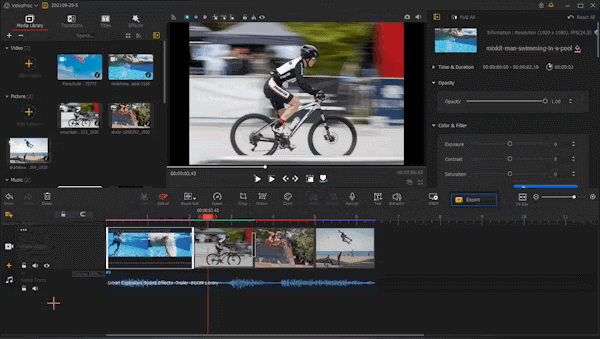
Key Features:
Pros:
* Easy to use application.
* Available for free.
* Lightweight application.
Cons:
* Slow video editor.
Pricing:
* Free to use video editor.
OpenShot is one of the most reliable video editing applications that you can use to create professional videos without spending a penny. Millions worldwide use it for editing videos by adding texts, chroma-key effects, transitions, keyframes, and more. Due to its ease of use and compatibility, it is the best free video editor with no watermark tool. OpenShot works natively on Windows, Mac, and Linux operating systems.
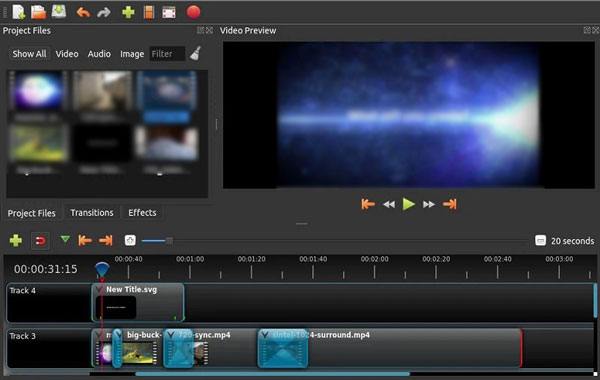
Key Features:
Pros:
* Advanced video editing capabilities.
* Easy to use application.
* Free to use video editor.
* Work natively on Windows, Mac, and Linux operating systems.
Cons:
* Outdated animation and graphics.
Pricing:
* Free to use.
Looking for the best free video editing software with no watermark? Kdenlive is a free, powerful video editor that works natively on Linux, Mac, and Windows operating systems. It has an inclusive set of video editing features that allow users to edit their videos exclusively. Aside from offering basic video editing features, the tool lets you dive into audio settings and use multi-camera video editing functionality, alpha channel, and more.

Key Features:
Pros:
* Lightweight video editing application.
* Work on Linux, Windows, and Mac computers.
* Low system hardware requirements.
* Free to use video editor.
Cons:
* Lack of proper customer support.
Pricing:
* Free to use video editor.
You May Like: CapCut Hacks: How to Remove TikTok Watermark in CapCut Like a Pro
Shotcut is a free editing software with no watermark cross-platform tool that has an intuitive and straightforward interface. This amazing application provides users with a wide range of panels that can be undocked and docked according to the user's preferences. Shortcut video editors can also view information such as the video's properties, jobs queue, filter panel, encoding panel, recent files, and more. It is an easy-to-use video editor that allows users to drag and drop videos into the application's interface.
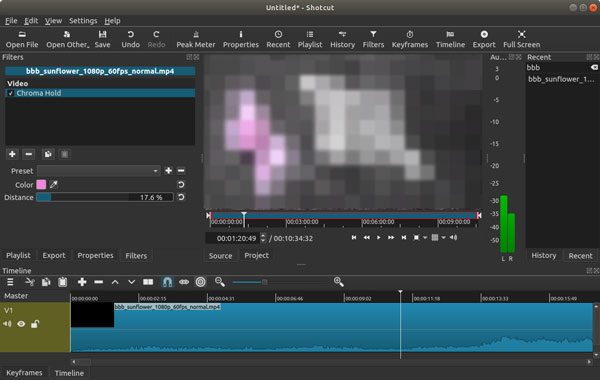
Key Features:
Pros:
* Easy to use video editor.
* Let users export edited videos.
* Work on Windows, Mac, and Linux operating systems.
* Have basic and advanced video editing features.
Cons:
* Require high computer system requirements.
Pricing:
* It is free to use.
Hitfilm Express is an intuitive video editor that enables professional video editors to create compelling videos from low-quality videos. Although this tool is free, it does not watermark your video. It offers a wide range of cutting-edge video editing features that allow users to fine-tune their videos according to their requirements. Hitfilm Express is available for Mac and Windows computers and supports 3D and 2D video editing.
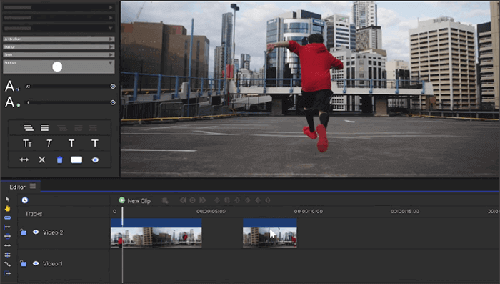
Key Features:
Pros:
* Support various video formats, including MP4, AVI, etc.
* Easy to use video editor.
* Users can select more than one clip.
* Free video editor.
Cons:
* Quite slow.
Pricing:
* Free to use video editor.
Blender is the best free video editing tool for 3D editing without watermarking the video. This video editor provides users with high-quality modeling, sculpting, and rendering tools for creating 3D animations. It is a go-to option for video editing beginners interested in VFX or 3D editing. Blender offers various simulations like fire, hair, particles, fluid, etc.
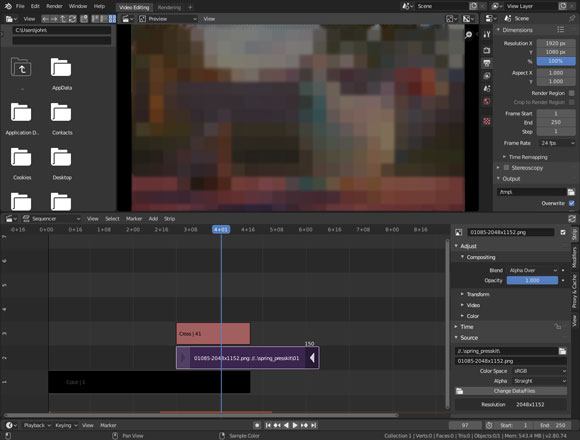
Key Features:
Pros:
* Free to use video editor.
* Let users create 3D animations.
* Allow users to create simulation effects.
* Support audio mixing.
Cons:
* Users take time to learn how to use the tool.
Pricing:
* It is free to use.
iMovie is one of the most sought-after free video editors for all iOS users. It allows iOS users to edit their videos using its outstanding video editing features and share the videos between Apple devices such as iPhones, iPads, Mac computers, etc. Despite being a free video editor, iMovie does not watermark your videos.

Key Features:
Pros:
* Enable users to add transitions and titles to the videos.
* Free to use video editor application.
* Easy to use video editor.
* Support 2D video track.
Cons:
* Lack of advanced video editing features like 3D editing, 360-degree editing, etc.
* Only support iOS system.
Pricing:
* Free to use video editor.
Learn More: What Are the Best Vertical Video Editors? This One Tells
Are you looking for free video editing software that does not watermark videos? Avidemux has got you covered. This powerful video editing tool not only edits your videos but also offers extensive tools for converting, decoding, and encoding video files. With Avidemux, you can freely edit a video according to your taste, convert it into any video/audio file format, and export it using various options.

Key Features:
Pros:
* Have color correlation capabilities.
* Free to use video editor.
* Advanced video editing capabilities such as join, delete, rotate, etc.
* In-built subtitle addition tools.
Cons:
* Outdated user interface.
Pricing:
* Free to use.
Microsoft Photos application is one of the most outstanding free video editors for creating professional videos. With this tool, you can edit your videos by cropping, rotating, adjusting the brightness level, etc. Unlike its peers, Microsoft Photos is easily usable and allows you to share your videos on social platforms. It is a go-to option for anyone who wants to edit a video without spending a penny.
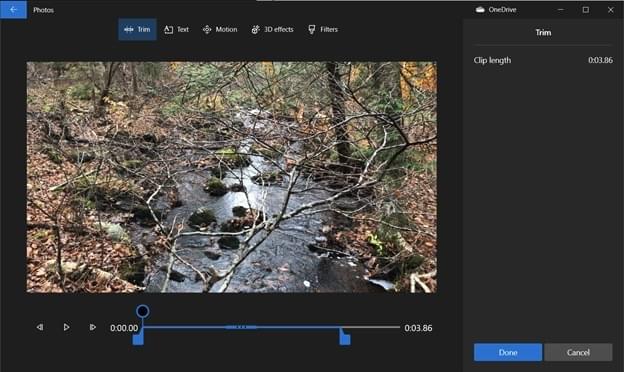
Key Features:
Pros:
* Free to use video editor.
* Easy to use video editor.
* Users can add soundtracks, texts, and transitions to a video.
* Do not require installation and setting up.
Cons:
* Lack of selective and panorama stitching focus.
Pricing:
* Free.
Are you a Windows 10 and above user looking for a free way to edit your video without watermarking the video? You are fortunate as you use the Windows Video Editor, a free video editor that is pre-installed on Windows 10 and above computers. However, this application is slightly hidden on the Windows Photos application. Using the Windows Video Editor app is straightforward, primarily if you already use the Windows Photos app to organize and edit your photos.
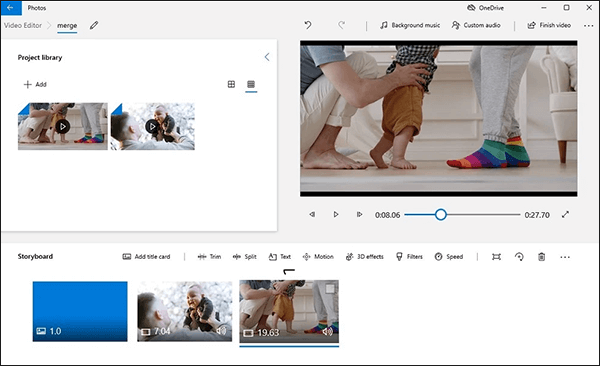
Key Feature:
Pros:
* Free to use video editor.
* Do not require installation.
* Have an auto-movie option.
Cons:
* Lack of playhead on the videos' timeline.
* Only support Windows.
Pricing:
* Free to use video editor.
We all find ourselves in situations where we want to make funny videos for posting on our social media platforms such as Instagram, Twitter, TikTok, Facebook, etc. If you find yourself in such a situation, you can use Clips, an outstanding video editing application for iOS devices. With Clips, you can edit a video by adding colorful stickers and effects to your videos. It is an easy-to-use application suitable for beginner and advanced video editors.
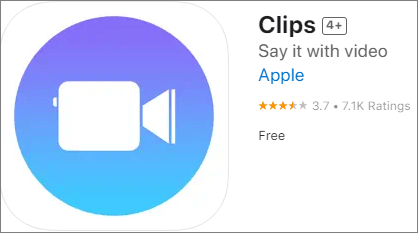
Key Features:
Pros:
* Easy to use.
* Free to use.
* Best for editing short clips.
* Allow users to add stickers and emojis to a video.
Cons:
* Not suitable for editing large videos.
Pricing:
* Free to use.
Also Read: Useful Picture in Picture Video Editor: Create PIP Videos Easily
The VideoPad Video Editor is an excellent example of a powerful free video editor. It is a Windows video editing application that is very helpful, especially for starters. You do not require any technical understanding to use this video editor. Users just need to download, install, and use the application to edit a video according to their preferences. Although a free tool, it has many cutting-edge capabilities, like 360 and 3D video animations, over 50 transactions and effects, etc.
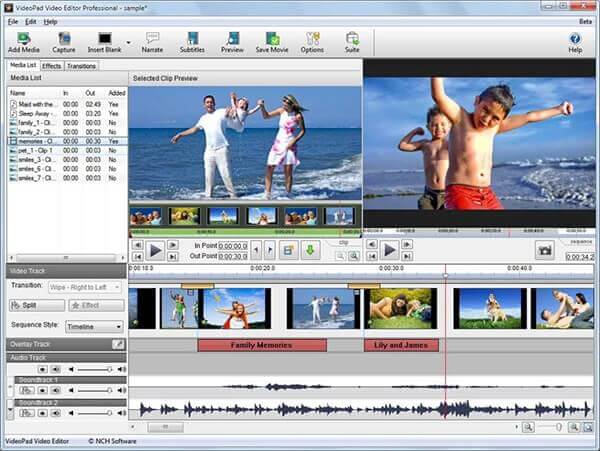
Key Features:
Pros:
* Over 50 effects and transitions.
* Free to use video editor.
* User-friendly interface.
* Super-fast video editor.
* Support almost all file formats.
Cons:
* Lack of advanced video editing features.
Pricing:
* Free.
Last on our review is Video Grabber, a free online video editor that lets users edit, convert, and screen record videos. With this tool, you can trim, crop, adjust volume, adjust speed, and add video effects to your video. Additionally, you can modify the video's frame rates, audio channels, and resolutions. It is a go-to option for video editors looking forward to editing a video for free without watermarking it.
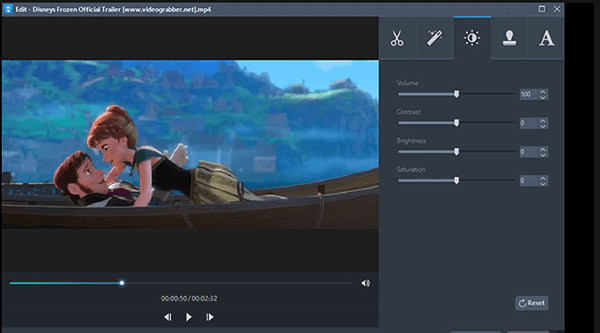
Key Features:
Pros:
* Free to use video editor.
* Easily accessible using a browser.
* Platform independent video editor.
* Easy to use video editor.
Cons:
* Require a stable internet connection.
Pricing:
* It is free to use.
You can easily edit a video without watermarking it with the above-mentioned free video editor without watermark tools. However, we recommend you choose the Video Converter Ultimate application because it is easy to use and it enables users to carry out all the basic video editing tasks, including removing the watermark. Download and install this application to try it now.
Related Articles:
[Updated] Exploring the Best Discord Video Compressor Software
10 Best MOV Editor Options - Edit MOV Files Easily [Updated Guide]
11 Best MP4 Splitter Options to Split MP4 Easily and Quickly
How to Remove TikTok Watermarks for Instagram via 6 Removers