
How to Compress a Video on Android? 6 Quick Ways You Can't Miss

Android users often face difficulties managing large files on their devices. You may face upload restrictions, such as Gmail's 25 MB limit, if you send a large video file via email or social media. In addition, if you have limited storage space on your Android, you may need to compress a video on your Android device to save space for other files. Read below to learn how to compress a video on Android without losing video quality.
1. Reduce File Size
This is useful when you want to save storage space on your device or when you need to share video files through email or messaging apps with size limitations.
2. Faster Upload and Sharing
Compressed videos have smaller file sizes, making them quicker to upload and share. This is beneficial when you want to share videos on social media or share them with others over the internet.
3. Bandwidth Conservation
Compressed videos consume less bandwidth when uploading or streaming online. This is especially important if you have limited data on your mobile plan or are in an area with slow internet speeds.
4. Compatibility
Some video formats or resolutions may not be supported by certain devices or platforms. By compressing the video, you can ensure it is compatible with multiple Android devices.
5. Improved Playback
If you have a low-end Android device or encounter playback issues, compressing the video can help improve playback performance. Compressed videos require less processing power and are easier for the device to handle.
6. Editability
Compressing a video can make it easier to edit using video editing apps on your Android device. Smaller file sizes reduce the processing load on your device, allowing for smoother editing and faster rendering times.
7. Preserve Storage Space
Compressing videos helps free up storage space on your Android device. This can be especially beneficial if you regularly record videos or your device has limited internal storage.
8. Privacy and Security
If you need to share a video containing personal or sensitive information, compressing it can help protect your privacy. Smaller file sizes make it quicker and more convenient to encrypt or password to protect the video before sharing.
Do you have large videos on your Android phone you wish to compress? Read further to discover how to compress videos on Android using some possible and effective methods.
If you want to reduce video size on your Android phone without losing file quality, Video Converter Ultimate is a must-have software solution. Video Converter Ultimate is an all-in-one video and audio compression tool.
Key Features:
Here is how to compress video on Android using Video Converter Ultimate:
01Download, install, and launch Video Converter Ultimate on your computer. Since you're compressing a video on your Android device, transfer the video(s) from Android to your computer first.
02To find the Video Compressor tool, navigate to the Toolbox. Import a video that needs compression. After adding the files, you can easily adjust the size, name, format, resolution, and bitrate of the resulting file to suit your needs.

03Click Preview to quickly check the video before compressing. Click Compress to start compressing your video.

Video Compress is a dedicated file compressor for Android devices. The tool compresses video files and saves them on your device. Video Compress makes it easy to compress Android videos and share them on social networks, such as WhatsApp, Facebook, etc. The app supports all video formats. It also allows you to adjust the video quality between high, low, and normal for different compression levels.
Here is a guide on how to compress a video on Android with Video Compress:
Step 1. Download the app from Google Play Store.
Step 2. Launch the app to find a list of the video folders on your device. Click the folder with the video you wish to compress, then select the video. Then choose Compress Video option.
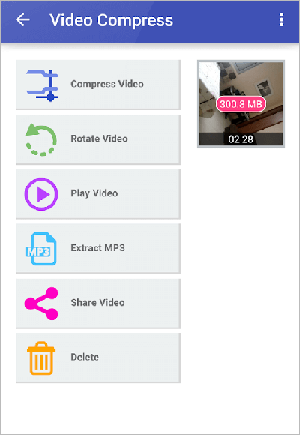
Step 3. Select the most preferable compression settings. Then click the Compress Video. The compression will start automatically.
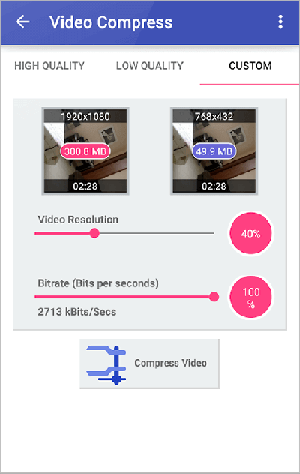
Once the compression is complete, click the share icon to save and share the compressed file. You can also play the video in-app.
Videos & Movies Compressor is another tool to help you compress video for Android. It uses high-end compression tech to compress videos and movies without losing file quality. Note that it supports all movie sizes and formats. Though free, the Android file compressor contains in-app purchases.
Here is how to compress a file on Android using Videos & Movies Compressor:
Step 1. Download and install Videos & Movies Compressor to your device.
Step 2. Click Pick A Video to add the file for compression.
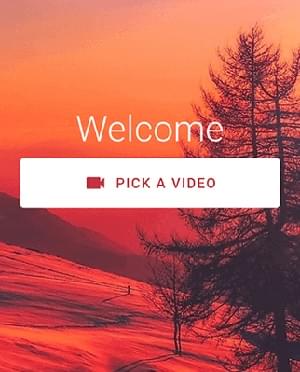
Step 3. Select from the list of available videos on your local or cloud storage, then click on the video you want to compress.
Step 4. Select the compression method, including the size of the desired compression, and custom to fine-tune the configurations for maximum results.
Step 5. Click the Start icon, and the compression will begin. Once the compression is finished, click either Dismiss or Open.
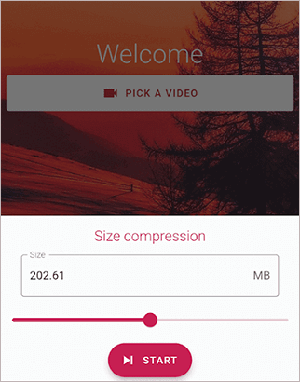
Resize Video is a popular free app used to change video file sizes. With Resize Video, you can compress files on your Android tablets and phones. The tool allows you to set the preferable video size and trim the video's length before reducing its size. Additional functionalities include video trimming and cropping.
Here is how to compress video on Android using Resize Video:
Step 1. Download Resize Video from Google Play Store.
Step 2. Launch the app, then click Select Video. Grant the app permission to access your files and browse your phone for the video you want to compress.
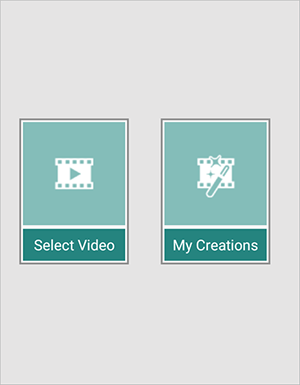
Step 3. Click on Select Size to set the compression speed. Then click Save. Choose the audio mode and allow the app to compress and export your video. Click Result to open and share the compressed video on your Android phone.
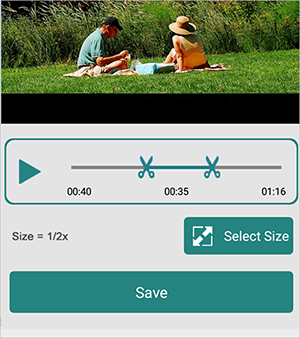
Video Compressor & Video Cutter by MobileIdea Studio is an Android app available on Google's Play Store and is perfect for compressing video on Android devices. It is one of the easiest ways to compress video on Android without losing quality. Its simple layout and compressing steps allow you to compress videos without technical expertise. Video Compressor & Video Converter support batch processing, allowing you to compress large files in a shorter time.
Besides compression, this Android file compressor can perform other functions like:
Follow these steps to reduce video size on Android:
Step 1. Install Video Compressor & Video Cutter to your phone.
Step 2. Launch the app and grant the necessary app permissions. You will see a list of your video files and folders.
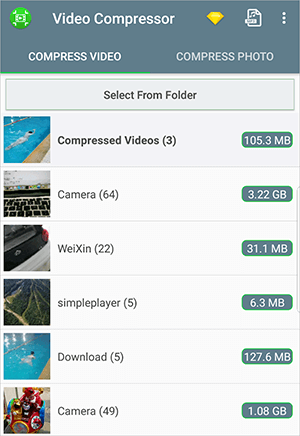
Step 3. Browse the options and select the video you want to compress. Click on it, then from the next list, click Compress Video. Select the desired compression quality, and the app will automatically start compressing the video.
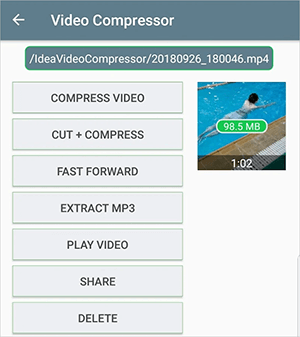
Step 4. Since you're using the app for free, one of the major downsides of compressing your videos using this app is regular ads after almost each click you perform. While it is a revenue-generating method for app developers, this can be frustrating.
FreeConvert is a popular online video compressor and converter. Fortunately, it allows users to compress videos directly on their Android gadgets by downloading their third-party app, Video Compressor-ShrinkVid. Usage is straightforward, with a less intrusive interface. Here is how to compress videos on Android using Video Compressor- ShrinkVid:
Step 1. Download and install the app from Google Play Store.
Step 2. Run the app on your Android device, then click Select Videos. Select the video from the available files and folder. Click Next at the bottom of the screen.
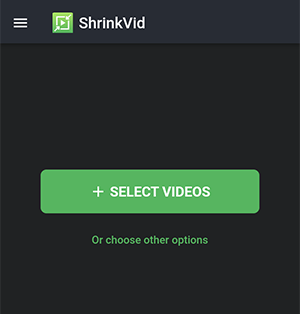
Step 3. Customize the compress settings, including the target size, resolution, etc. When you're certain of the compression settings, click Compress Video to reduce the file size.
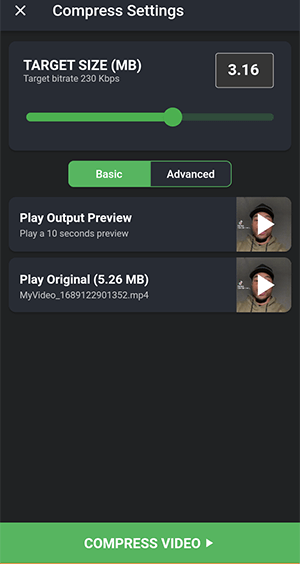
We have discussed how to compress a video on Android in this article. Video Converter Ultimate is the best solution to compress videos on Android via your PC. It is compatible with Mac and Windows users and can compress videos without losing quality. Download Video Converter Ultimate to learn how to reduce video file sizes in Android.
Related Articles:
Mastering VLC Video Compression: How to Compress Video with VLC
How to Compress a Video on iPhone? Solved in 7 Effective Ways
How to Compress Video for YouTube Upload [Offline & Online Tools]
[9 Effective Ways] How to Compress a Video for Email with Ease?