
8 Useful Methods to Compress MOV Files Without Losing Quality

The MOV file format is among the most popular in audio and video storage. MOV file extension is primarily used for Apple QuickTime movie files.
Considering MOV is associated with movie files, you understand how challenging it can be to upload and share such large video files. If you have excessively large MOV files, you may need to learn how to compress the MOV files.
MOV compression helps in proper storage space management. It also streamlines uploading and shareability across online and social media platforms. But how do you compress a MOV file? In this article, we will discuss how to compress MOV files using tried and tested MOV compressor tools.
Downloading an external MOV file compressor can help you compress files even without an internet connection. In addition, you eliminate the risk of exposing your file data to online attacks. Read further to discover external methods and tools to help you compress MOV files.
Video Converter Ultimate is a software tool designed to facilitate the conversion and compression of audio and video files in multiple formats. It is widely used by millions of people worldwide to compress files while minimizing quality loss.
It comes with several unique features that make it a popular choice among Windows and Mac users who want to compress MOV files. These features include:
Here is a general guide on how to compress MOV files using Video Converter Ultimate.
01Download, install, and then launch the software on your computer.
02Hit "Toolbox" on the top menu of the interface and choose "Video Compressor". Drag and drop or click the rectangular zone to add your MOV file for compression.

03Edit the video name, bitrate, resolution, size, and output format. Click "Compress" to begin compressing the MOV file.

Handbrake is an open-source tool perfect for video conversions and resizing. It supports multiple video file types and formats. More importantly, Handbrake is used to compress videos.
What's more, Handbrake is multi-platform, meaning it can work on Windows, Mac, and Linux devices. It is completely free to use and compress your videos from nearly any format. Below is a guide on how to compress a MOV file using Handbrake.
Step 1. Navigate Handbrake's official site to download the video converter.
Step 2. Click the "File" icon, then browse and upload the MOV video file you want to compress. Note that the MP4 format will be selected automatically as the target format. Go to the "Filters" and "Video" tabs if you want to change the video settings.

Step 3. Set a lower bitrate value in the "Bitrate" tab.
Step 4. Click "Browse" at the bottom right, then click "Start Encode" to compress your MOV file.
VLC is a popular media player tool compatible with most devices and operating systems. It is lightweight and features a wide range of handy media tools, including a MOV file compressor. Besides MOV, VLC can compress videos in multiple other formats, including MP4, WAV, etc. (How to compress videos using VLC?)
Follow these steps to compress MOV files using VLC.
Step 1. Download and install VLC from the official site if you don't already have it installed.
Step 2. Click the "Media" button, then scroll to "Convert/Save".

Step 3. Choose the final format profile. Click "Video - H.264 + MP3 (MP4)" to compress a MOV file to MP4.
Step 4. Click the "wrench" icon to compress the file. Open the video codec tab in the next window. Customize the desired bitrate and click "Save".
Step 5. Hit the "Browse" button, locate the desired destination folder, and create a name for the file to be compressed, then click the "Save" button. Finally, click "Start" and wait a few minutes for the compression to start.
If you want to compress a MOV file without downloading an external software or tool, consider using a free online MOV file compressor. Some online compressors require you to either have an account or upgrade or purchase a plan to access their premium features.
However, even with a free file compressor, you can still compress your MOV files efficiently. This section discusses ways to compress MOV files using online video converters.
XConvert is a free-to-use web and cloud-based MOV compressor that can compress the size of almost any file type, including compressing .mov files.
The MOV file compress allows you to customize the output video quality, giving you the advantage of proper compression. In addition, XConvert can reduce the size of a video file by changing the video bitrate and resolution, depending on your needs and preferences. Its user-friendly interface eliminates the need for technical expertise when compressing MOV files.
Here is how to compress MOV files using XConvert.
Step 1. Open XConvert's MOV compressor page. Click "Add Files".
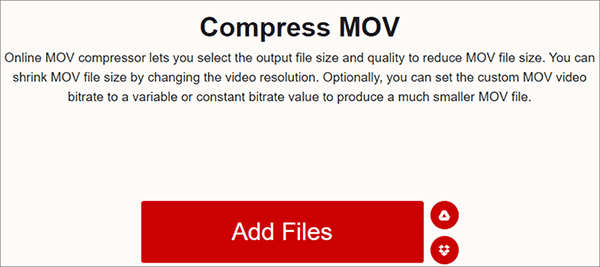
Step 2. Once you've uploaded your MOV file, check the right side of the interface to customize the bitrate and resolution settings to your preference. Click "Compress" to reduce file size of your MOV file.
XConvert is also available as a Chrome extension, making your file compression even faster and easier.
YouCompress is among the easiest and most reliable MOV file compressors available online. Its online availability cancels the need to download any external software. Its main downside is the lack of compression customization options.
Here is how to compress MOV files with YouCompress.
Step 1. Visit YouCompress online page, then click "Select file...". Browse your storage and add the MOV file for compression. Click "Upload File & Compress".

Step 2. Click "Download" to download the compressed MOV file. Click "Delete file" from the server to remove the MOV file permanently.
Clideo is an alternative video file compressor available online. Besides being a reliable MOV compressor, Clideo also has a video compressor app, available on App Store, allowing iPhone users to compress MOV files on the go. It's pretty clean with a simple interface, allowing for fast and easy MOV file compression. Like most online MOV compressors, Clideo is free and eliminates the need to download external software or tools.
Here is how to compress MOV files online for free using Clideo.
Step 1. Go to Clideo's online MOV compressor page.
Step 2. Click "Choose file" to upload your MOV file from your device, Dropbox, Google Photos, or Google Drive. Clideo will compress your video automatically–albeit without allowing you to customize settings.
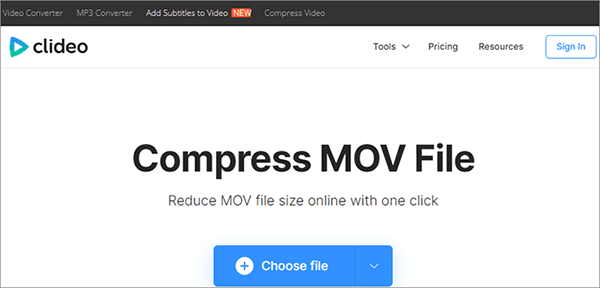
Step 3. Click "Download" to save your compressed MOV file to your device or local storage.
Developed in 2006, Zamzar has helped millions of users to compress MOV files online for free. The upsides of compressing MOV files with Zamzar include the following: ease of use, fast and real-time compressions, high-quality compression standards and cloud-based compressed. Its main downside is that it places a 50 MB limit on file sizes you can upload.
Here is how to compress a MOV file using Zamzar.
Step 1. Go to Zamzar's online compression page.
Step 2. Click "Choose Files" to add the videos you want to compress. The tool will begin automatic uploading and compression. Once done, click "Download" to access the newly compressed file.

Video Converter is an online video converter that can also compress MOV files online for free. It supports multiple video formats, including MKV, MPEG, MOV, WTV, WMV, M4V, etc. Here is a general guide on how to use Video Converter to compress MOV files.
Step 1. Launch your web browser and go to Video Converter's online MOV compressor page.
Step 2. Click "Add Your Media" to upload your MOV file. Set a lower video resolution, then click "Convert" to process the video.
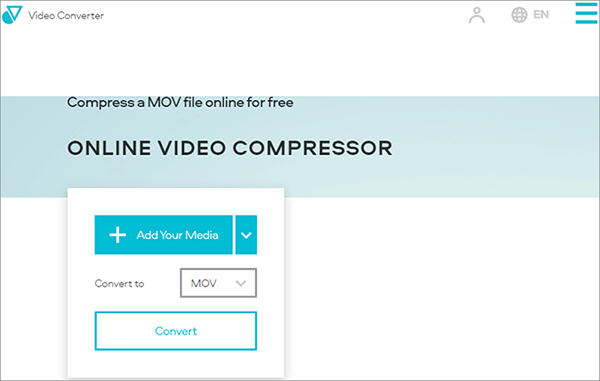
Are you still unfamiliar with how to reduce MOV file sizes? If you've tried the above ways, one method is at least bound to work. Video Converter Ultimate has a high success rate when it comes to converting and compressing videos in different formats. It is impressively easy to use, meaning you don't need technical expertise or to upgrade to compress your MOV files. Download Video Converter Ultimate to compress your MOV files fast and free.
Feel free to contact our support team if you have any questions or concerns.
Related Articles:
How to Compress GIF Without Losing Quality: 6 Proven Methods
Full Guide - How to Make File Size Smaller Without Losing Quality
Compress Video for Instagram: Avoid the File Size Limit Like a Pro
[9 Effective Ways] How to Compress a Video for Email with Ease?