
A Comprehensive Guide to Compress MP3 on Computer/iPhone/Online

Are you looking for an easy way to compress an MP3 file? Compressing your MP3 files can help you save disk space, reduce upload and download times, and make sharing your music easier.
If you're new to compressing MP3 files, you are in the right place. This article highlights the various methods and platforms you can use to compress MP3 files fast, free, and efficiently.
Below are some common reasons to compress MP3 files:
1. Reduce File Size
MP3 compression reduces the file size of MP3 audio recordings by reducing audio parts of the audio that are less perceptible to listeners, allowing for more efficient storage.
2. Faster File Transfer
Smaller file sizes mean faster transfer speeds when sending or downloading MP3 files over the internet.
3. Bandwidth Efficiency
Reduce MP3 files consume less bandwidth when downloading or streaming. This makes them more suitable for low-bandwidth situations with limited network resources.
4. Compatibility
MP3 is a widely supported audio format that can be played on various devices and software applications. Compressing MP3 files ensures compatibility across different platforms and devices.
Do you want to compress MP3 file sizes on your Windows or Mac devices? This section highlights some of the best tools you can use to compress MP3 audio files on your Windows or Mac without losing file quality.
Wondering how to compress MP3 files fast, effectively, and for free? Video Converter Ultimate is a professional software tool designed to fulfill video and audio conversion as well as compression needs. Unlike other MP3 compressor tools, Video Converter Ultimate uses an enhanced engine to speed up file processing. It also allows you to rename your MP3 file, change the bitrate/ sample rate, narrow the file size, and preview the file before compression.
With this all-in-one software solution, you don't have to pay a dime to compress MP3 files. It works on Windows 7, 8, 10, and 11 and Mac OS X 10.12 or higher devices.
Key Features:
Here is how to reduce the size of MP3 files using Video Converter Ultimate:
01Download and install the software onto your computer.
02Next, navigate to the Toolbox tab situated in the top menu of the tool. Within the Toolbox, you will find an array of video and audio solutions at your disposal. Locate and choose the Audio Compressor option. Import the audio file of your choice that you intend to compress.

03Once you have uploaded the file, the compression settings will be visible. At this point, you have the option to modify the compression rate by using the slider ball. Alternatively, you can customize values for parameters such as channel, sample rate, format, bitrate, and more. Once you are satisfied with the adjustments, simply click the Compress button to reduce the size of MP3 files fast.

VLC Media Player is a free, open-source, cross-platform, widely popular media player. If you want to compress MP3 files on your Windows or Mac device using a trusted MP3 compressor, VLC is among the top recommended choices. Though VLC provides fewer options than Video Converter Ultimate, such as editing, it can be handy if you've already installed it and don't want to install an external MP3 compressor. (How to compress videos with VLC?)
Here is how to reduce the size of MP3 files using VLC Media Player:
Step 1. Download and install VLC Media Player if you've not installed it already. Run the app, then click Menu, then Media, and scroll down to the Convert/Save option.
Step 2. Add the MP3 you wish to compress from the File Section, then click the Convert/Save button again.
Step 3. Manage audio settings from the new popup windows. Select Audio MP3 from the profile. Click the Settings button and customize your preferred compression settings.
Step 4. Click Save, then click Browse to set the destination folder. Finally, click Start to compress the MP3 file.

Like VLC Media Player, iTunes is a media manager. It comes inbuilt with all Mac users and is compatible with all updated iOS devices. While it is an Apple product, iTunes can also work on Windows 10 computers and higher. Note that iTunes doesn't have a dedicated MP3 compressor. Still, you can leverage its features and functionalities to reduce your MP3 file sizes.
Here is how to use iTunes to reduce your MP3 sizes:
Step 1. Run iTunes on your device.
Step 2. Browse your MP3 file from Finder if it's not already on iTunes, then drag it to the tool.
Step 3. Click on the Edit menu, then Preferences. Hit the General tab, then select Import Settings.
Step 4. Select MP3 Encoder from the Import Using menu. Customize the output file's settings.
Step 5. Right-click on the file, then select Convert to MP3 to reduce your file size.

The internet provides plenty of options to compress MP3 files online without having to download external software. Most of these online MP3 compressors are free to use, though with limitations on file size upload. This section discusses how to reduce an MP3 file using several popular MP3 compressors available online.
Online Converter is a free tool that can compress and convert files in several formats. However, before you compress MP3 files with Online Converter, note that the compressor doesn't support protected or encrypted files. Another downside to Online Converter is the file size upload of 200MB it places for users. In addition, it may take longer to compress MP3 files.
Regardless, here is how to compress MP3 file sizes using Online Converter:
Step 1. Open Online Converter on your preferred browser.
Step 2. Click Upload File to select an MP3 file for compression. Click Quality to define the file quality you want from the compression.
Step 3. Click Compress to begin uploading and compression. Please note that the higher your MP3 file size, the longer the compression process will take.

Like most online MP3 compressors and converters, Online Audio Converter shares some features with offline software solutions. It is available as a Chrome extension for the added level of convenience. Online Audio Converter has an easy-to-use interface, allowing you to set the preferred format. Common format types include MP3, WAV, M4A, and FLAC.
Here is how to compress MP3 files online using Online Audio Converter:
Step 1. Click Open files to add the MP3 file from your local storage. You can also add it from your cloud storage from the visible buttons.
Step 2. Customize the output file settings.
Step 3. Click Convert to start the processing.
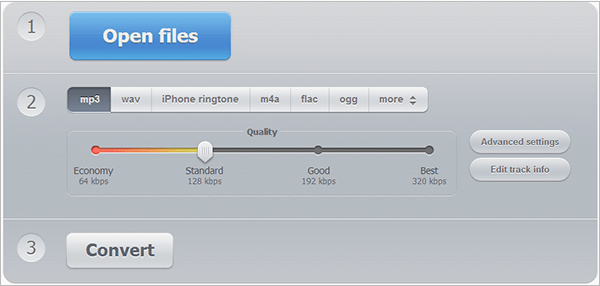
MP3Smaller is a free online solution for compressing MP3 files. It has a brief and clean layout, allowing even beginners to compress files effortlessly. Like more online MP3 compressors, MP3Smaller has its downsides, including:
Here is how to compress MP3 files using MP3Smaller:
Step 1. Open the compressor's online page.
Step 2. Click Browse to add the MP3 file you wish to compress. Click Small File Size to select the bitrate you prefer.
Step 3. Click Upload File to start uploading and compressing your MP3 file. Once the audio compression is complete, click the Download File to access your new file.

FreeConvert is a free online file size reducer tool for multiple file types, including videos, audio, images, etc. Besides conversion, FreeConvert can also perform file compression.
Follow these steps to reduce your MP3 file sizes with FreeConvert:
Step 1. Go to FreeConvert's online page. Click Choose Files to upload the MP3 you wish to compress.
Step 2. Access the Advanced Options to select your compression options.
Step 3. Click Compress Now to resize your MP3 files. Once the compression is complete, click Download All to access your compressed MP3 file.
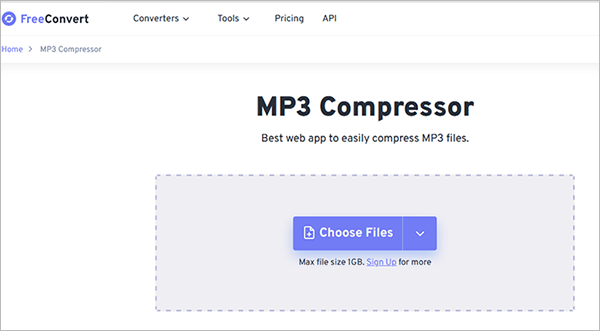
Are you trying to reduce an MP3 file size for shareability, storage, and easier management on your iPhone? You can leverage an assortment of compressor apps on the App Store, such as Video Audio Editor, to compress MP3 files on your iPhone.
Video Audio Editor is a fast and reliable tool supporting multiple formats, such as AC3, WAV, MP3, and AAC. It can reduce MP3 file sizes to varying encoding like VBR and CBR, with bitrates 200, 180, 150, 128, etc.
Follow these steps to compress MP3 file size in an iPhone:
Step 1. Download and run the app on your iPhone. Click Audio Converter to upload the sound file for compression.
Step 2. Click the Output button and customize the output file format. Start the file compression.
Compressing MP3 files is a fairly simple process, depending on your approach and tools. With Video Converter Ultimate, you can compress and convert video and audio files in multiple formats without losing file quality. Ready to compress your MP3 files for free? Download Video Converter Ultimate to compress MP3 files in bulk, fast, and for free.
Related Articles:
Top 10 Audio Compressors to Compress Audio Without Losing Quality
How to Compress a Video on Android? 6 Quick Ways You Can't Miss
How to Compress WAV File Without Compromising Audio Fidelity?