
9 Effective Methods to Compress Video for Web Easily and Quickly

Videos are absolutely more engaging than texts. If you run a website, videos will definitely enhance its attractiveness. However, videos with long loading times can lead to a poor user experience. The solution to this problem is simple - compress the video. Today, let's talk about how to compress video for Web. With a few simple steps, you can make your videos both clear and compact, loading quickly and allowing users to enjoy a smooth viewing experience. Come and learn about it now!
One of the primary benefits of compressing a video for websites is faster loading times. A compressed video loads quicker, enhancing the user experience on your website. This is crucial in today's fast-paced digital environment, where site speed can significantly impact user engagement and conversion rates.
Furthermore, compressed videos use less bandwidth. This is particularly beneficial for mobile users with limited data plans. In addition, it makes your site more accessible to users in regions with slower internet speeds, thereby expanding your audience reach.
Lastly, using compressed videos can also result in cost savings. Hosting large video files can be expensive. By compressing your videos, you can reduce hosting costs and make more efficient use of your storage space.
As such, you should invest in a reliable video compressor website tool to compress your website videos effectively. Read on to discover the best tool for your website to reduce video size.
Video Converter Ultimate is a comprehensive and practical video compressor used by millions of people worldwide to convert, edit, and compress video and audio files. It is available as a desktop app on Windows and Mac devices. Video Converter Ultimate can compress video for website uploads without losing file quality. It is free, with an option to upgrade to enhanced features.
Features of Video Converter Ultimate:
Here is how to reduce video file size for a website using Video Converter Ultimate.
01Download, install, and launch Video Converter Ultimate. Navigate to the program's main interface to the "Toolbox" section, then click "Video Compressor". Click the rectangular drop section to add the web video.

02Set the output video's name, format, resolution, and other parameters.
03Click "Preview" to preview the video before compression. Finally, click "Compress" to compress the video for web uploads.

VLC is a free, open-source software with robust video compression capabilities. Here's a simple guide on how to compress videos using VLC:
Step 1. Open VLC and click on the "Media" tab.
Step 2. Select "Convert/Save" from the drop-down menu. This will open a new dialogue box. Click on the "Add" button to choose the file you want to reduce.

Step 3. Hit the "Convert/Save" button at the bottom of the dialogue box. This will open another dialogue box. Select the desired output format and codec. For web use, MP4 format with H.264 codec is generally recommended. Adjust the bitrate and resolution to further reduce the file size.
Step 4. Finally, specify the destination folder and click on the "Start" button. VLC will then start compressing your video. The time it takes will depend on the size and duration of the video.
iMovie is a widely used video editing tool for Mac users. It also offers video compression capabilities. Here's how you can compress video for web usage with iMovie.
Step 1. Open iMovie and import the video you want to compress.
Step 2. Drag the video file into the timeline and make any necessary edits. Once you're satisfied with your edits, click on the "File" menu at the top of the screen and select "Share".
Step 3. Select "File". On the new dialogue box, adjust the resolution, quality, and compression settings. For web use, a lower resolution and quality setting can help reduce the file size.

Step 4. Hit the "Next" button and specify the destination folder. Click "Save" to start the compression.
This section explains how to compress videos for your website using online video compression tools.
FreeConvert is an online video compression tool that you can use to reduce file sizes for your website videos. The web video compressor is compatible with all browsers, making it accessible via any device and operating system. It also has mobile app versions.
Follow these steps to compress videos for web use.
Step 1. Navigate to FreeConvert online page. Hit the "Choose Files" button to upload the web videos you want to compress. The file should be less than 1GB.

Step 2. Click the settings icon to set the preferred compression settings.
Step 3. Hit the "Compress Now" button to reduce your web video file sizes.
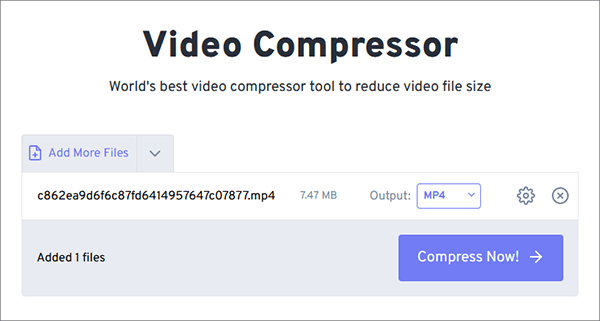
Clideo is a web-based tool that offers easy video compression. The web-based video compressor website tool allows you to compress large videos on your computer for your web. However, if you want to compress videos for the web on the go, Clideo has an iPhone app, Video Compressor App, that allows you to compress videos for websites on your phone.
Here's how you can compress videos for your website using Clideo.
Step 1. Open Clideo's online video compressor tool in your web browser. Click on the "Choose file" button and select the video you want to compress.

Step 2. Next, select the desired compression settings. Clideo supports three different compression settings – "Basic", "Strong", and "Superb". For web use, "Strong" is generally recommended for good compression.
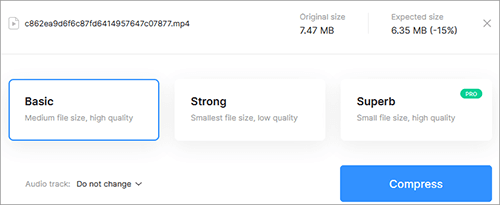
Step 3. Finally, click on the "Compress" button. Clideo will then start compressing your video.
VideoSmaller offers online video compression services perfect for your web video compression needs. It supports multiple file formats, like MOV, MP4, AVI, MPEG, etc. Here is how to compress videos for web uploads with VideoSmaller.
Step 1. Access VideoSmaller's online compression page.
Step 2. Click "Browse" to add your web videos not more than 500MB. Tick the box below to select the best compression level. Select the best video width from the menu below. Tick the subsequent box to remove audio from your web video. Finally, click "Upload Video" to compress the video for your website.
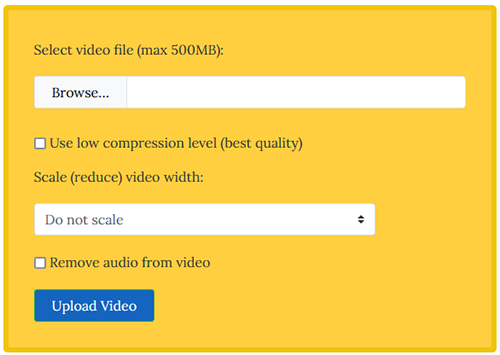
Step 3. Click the "Download File" link to save the compressed web video.
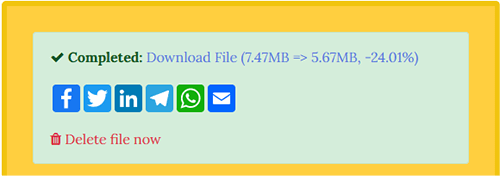
XConvert is a fast online free video compressor you can leverage to compress videos for a website. The web video compressor lets you customize the video compression settings like quality, file size, resolution, etc. In addition to compressing videos, XConvert can help you convert, split, and merge PDF files for web usage. Here are the steps to reduce video file sizes for web uploads.
Step 1. Go to XConvert's online compression page. Click "Add Files" to upload the web video you want to compress.
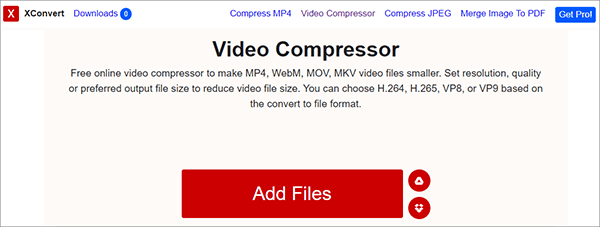
Step 2. When the video is uploaded, go to the right side of the interface to customize the compression size, video codec, and output extension. Finally, click "Compress" to reduce the video file size for your web uploads.
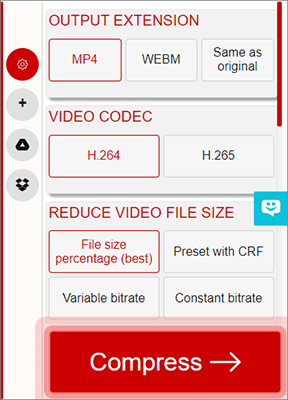
Online Converter is another online video compression tool ideal for your website video compression. With a simple user interface, Online Converter eliminates the need for technical expertise and experience to compress files. Note that it supports multiple file formats, including M4V, MKV, MOV, WMV, AVI, etc.
Follow these steps to compress videos for web uploads using Online Converter.
Step 1. Navigate to Online Converter's online page.
Step 2. Click "Browse" to upload the web video you want to reduce in size. Ensure the video is below the compressor's 200MB file size limit. Hit the "Audio Quality" menu to set your preferred audio quality.
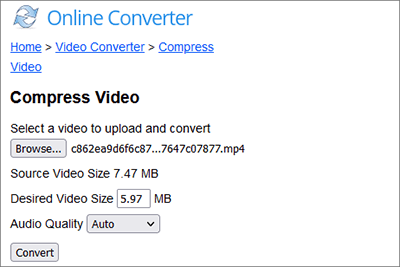
Step 3. Finally, click "Convert" to compress your web video.
Compress2Go is an alternative online free video compression tool perfect for your web video compression needs. Besides video compression, you can use Compress2Go to reduce images and documents size. It can also create an archive and zip files.
Here is how to reduce website video sizes using Compress2Go.
Step 1. Go to the compressor's online page. Click "Choose File" to upload the web video you want to reduce in file size.

Step 2. Customize the preferred file size, then click "START" to reduce your video size.
Step 3. Once the compression is done, click "Download" to access the file for your website uploads.
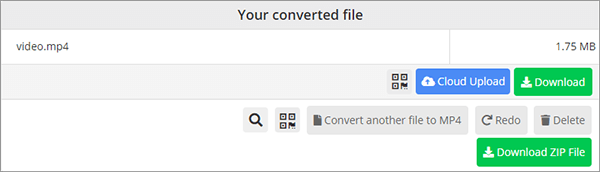
Mastering the art of video compression can significantly enhance your website's performance and user experience. It can also result in cost savings and expand your audience reach. The tools mentioned in this guide offer a wide range of options to suit different user needs. With a bit of practice, you can start optimizing your videos for web use in no time.
Alternatively, you can avoid the learning curve and invest in a comprehensive video compressor like Video Converter Ultimate. Designed for user satisfaction, Video Converter Ultimate takes your website video compression a notch higher. Download Video Converter Ultimate to reduce your web video file sizes today.
Related Articles:
How to Compress Video for YouTube Upload [Offline & Online Tools]
How to Compress Video for Instagram? [Computer & Online & Mobile Phone]
[9 Effective Ways] How to Compress a Video for Email with Ease?
How to Compress Video for WhatsApp [Online & Computer & Phone Apps]