
How to Compress Video for YouTube Upload [Offline & Online Tools]

YouTube, a leading video-sharing platform, allows users to upload, share, and view a variety of video content. However, the size of the video files often poses a challenge. Are you looking for a focused YouTube video compressor? This article will explain the different methods to compress videos for YouTube, ensuring smooth streaming for your viewers.
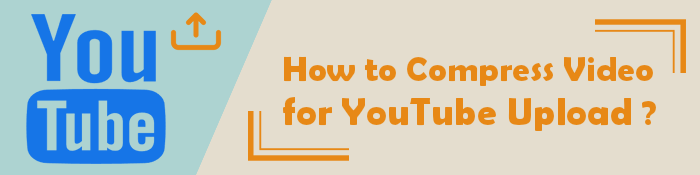
Creating a high-quality video is just the first step. The next challenge is uploading it to YouTube. Large video files may take long to upload and cause buffering during playback.
Compressing videos can help reduce bandwidth usage, speed up the upload process, and provide smoother streaming for viewers. The key is to compress the video without compromising its quality.
There are numerous tools available to compress videos for YouTube. Here are the top methods offline:
Video Converter Ultimate takes YouTube video compression a notch higher. It is also a reliable YouTube video compressor that can convert and compress audio and video files in multiple formats.
Video Converter Ultimate can help you compress YouTube video files fast without losing video quality. It is available as a downloadable software available for free but with an option to access more enhanced premium features.
Features of Video Converter Ultimate
Here is a general guide on how to use Video Converter Ultimate to compress a video before uploading it to YouTube.
01Download, install, and run Video Converter Ultimate on your device.
02Hit the Toolbox button on the top menu, then choose Video Compressor. Click Add File or the rectangular file drop section to add YouTube videos for compression.

03Access the Video Compressor window to edit your file's name, resolution, bitrate, output format, and size. Click Preview to check your video before compression. Once satisfied with the settings, click Compress to compress your YouTube video.

Video Converter Ultimate compresses videos significantly, making it the best tool to bypass the maximum YouTube file size.
VLC Media Player is a popular, versatile media player that can also convert videos to smaller-sized formats. It is available for Mac, Windows, and Linux users.
As a free, open-source, cross-platform media player, VLC is one of the commonly used YouTube video compressor tools to beat the YouTube maximum file size.
Here's how to compress a video for YouTube using VLC:
Step 1: Download, install, and launch VLC Media Player on your computer. Click Media, then Convert/Save.

Step 2: Click Add to select your video file. Click Convert/Save to bring up conversion options.
Step 3: Select your preferred conversion option. Click Save, select your destination folder, then click Start to compress the video for YouTube.

VLC's enhanced capabilities and features make it easy to compress video for YouTube without losing quality. Though not as fast as Video Converter Ultimate, VLC ensures a relatively good compression process.
Here're some of the best video compressors online:
Clideo is an online tool that can compress videos quickly and safely. Do you have large videos surpassing the YouTube max file size? According to their website, Clideo can compress YouTube, Instagram, Facebook, and email videos without losing file quality.
It has a user-friendly interface, making it an easy-to-use online YouTube video compressor. You can also use the Clideo video compressor app to compress videos for YouTube on your iPhone.
Here is how to compress video for YouTube without losing quality using Clideo.
Step 1: Go to the official website of Clideo and click on Choose file button to add a video. The tool will upload and start compressing the video automatically.

Step 2: Click the Download button to save the video to your device or download it to Google Drive or Dropbox.

VideoSmaller is a free video compressor tool that allows you to reduce video file sizes online. It is a web-based YouTube video compressor that supports multiple video file formats.
It also allows you to upload video files of up to 500MB, making it less ideal for large YouTube videos. VideoSmaller can compress 4K videos for YouTube and other platforms. One of VideoSmaller's greatest features is removing uploaded files after a few hours once you've compressed them.
Here is how to compress a video for YouTube using VideoSmaller.
Step 1: Launch VideoSmaller on any web browser.
Step 2: Click Browse to add the YouTube file you wish to compress. Set the preferred video width and click Upload video.

Step 3: Click the Download File link to access the compressed YouTube file on your computer.
Compress2Go is an online free file compressor that can compress images, documents, and videos. Compress2Go can also help you create archive files and zip files.
It is web-based, meaning you don't have to download external compression software to compress videos for YouTube. However, since it's web-based, this also means you may not access the compression feature and functionalities unless you have an active Internet connection.
Here is how to compress a video for YouTube using Compress2Go.
Step 1: Launch Compress2Go on any web browser on your computer.
Step 2: Click Choose File or from the drop-down section to add the YouTube video from your computer, Dropbox, or Google Drive.

Step 3: Set the preferred file size. Click START to start compressing your video. Click Download to save the compressed file. The compressed video may also start downloading automatically.
FreeConvert is also a reliable online to help you bypass the max YouTube file size when uploading. It allows you to compress videos online for free without compromising file quality.
Unlike some online video compressors, FreeConvert allows you a sizable upload limit of 1GB. This can only pose a challenge if you're compressing larger videos.
However, other reliable features that balance FreeConvert's limited capabilities include:
Here is how to compress videos for YouTube using FreeConvert.
Step 1: Open FreeConvert's online compressor page.
Step 2: Click Choose Files to add YouTube videos for compression.

Step 3: Click the settings gear icon to set the video size and quality. Click Apply settings to save the settings, then hit the Compress Now button to compress your video.
VideoCandy is an alternative YouTube video compressor available online and a free online video editor. You can use VideoCandy to compress videos and perform other video-editing functions like:
Its simple user interface makes it easy to compress videos for YouTube. Here is how to compress YouTube videos using VideoCandy.
Step 1: Find VideoCandy website on your web browser. Choose Compress video in the Tools page.
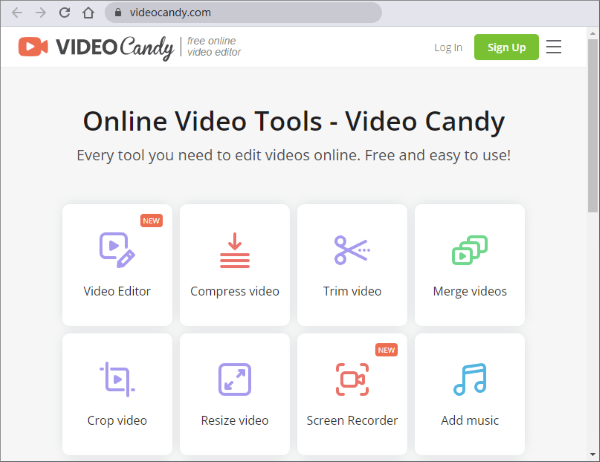
Step 2: Click ADD FILE to add your YouTube videos for compressing.
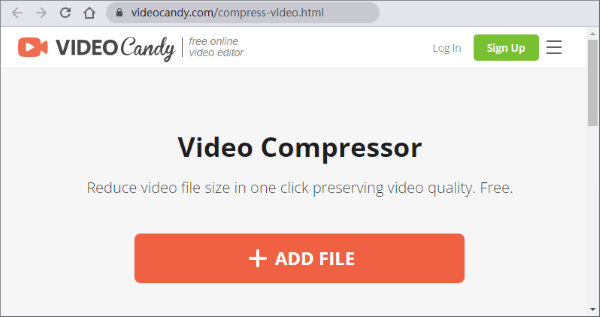
Step 3: Click Download File to save the compressed file to your device.
Though free, Video Candy has a premium plan with improved features and functionalities to help you edit, improve, and compress your YouTube videos better and faster.
You can compress videos for YouTube online using tools like Clideo, FreeConvert, Compress2Go, etc. These online YouTube video compressors don't require you to download third-party software or programs. However, they may be limited in features and maintaining data quality after compression.
A dedicated and comprehensive compressor tool like Video Converter Ultimate handles your YouTube video compression like a pro. Video Converter Ultimate also doubles as a YouTube audio compressor since it is compatible with multiple video and audio formats. Download Video Converter Ultimate to compress YouTube videos and bypass the max file size for YouTube now.
Related Articles:
Compress Video for Web: Enhancing Performance without Sacrificing Quality
Compress Video for Instagram: Avoid the File Size Limit Like a Pro
[9 Effective Ways] How to Compress a Video for Email with Ease?
How to Compress Video for WhatsApp [Online & Offline & Phone Apps]