
11 Ways to Convert DAT File to MP4 Without Losing File Quality

Have you ever encountered such a problem: you have some old DAT format files in your hands, but you can't find a suitable player to play them? The DAT format has become increasingly uncommon, and many modern devices do not support this format. Don't worry, the solution to this problem is actually quite simple! Just convert the DAT files to more widely supported formats like MP4, and you can play them on almost all devices. Today, we'll teach you how to quickly and easily convert DAT to MP4. Continue reading, and you'll find that it's not as complicated as you might imagine!
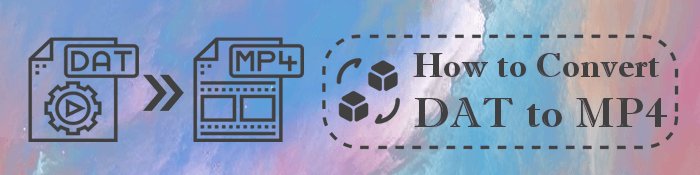
With the advancement of technology, there are plenty of online and offline methods you can leverage to convert DAT to MP4. This section discusses the top ways for you to convert DAT files to MP4 offline.
Video Converter Ultimate is a professional video converting software, allowing you to convert videos and audios to any format of your preference. Video Converter Ultimate comes highly recommended of all the methods to convert DAT to MP4, with a short and simple process.
01Install the software on your computer and launch it. Tap the Add Files button on the big plus button in the middle or at the top ribbon to load the DAT file to the software.

02From the drop-down list of Convert All to, select output MP4 format. You can customize the output video file by clicking the Custom Profile icon next to the output format.

03Hit the Browse button next to Save to to select where your converted MP4 videos will be saved. Hit the Convert All button to allow the software to convert the file to MP4.

VLC Media Player is a popular open-source, free, cross-platform, and portable media player. Besides playing media, VLC allows you to perform other video editing functions.
Follow these steps to convert DAT to MP4 with VLC.
Step 1: Open the media player, and click Media on the tabs. Select Open File. Locate your DAT file, then click Open.
Step 2: Reclick Media, then hit Convert/Save from the menu section. Click the menu option and select the MP4 option from the list reading Video H.264 + MP3 (MP4).

Step 3: Select a destination folder by clicking the Browse button. Click Start at the bottom of the window to convert the DAT file to MP4.

Besides the coversion function, you can also use VLC to compress your videos. Read this article to learn how to do it:
VLC Video Compression: How to Compress Video with VLCMovavi Video Converter is one of the top video editing apps, with multiple functionalities, including conversion and compression. It supports multiple format conversion without compromising on file quality. In addition, it also allows batch processing and conversion or large files.
Here is how to convert DAT to MP4 using Movavi Video Converter.
Step 1. Get Movavi Video Converter on your PC. Launch the app and add the DAT file you wish to convert into the program.

Step 2. Select the desired output video format (MP4) from the presets ribbon menu.
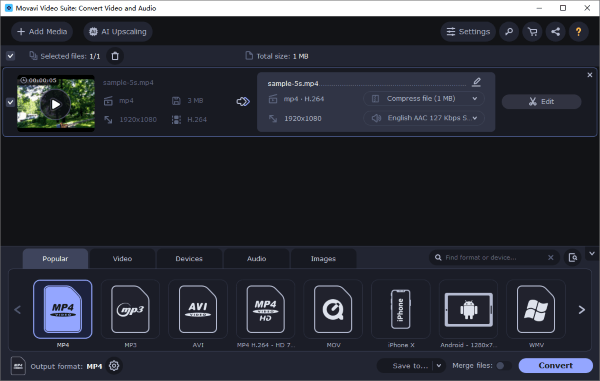
Step 3. Click the Save to button to select the file's destination folder. Click the Convert button to begin the conversion.
AnyMP4 allows you to convert DAT to MP4 without any account upgrades. It has a simple interface and allows batch processing, though it has a limit on the file size you can upload for conversion.
Here is how to convert DAT to MP4 with AnyMP4.
Step 1. Navigate to AnyMP4's official page and download AnyMP4 Video Converter.
Step 2. Click on the Add File button to add the DAT file you wish to convert. Choose MP4 as the output format. Customize your video setting preferences, including resolution, quality, resolution, encoder, frame rate, etc.
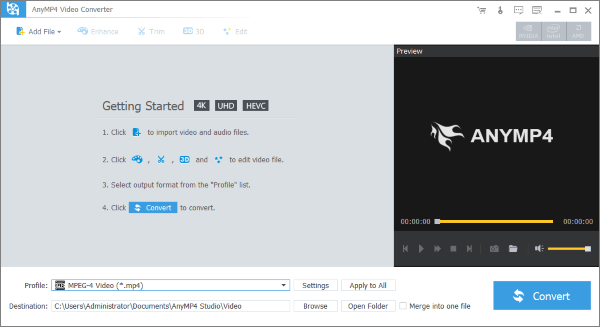
Step 3: Click the Save button to convert the DAT file to MP4.
VideoProc is an alternative tool and method to convert DAT to MP4 effortlessly. Follow these steps to convert DAT to MP4 using VideoProc.
Step 1: Download and install the program to your PC. Launch VideoProc, then click Video to add the video you wish to convert. Click the next Video button on the screen, then browse to locate the DAT file you wish to convert to MP4. Click Open.
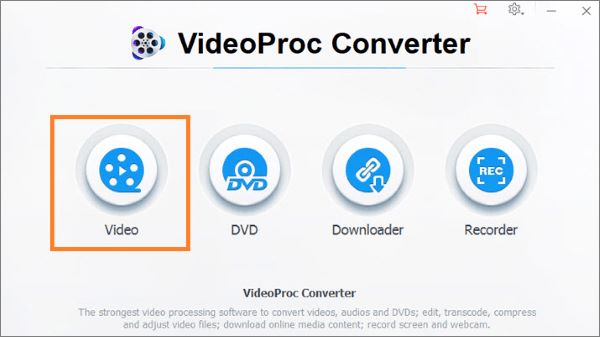
Step 2: Click the MP4-H264 button to select it as the target output format. Click Browse from the right of your screen to select your destination folder.
Step 3: Click the Run button to run the conversion.
HandBrake is a professional converter and compressor tool available to Mac and Windows PC users. Here is how to convert DAT to MP4 using handbrake.
Step 1: Under the File option, find the source directory. Choose the DAT video file, then hit the Open button.

Step 2: Select your preferred output preset and choose MP4 as the target format. Next, configure further output options in the Save As section, then hit the Start Encode button.
Any Video Converter is a powerful video converter supporting a broad range of formats, including DAT to MP4 conversion. Its features include batch conversion, fast conversion speeds, custom output settings, video editing, and support for multiple device and format types.
Here is how to convert DAT to MP4 Using Any Video Converter.
Step 1: Download, install, and launch the app to your PC. Choose Video Converter from the Toolbox.
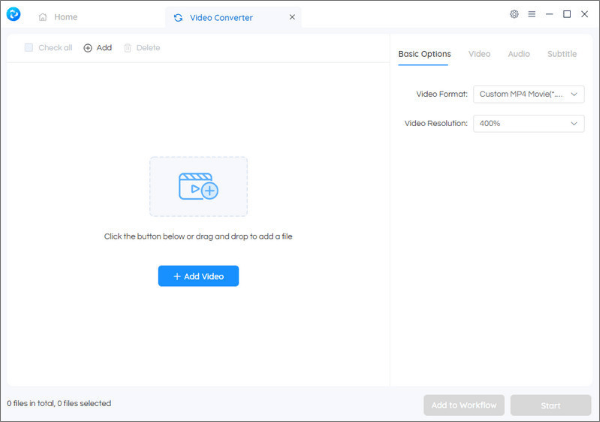
Step 2: Add the files you wish to convert. Set the output video parameters and output folder. Run the conversion process.
This section introduced some online DAT-to-MP4 converters. Choose the one that suits you.
Online Convert is a free DAT to MP4 converter available online, meaning you don't need to download or purchase external software.
Follow this process to convert DAT to MP4 using Online Convert.
Step 1: Navigate to the tool's website on a web browser of your choice. And locate Video Converter in the top right corner and select Convert to MP4. Click Go.

Step 2: Upload the DAT video you want to convert to MP4 and adjust the file settings, then click Convert file to start the conversion.
Aconvert is a free online platform allowing file conversion in multiple formats. Steps to convert DAT to MP4 using Aconvert include:
Step 1: Open your browser and locate Aconvert's website. Click Choose File to browse and add the DAT file you wish to convert to MP4.
Step 2: In the Target format bar, select MP4 as the output file format to convert DAT files to MP4 format.
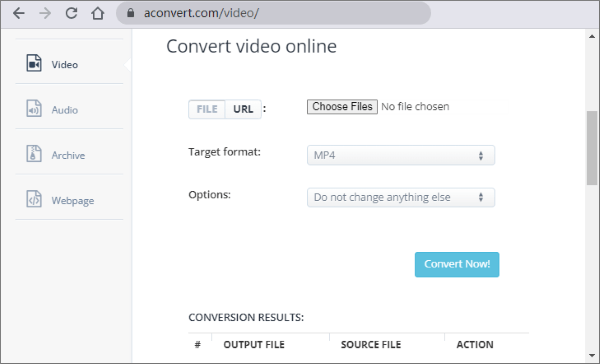
Step 3: Click the Convert Now! button to begin conversion. Once the file is converted, download the MP4 file for sharing or other uses.
With Video Converter, you can convert files in multiple formats including DAT to MP4. Video Converter allows batch file processing. However, it has a file size restriction on any uploads for conversion.
Use these steps to convert DAT to MP4 using Video Converter.
Step 1. Open the app's website on any web browser. Upload the file you wish to convert, whether it's via your device or through cloud settings.
Step 2. Select the output you want (MP4) and click Convert to start the conversion process once you've customized the settings.
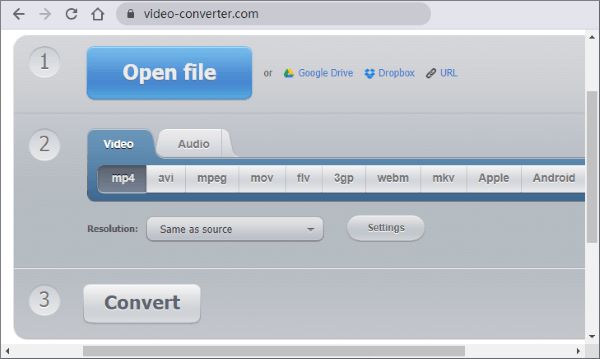
Step 3. Download the file once the conversion is done. Alternatively, save them on Google Drive or Dropbox for easier online access.
Files-Conversion is a highly reliable tool that can help you convert video files into all video formats. It is available online and for free, meaning you don't have to download or purchase external software to convert DAT to MP4.
Here is how to convert DAT to MP4 using Files-Conversion.
Step 1: Run Files-Conversion on any browser of your choice. Upload the DAT file you want to convert.
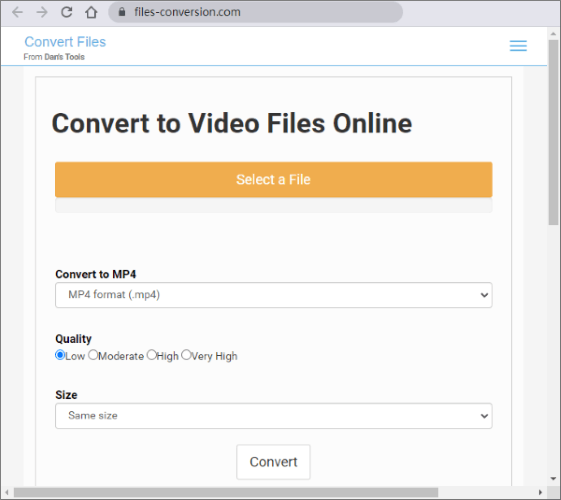
Step 2: Customize the extension as well as the resolution-if needed-for the output to MP4. Then click Convert to start conversion.
Whether you opt for HandBrake, VLC Media Player, or any of the above DAT to MP4 converters, each tool offers a user-friendly approach to convert your files quickly and efficiently. Ensure you follow the methods and steps outlined in this guide to ease your file conversion.
Video Converter Ultimate can help you save time, effort, and money for conversions. Download Video Converter Ultimate to convert DAT to MP4 today.
Related Articles:
Convert VOB to MP4 in Just a Few Clicks [Expert Tips and Tricks]
How to Change Video Format Like a Pro? [Online & Offline Tools]
How to Convert MP4 to MKV Effortlessly? [Apps & Online Tools]
How to Convert MP4 to MP3 on Windows 10/11? [6 Easy and Quick Ways]