
How to Convert H.265 to H.264 Without Quality Loss: Complete Guide

"What is the fastest way I can convert H.265 HEVC to H.264? It's quite a lot of files and I'd rather not have to leave the encoding overnight to run".
- from Reddit
With the development of video technology, H.265 (HEVC) is widely used due to its efficient compression algorithm, but H.264 remains the most compatible video encoding format. Videos in H.265 format may encounter issues with device or software compatibility during playback or editing, so converting H.265 to H.264 has become a common need for many users. This article will provide a detailed introduction to several H.265 to H.264 converters to help you easily convert H.265 to H.264.
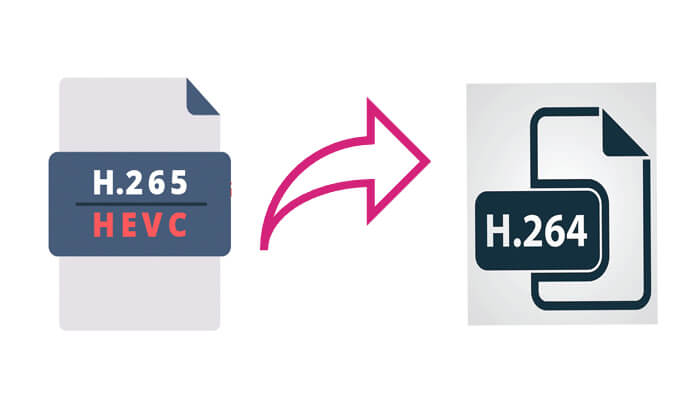
For users who require high-quality conversion, Video Converter Ultimate is a professional video conversion tool. It not only supports lossless conversion between various video formats but also offers powerful editing features and hardware acceleration support, which can significantly improve conversion efficiency. If you have high demands for output quality and prefer a simple, intuitive user experience, this software will be your ideal choice.
Highlights of Video Converter Ultimate:
Here is how to convert convert H.265 (HEVC) to H.264 (AVC) without losing quality using Video Converter Ultimate:
01Download and install this video converter on your computer and then launch it.
02Click the "Add Files" button to import the H.265 video file for conversion. Select the desired output format, choosing "H.264" as the target format in this case. You can find this option in the "Encoder" drop-down menu within the "Edit Profile" window.

03After adjusting the settings, click "Convert All" to begin the conversion. The H.265 file will be converted to H.264 in just a few minutes. Once the conversion is complete, locate your newly converted H.264 file in the output folder.

HandBrake is a free, open-source video conversion tool with a user-friendly graphical interface, making it suitable for everyday users. It supports conversion between various video formats and includes several presets for easily adjusting output settings. If you're looking for a free solution to convert H.265 to H.264, HandBrake is a great choice.
Here is how to convert H.265 to H.264 using HandBrake:
Step 1. Visit the HandBrake official website to download and install the version suitable for your operating system.
Step 2. Once the software is launched, click "Open Source" to select your H.265 video file.
Step 3. Next, in the "Summary" tab, open the "Format" drop-down menu and select "MP4" as the output format. Then, go to the "Video" tab and choose "H.264 (X264)" from the "Video Encoder" drop-down list. You can also adjust other video settings, such as bitrate, frame rate, and more.
Step 4. Click "Browse" to select the destination folder for the converted file. Finally, click the "Start Encode" button and wait for the conversion to complete.
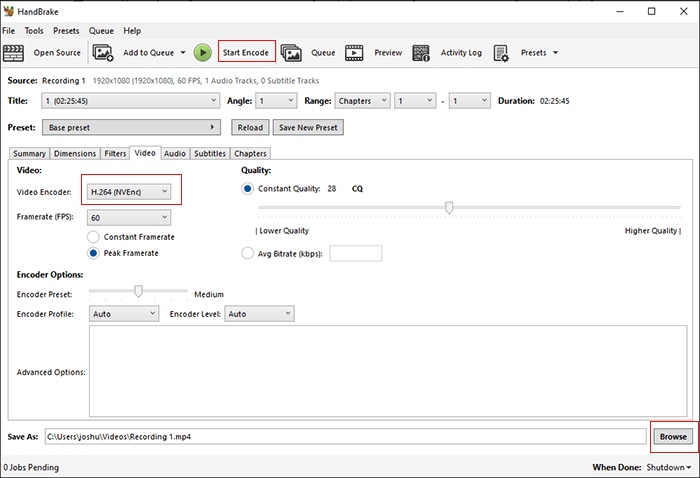
Can VLC convert H.265 to H.264? Of course. VLC is not only a versatile media player but also includes basic video conversion features. While its conversion capabilities are relatively limited, VLC is a convenient and quick option for simple conversion tasks with small files.
Here is how to convert convert H.265 to H.264 with VLC:
Step 1. Visit the VLC official website to download and install the latest version of the VLC media player.
Step 2. Launch VLC, click "Media" > "Convert/Save".

Step 3. In the pop-up window, click the "+ Add" button to import the H.265 file.
Step 4. Click "Convert/Save", then select the "H.264 + MP3 (MP4)" format in the "Profile" settings.
Step 5. Choose the output file's save location and click "Start", then wait for the conversion to finish.
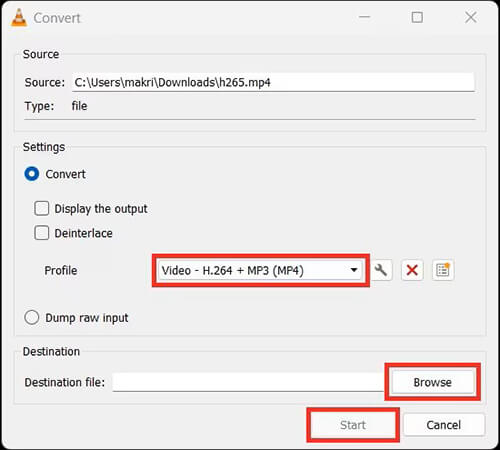
Besides conversion features, VLC also provides video compression functionality. Click here to learn how to compress videos using VLC.
How to Compress Video with VLC in 4 Different Ways & Best AlternativeAnyConv is an online file conversion tool that allows you to convert file formats without the need to download or install any software. It supports a wide range of file formats and is perfect for users who prefer not to install additional software on their devices. However, please note that its file size limit and conversion quality may be affected by your internet speed.
Here is how to convert convert H.265 to H.264 online with AnyConv:
Step 1. Visit the AnyConv H.265 to H.264 official website on your computer.
Step 2. Click "Choose File" to upload the H.265 video file you want to convert.
Step 3. Choose the H.264 format from the dropdown menu.
Step 4. Click the "Convert" button and wait for the conversion to finish, then download the output file.

Q1. Is H.264 better quality than H.265?
H265 generally offers better visual quality than H264 at comparable bitrates, making it more efficient for streaming and storage. Only at very high bitrates does H264 show slight improvements due to its simpler encoding process.
Q2. Does converting H.265 to H.264 reduce video quality?
The quality may slightly reduce during conversion, depending on the tool and settings used. Tools like Video Converter Ultimate minimize quality loss by offering advanced conversion algorithms.
Q3. How long does it take to convert H.265 to H.264?
The conversion time depends on the file size, your computer’s performance, and the software used. Faster tools like Video Converter Ultimate can handle the process efficiently.
Q4. Can I batch convert H.265 to H.264?
Yes, many tools, including Video Converter Ultimate, FFmpeg, and HandBrake, support batch conversion, allowing you to process multiple files simultaneously.
That's all about how to convert H.265 to H.264. Among the various methods for converting H.265 to H.264, Video Converter Ultimate stands out with its lossless quality conversion and powerful features. If you frequently handle video files and seek high-quality output, this professional tool is worth a try.
Related Articles:
How to Convert Video to Audio File in 10 Comprehensive Ways
The Best MP4 to MP3 Converter: 13 Hot Software You Can't Miss
11 Ways to Convert DAT File to MP4 Without Losing File Quality
How to Convert MP4 to MP3 on Windows 10/11? [6 Easy and Quick Ways]