
How to Convert iPhone Video to MP4 without Quality Loss in 7 Ways?

"My dad would like to be able to download videos and photos from his iPhone to his Windows 10 computer, but he can't view them on the computer. The best way to make them viewable on the computer is to convert the files. Does anyone know a few safe, trustworthy, and stable file converters that can convert .MOV to .MP4? We would be most grateful for the assistance. Best Regards!"
- Damariobros posted in Microsoft Community
Take gorgeous videos on your iPhone and wish to convert iPhone videos to MP4 for wider usage? This guide will introduce seven quick methods to turn your iPhone video into MP4 without difficulties.
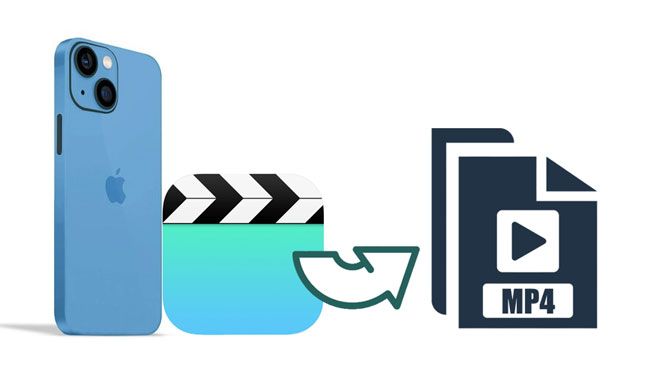
Part 1. How to Convert iPhone Videos to MP4 on PC via Video Converter (Recommended)
Part 2. How to Turn iPhone Videos into MP4 with QuickTime Pro
Part 3. Other Ways to Convert Apple Video to MP4
Bonus: FAQs about iPhone Videos
Numerous iPhone video converters in the market claim that they can convert iPhone videos to MP4 on PC or online for free, but no one does a better job than Video Converter. Although it is a paid program, it helps you edit, compress, and convert videos/audio in 1,000 formats in a few clicks, comparable to professional-level video editing programs.
The highlights of Video Converter:
* Convert iPhone video to MP4 with ease.
* Support 8K/5K/4K/HD conversion and over 1,000 video/audio formats, like HEVC, H.264, MP4, MP3, MOV, AVI, FLAC, WMV, WMA, etc.
* Fast convert any video/audio format without quality loss.
* Add filters & basic effects and adjust subtitles & audio tracks.
* Rotate, trim, crop, and merge clips.
How to convert iPhone movies to MP4 without quality loss?
1. Install and run Video Converter on your computer and register with your email address and the registration code you receive. Then, click the Activate button to activate your account.
2. Transfer your iPhone videos to the computer. Tap the Add Files button at the upper-left corner and choose the Add File or Add Folders option from the drop-down menu or drag the videos you want to convert to the program.

3. After importing videos, you can selectively do the following things:

4. Click the format icon on the right side of the video, pick a preset from the list, and adjust the profile settings. If you wish to change the format settings, touch the Gear icon on the right side to customize the video parameters.

5. Select a storage path at the bottom to save the converted video and hit the Convert All button to start the conversion process.
You may like:
12 Best Video Converter Software for Windows 11/10/8/7 (Free & Paid)
How to Transfer Videos from Computer to iPhone without iTunes? (5 Proven Approaches)
If you have a Mac, you can convert Apple videos to MP4 via QuickTime Pro, a premium version of QuickTime.
Let's check how to save an iPhone video as an MP4 on Mac:
1. Install and run QuickTime Pro on your Mac.
2. Tap File on the menu bar > Open File to add your iPhone videos. If the desired videos are on your iPhone, transfer your iPhone videos to the Mac first.
3. After importing the videos, tap the Export option > Movie to MPEG-4 > Save. Later, your iPhone videos will be converted and saved as MP4 on your Mac.

Read also: Unlock SIM Card on iPhone with Easy Steps [3 Methods]
Aside from the above methods, the following apps also change iPhone video format to MP4.
Mac users can also try iMovie, a free iPhone video converter that offers a simple way to turn Apple videos into MP4 and works only on Mac.
Here's how to turn iPhone video to MP4:
1. Ensure that iMovie is installed on your Mac.
2. Open iMovie on your Mac and tap the Import button to add your iPhone videos to the program.
3. Choose New > Movie > No Theme and drag & drop the video into the window.
4. Tap Share > File, and it will save your video in MP4 format.

Want to play videos before or after converting them to MP4? VLC Media Player is another option worth a try. It is free to use and supports many common video formats, including MP4, WMV, FLV, MXF, MKV, WEBM, MOV, OGG, 3GP, etc.
How to make an iPhone video MP4?
1. Launch VLC Media Player on your computer and click Media > Convert > Save.
2. Tap the Add button to import your iPhone videos and tap Convert/Save.
3. Hit the Create a New Profile button, enter the new profile name, and pick MP4/MOV.
4. Tap the Create button > triangle icon followed by MP4 > Browse to choose a destination folder > hit Start.

CloudConvert is an online converter that supports over 200 file formats, including video, audio, image, documents, etc. You can add the video from your computer, Dropbox, OneDrive, Google Drive, and a URL. If you don't want to install any apps, you can try this method.
To convert iPhone video to MP4 online for free:
1. Open cloudconvert.com from your iPhone's Safari, tap the Select File button to choose the video from your iPhone, and hit the Add button.
2. Select MP4 next to the Convert to option and tap the Convert button below.

Another online converter is Zamzar. Compared with CloudConvert, it supports more file formats (up to 1,200) and works better with any operating system. Moreover, it converts as large as 150MB video files simultaneously at a remarkable speed.
Below is how to convert iPhone videos to MP4 on Windows 10.
1. Visit zamzar.com from a computer browser and tap the Choose Files button to add the iPhone videos from your computer.
2. Tap the Convert to option, choose the MP4 format, and hit Convert Now.
3. Wait for the conversion to be complete. Once done, tap the Download button to save the MP4 videos to your computer.

Last but not least, VideoProc is more of a video processing program than a video converter. Nevertheless, it also converts the videos to MP4 or other formats, adjust the video resolution, or trim the length. If you are looking for something like that, it is a nice choice.
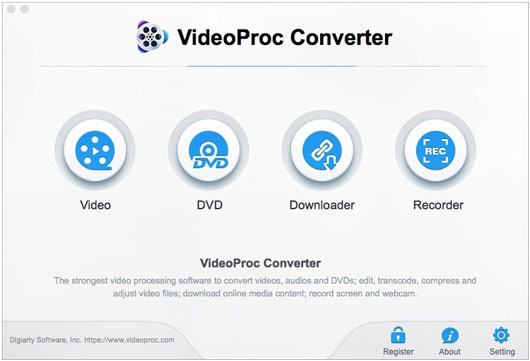
1. Why does the iPhone record videos in MOV?
As is known to all iOS users, MOV is the video format on iPhone by default. Encoded by HEVF, MOV makes the recorded videos in a much smaller size to save more internal space.
2. Can you change the iPhone video format?
Yes. You can change the iPhone MOV video format from settings.

3. Which video format has the best quality?
You can refer to the following list and pick the video format you want.
4. How to transfer MP4 videos to iPhone?
For more details, check here to learn how to transfer MP4 to iPhone.
Under any circumstances, Video Converter is a zero-error program to convert iPhone videos to MP4. If you have tried other similar apps or online programs but fail, give one or two minutes to this tool. It won't disappoint you by following our instructions bit by bit.
If you encounter any problems, please tell us in the comments.
Related Articles:
How to Transfer YouTube Videos to Android Phone/Tablet?
How to Transfer Videos from Mac to iPhone with 5 Methods?
Top 14 Best AVI Video Editors | Easily Eidt Your AVI Files
[Vlog Software] 11 Best Vlog Editing Software for Vlog Lovers