
How to Convert MP4 to MKV Effortlessly? [Apps & Online Tools]

Are you a movie enthusiast who likes watching high-quality videos? Although most video players do not support the MKV format, many people like it due to its high-quality videos. However, MP4 files are compatible with almost all video players, which is why there are many MP4 videos on the Internet. What will you do if you download MP4 videos from the Internet and want to play MKV high-quality videos? You can convert MP4 to MKV files using the simple methods discussed in this article.
You would like to convert MP4 to MKV for reasons such as:
1. Quality
MKV files have a higher video quality than MP4 files. As a result, many people prefer using MKV over MP4 when projecting videos to big screens to achieve better video resolution.
2. Licensing
MKV is a free, open-source video format licensed by GNU L-GPL for individual use. It is also available for commercial use under the BSD license, which offers free playback and parsing libraries.
3. Highly active community for developers
Although many people do not realize this advantage, the active developer community makes MKV extremely convenient by ensuring the format adapts to changes.
4. Support
MKV offers a wide range of support, including Blu-Rays and DVDs. Additionally, the subtitles and audio tracks can be assigned using different languages.
Looking for a way to convert MP4 to MKV? Below is how to use applications to convert MP4 files to MKV files:
You can use the Video Converter Ultimate application to convert your MP4 files to high-quality MKV files. Video Converter Ultimate is an outstanding file converter that enables users to convert even 4K videos to 1080P, MKV, MOV, M4V, and MP4.
Apart from the file-converting capabilities, it supports other attractive features and is 30X faster than its competitors. Video Converter Ultimate is created using the latest converting and enhancing engine to produce high-quality sound and images.
Key Features:
Below are the simple steps for using the Video Converter Ultimate application to convert MP4 to MKV file format:
01Download, run the application on your computer and create a user account using your email address.
02Launch the application on your computer, and upload the video you want to convert by clicking Add File or Add Folder to add some files. You can also add the files to the application by dragging them into the program manually.

03Hit the Format button on the right side of the video file, and you will see several preset video formats. Adjust the profile settings per your needs and select a preset property. Select the location where you want to save the MKV video at the bottom left corner of the interface, set the Convert All to option at the upper right corner to MKV, and hit on the Convert All button at the bottom left corner of the screen.

VLC Media Player is an open-source converter that plays audio and video files. It can also be used to convert media files to various popular formats. Thus, it is an ideal tool for converting files from MP4 to MKV.
Key Features:
Follow the steps below to convert your files from MP4 to MKV via the VLC Media Player:
Step 1. Install and open it on your computer. In the screen's upper-left corner, click Media > Convert/Save.
Step 2. In the Open Media tab, tap File > Add and choose the MP4 media file in the folder. Next, click Convert.
Step 3. Select MP4 as the file's output format and click Browse to select a location for the file that has been converted. Next, click Start.
Step 4. The VLC Media Player has an indicator that will show you the conversion progress. Thus, you will check the indicator to see if the conversion process is complete.

HandBrake is another video converter you can use to convert MP4 to MKV. The software can convert almost any video format to any modern format.
Key Features:
Follow the detailed steps below to convert your MP4 media file/s to MKV with Handbrake:
Step 1. Install and open Handbrake on your PC.
Step 2. Tap Source and select Open File to add the MP4 media files.
Step 3. Tap Browse to select the location to save the converted files. Next, choose the output format as MKV.
Step 4. Lastly, tap Start to begin the conversion of the MP4 media files to MKV format.

If you urgently need the MKV file and do not want to install any third-party software on your PC, you can use any of the free online video converters discussed below:
Convertio is an online program that converts complex media files easily and efficiently. The program can convert media files of approximately 4832TB and has incredible custom settings.
Key Features:
Follow the elaborate steps below to convert your media files from MP4 to MKV via Convertio:
Step 1. Visit its website and add the MP4 media files from the local system, external URL, Dropbox, Drives, etcetera.
Step 2. Click the drop-down menu to set MKV as the destination format of the file. Next, click Convert to initiate the conversion process.
Step 3. Be patient for the conversion process to complete, then download and save the MKV media file to your desired location.

Aconvert started as a PDF conversion tool but later extended its operations to convert other files such as documents, videos, ebooks, photos, archives, audio, etcetera.
Key Features:
Follow the step-by-step guidelines below to convert your media files from MP4 to MKV using this MP4 to MKV converter free:
Step 1. Visit the official Aconvert web page. Click Choose Files to drag the MP4 media file to the online program.
Step 2. Set the destination format as MKV.
Step 3. Tap Convert Now to begin the conversion process. Click Options to access additional editing options such as size, frame rate, bit rate, etcetera.
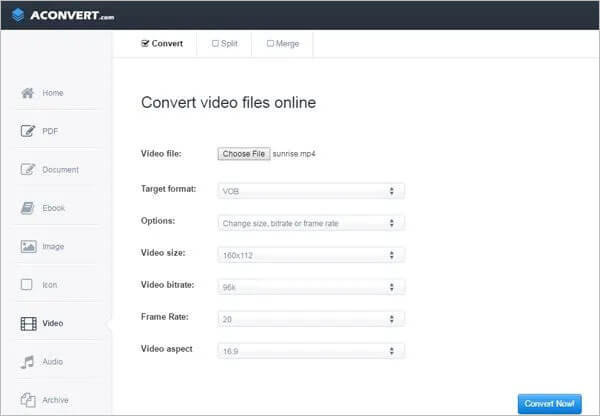
ConvertFiles is a superb online media file converter. The program is free to use and can convert a wide list of media files such as photos, videos, documents, audio, etcetera. Currently, the file size limit of the ConvertFiles program is 25MB.
Key Features:
Follow the steps below to convert your media files from MP4 to MKV using the ConvertFiles online tool:
Step 1. Navigate to its website and tap the Browse option to choose the MP4 media file from your PC.
Step 2. Select MKV as the destination format of the media file.
Step 3. After completing the conversion process, download the converted media file to your device.

AnyConv is a free MP4 to MKV online converting program that supports 300+ media file formats. The online conversion tool is programmed to delete the uploaded media files after conversion, thus ensuring maximum data privacy and security.
Key Features:
The elaborate steps below will guide you on how to convert media files from MP4 to MKV with AnyConv:
Step 1. Navigate to its website, and tap Choose File to choose MP4 media files from your PC.
Step 2. Tap Convert to begin the conversion process.
Step 3. After the conversion process, download the MKV media files to your device.
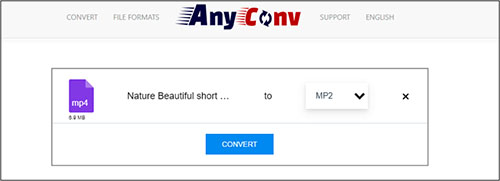
This article has comprehensively discussed how to convert MP4 to MKV files. You can select the ideal software as per your preference and respective situation. However, the Video Ultimate Converter is the best choice because it enables you to convert any media file fast, securely, and easily without affecting the quality of the video.
Related Articles:
How to Convert iPhone Video to MP4 without Quality Loss in 7 Ways?
Convert M4V to MP4 in 6 Easy Online & Offline Methods [Hot]
11 Ways to Convert DAT File to MP4 Without Losing File Quality
Windows Conversion Made Easy: How to Convert MP4 to MP3 on Windows