
How to Convert Video to Audio File in 10 Comprehensive Ways

Whether you want an audio file to listen on the go, create a podcast, or extract the essence of a video, converting video to audio is a handy skill to have. Fortunately, there are plenty of ways to help you convert a video to audio files. This article details how to convert video to audio file formats on your iPhone, Windows, Mac, or online.
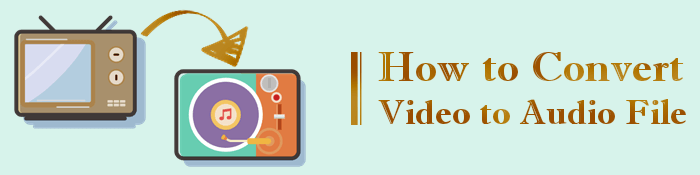
If you want the best way to convert video to audio without losing file quality on your computer, Video Converter Ultimate is your best choice. Used and trusted by millions of people globally, Video Converter Ultimate is a highly functional file converter with video to audio and audio to video conversion capabilities.
It has an easy user interface, making it the easiest video converter to use.
Here is how to turn a video into an audio file with Video Converter Ultimate.
01Download, install, and launch the software on your computer. Press the Add File button at the top ribbon or the big plus button in the middle to load the video file.

02Select output format from the drop-down list of Convert All to. By tapping the Custom Profile.

03Click the Browse button to select where the converted file will be saved and hit the Convert All button to allow the converting process to start.
Movavi is a powerful desktop video editor with multiple function capabilities including converting video to audio files. Here is how to switch video to audio files with Movavi.
Step 1: Download and install the MP3 video converter to you PC or Mac. Launch the app and choose Convert video section in the main screen.

Step 2: Click the Add Media button then Add Video. Select the video files you wish to convert to audio.
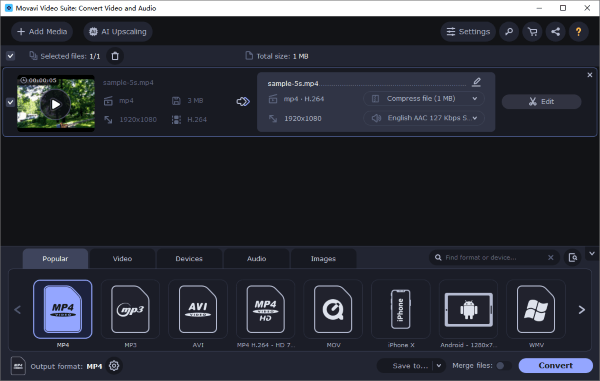
Step 3: Customize the audio format and preferences. Click the Audio tab, then open the MP3 group. Select the MP3 - Original bitrate preset to copy all the parameters from the original file.
Step 4: Click the Save to button to choose the destination folder. Click Convert to convert the video file to audio.
VLC is a popular media player for most devices. The tool features a built-in converter that can transcode video files to audio at no cost.
Here is how to convert video to audio files using VLC.
Step 1: Download, install and launch VLC Media Player and import source video.
Step 2: Launch the app, then click Media from the menu bar at the top. Click Convert/Save and ensure that the File tab is selected on the Open Media box.

Step 3: Click Add from File Selection field's right side then click Convert/Save.

Step 4: Select output format and preferences. Select the Convert radio button on the Convert box, then choose an audio format from the Profile list. Click Save to go back to the Convert window.

Step 5: Choose the output folder and convert. Click Browse from the Destination section to customize the destination folder. Rename the new file, then click Start to convert your file.
VLC can not only convert videos but also compress them. If you want to know how to use VLC to compress videos, you can read this article.
VLC Video Compression: How to Compress Video with VLCAudacity is a free open-source cross-platform audio software that you can use for your conversion. Follow these steps to convert and download video to audio.
Note: Audacity need optional FFmpeg library to open video formats as MP4.
Step 1: Download and install Audacity to your computer.
Step 2: Go to File, then click open. Select the video you want to convert to audio.

Step 3: Go back to File, and select export. From the file format dropdown menu, choose MP3 file type, and click save. Start the conversion process.
Freemake Video Converter is a professional video converter that can convert video to multiple audio formats. Here is how to convert video files to audio for free using Freemake Video Converter.
Step 1: Install and launch Freemake Video Converter on your PC.

Step 2: Click Video on the main interface to add the video file you wish to convert.

Step 3: Choose the preferred file format you wish to compress to. Start the conversion.
QuickTime is a media player designed by Apple for Mac users. Though it doesn't have a dedicated video to audio conversion tool, QuickTime can help you convert files from MP4 to MP3.
Here is how to turn a video into an audio file on Mac using QuickTime.
Step 1: Launch the QuickTime player on your Mac. Click File > Open File to add the video file you wish to convert.
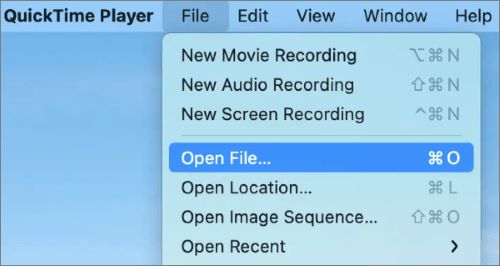
Step 2: Go back to File, then click Export As and click Audio Only.
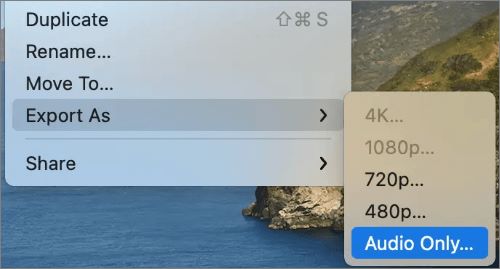
Step 3: Use the file save dialogue box to rename the audio file and select a destination folder. Click save to save your MP3 as your preferred format.
Do you want to convert video to audio files on your iDevice? Shortcuts is an inbuilt tool to help you convert video files to audio. It can also help you convert video to GIF, change wallpapers, etc.
Here is how to convert video files to Audio freely on your iDevice.
Step 1: Launch the Shortcuts app on the iPhone (Download the Shortcuts app from App Store if you do not find it on your iPhone).

Step 2: Click on Video -> Audio section.

Step 3: When you see the pop-up window saying Please select a video file from one of these sources, tap on Camera Roll pr Files to choose your video. We're choosing Camera Roll for an instance.

Step 4: Choose Albums section and find your desired video to convert. Click it and tap on the sharing icon. Choose the Save to Files option. You can then rename it and choose where to save it.

If you want to convert your iPhone video to MP4, you can read this article:
How to Convert iPhone Video to MP4 without Quality Loss in 7 Ways?You can also leverage a selection of apps to facilitate video to audio conversion. One such app is Media Converter - video to mp3 that is about 66MB in size and available on the App Store.
Here is how to turn a video into an audio file with Media Converter.
Step 1: Launch Media Converter, then import the video you wish to convert to the application.
Step 2: Choose Extract Audio from the Conversion Type menu, then choose your preferred output audio format. Start the video file conversion process.
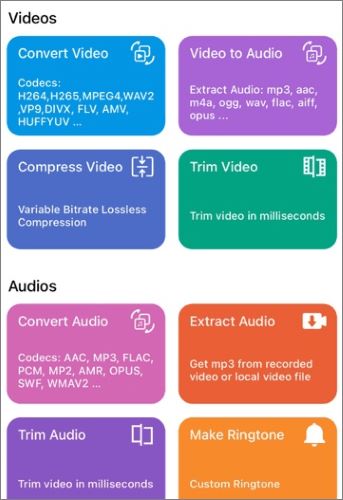
Free Convert is an online converter that works on any web browser. Its encryption levels increase your data security and privacy, especially since it stores data on the cloud. Here is how to make a video an audio file with Free Convert.
Step 1: Go to the Free Convert site, and click the Choose Files button to upload files.

Step 2: Choose Audio from the output drop-down menu and select the preferred audio format. Click Convert to MP3 to begin the conversion. Click Download to save the converted files.
Online-Convert is a popular converter web tool with multiple converter functions. Here is how to convert video to audio files using Online-Convert
Step 1: Open Online-Convert's website from your web browser Select Audio Converter from the interface.

Step 2: On the next interface, choose the file format you wish to convert the file to. Click Convert to MP3.
Step 3: Click Choose File to add the video file you wish to convert. Customize your parameters, then click Start to begin compression.
By following the steps outlined above, you can easily convert videos to audio. Among them, Video Converter Ultimate is the best way to do this if you don't want to lose quality on your computer. Download Video Converter Ultimate to convert video files to audio in a few easy steps.
Related Articles:
How to Convert MOV to MP3 for Free [8 Ways Offline & Online]
How to Change Video Format Like a Pro? [Online & Offline Tools]
How to Convert MP4 to MP3 on Windows 10/11? [6 Easy and Quick Ways]
The Best MP4 to MP3 Converter: 13 Hot Software You Can't Miss