
Convert VOB to MP4 in Just a Few Clicks [8 Expert Tips and Tricks]

You have some great videos stored on DVDs, but you found that you can't open these files on your mobile phone or laptop? This is because the format of these video files is VOB. It is a file format specifically designed for DVDs, containing video, audio, subtitles, and other data. However, due to the special nature of VOB files, it can be difficult to play them on devices without a DVD drive. Don't worry, converting VOB to MP4 can solve this problem. MP4 is a very common and universal video format, supported by almost all devices. Let's see how to convert VOB to MP4 easily!
Video Converter Ultimate makes VOB to MP4 file conversion a smooth and seamless process. It allows batch conversion and can convert large and small VOB files alike. Video Converter Ultimate is a perfect VOB to MP4 converter, though you may have to download the software, which takes up little to no space.
Features of Video Converter Ultimate:
Here is how to convert VOB to MP4 using Video Converter Ultimate.
01Download, install, and launch Video Converter Ultimate to your computer.
02Click on the "Add Files" button to add the VOB files you want to convert. Customize the output settings, including the destination folder.

03Click the "Convert All" button to start converting your VOB files to MP4.

VLC is a widely popular media player available in most devices. With VLC, you can convert VOB to MP4 and other formats without compromising on file quality. Here is how to convert VOB to MP4 using VLC.
Step 1. Download and install VLC. Launch the media player on your device.
Step 2. Click on the "Media" tab located at the top left side. Select "Convert/Save". In the "File" tab, click on the "Add" button to choose the VOB file you want to convert.

Step 3. Choose the conversion profile. Click on the "Convert/Save" button configure the conversion settings. In the Profile section, choose "video - H.264 + MP3 (MP4)" or any other preferable MP4 profile. You can also click on the "Settings" to adjust specific video and audio settings such as resolution, bitrate, codec, etc.
Step 4. Click on the "Browse" button under "Destination" to select your destination folder for the converted MP4. Click "Start" to begin converting the VOB files to MP4.
Convertio is an online free VOB to MP4 converter. Besides VOB to MP4 conversion, Convertio allows the conversion of files to multiple formats, like converting DAT to MP4. Here is how to convert VOB to MP4 with Convertio.
Step 1. Access Convertio's website via your web browser. Click on the "Choose Files" button to upload your VOB file(s) from your computer or cloud storage. Alternatively, you can drag and drop the VOB file(s) directly onto the Convertio webpage.

Step 2. Select the desired output format. In this case, choose MP4 from the drop-down list of available formats.
Step 3. Adjust the conversion settings. If you have specific requirements for the output MP4 file, such as changing the video codec, resolution, or bitrate, you can click on the "Settings" button next to the output format. However, if you're unsure about the settings, you can avoid this part and accept the default settings.
Step 4. Click on the "Convert" button. Click on the "Download" icon to save the converted file to your local storage.
ZamZar is an alternative free VOB to MP4 converter. Follow these steps to convert VOB files to MP4.
Step 1. Go to the Zamzar website. Click on the "Choose Files" button to upload your VOB file(s) from your computer.

Step 2. Click "Convert To" to select the desired output format from the drop-down list of available formats.
Step 3. Click the "Convert Now" button to start the conversion process. Once done, click the "download" button to access the converted MP4 file.
CloudConvert is a free online VOB to MP4 converter. It supports over 200 formats for conversion. Here is how to convert VOB to MP4 with CloudConvert.
Step 1. Open your web browser and go to the CloudConvert website. Click on the "Select File" button to upload your VOB file(s) from your computer.

Step 2. Choose the desired output format from the drop down next to the uploaded file.
Step 3. Click the "settings" button next to the drop down to customize your video setting preferences. However, if you're unsure about the settings, you can use the default settings.
Step 4. Click "Convert" to start the conversion. Once the conversion is finished, click on the "Download" button to save the new file to your computer or file storage.
See Also: Is the MP4 file too large? Then you may need to learn how to compress MP4 without quality loss.
Handbrake is a free and open-source software for converting digital video files. Originally designed for Mac, Handbrake has found its way to Windows and can be used across devices and platforms to convert VOB to MP4, among other formats. Here is how to convert VOB to MP4 using Handbrake.
Step 1. Download and install HandBrake. Launch the app on your computer.
Step 2. Click on the "Open Source" button, then "Open file" in the top left corner of the HandBrake window to add your VOB files.
Step 3. You can customize the output settings. If you're not adjusting parameters, click "Browse" to select your destination folder and rename your new file. Click "Start" to begin the conversion.
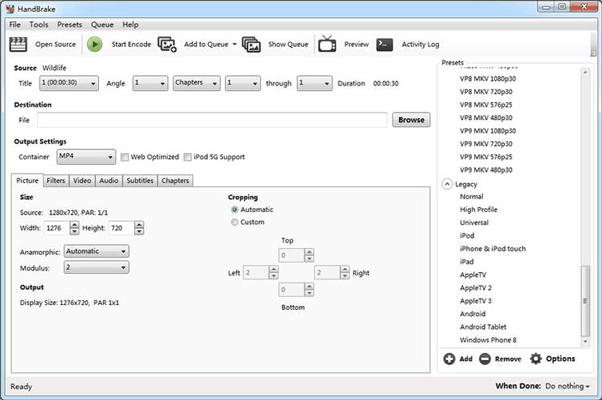
Media.io Converter is an online free converter for converting video, audio, and image files. With Media.io Converter, you can convert your VOB files to MP4 in a few simple steps. Here is how to convert VOB to MP4.
Step 1. Launch the website in your web browser. Click "Convert Your Video". Click "Choose Files" to browse your storage for the VOB file you wish to convert.
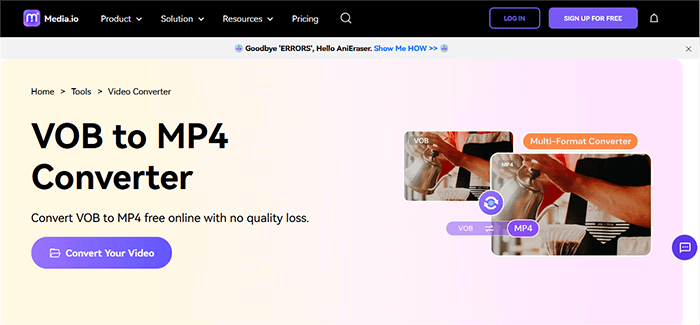
Step 2. In the drop-down menu select MP4 as the output file format. Click the "setting" icon next to it to set your preferences for the output video.
Step 3. Click "Convert". You may be prompted to sign up or sign in to a Media.io account. Once the VOB file has been converted, click the download button to access the new MP4 file.
FreeConvert is an alternative free VOB to MP4 converter available online. With a simple user interface, FreeConvert makes it easy to convert VOB to MP4 in a few simple steps.
Step 1. Click the "Choose Files" button to select the VOB files you wish to convert.

Step 2. Click the "Convert to MP4" button to start the conversion.
Step 3. Click the "Download MP4" button when the status changes to "Done".
Converting VOB files to MP4 can be done using various methods, including video conversion software, online converters, or video editing software. Choose a conversion method that suits your needs best and follow the steps outlined in this article. If you want a versatile, all-in-one VOB to MP4 converter, download Video Converter Ultimate and enjoy unlimited file conversions.
Related Articles:
How to Convert MP4 to MP3 on Windows 10/11? [6 Easy and Quick Ways]
How to Convert MP4 to MKV Effortlessly? [Apps & Online Tools]
How to Convert iPhone Video to MP4 without Quality Loss in 7 Ways?
[2024 Updated] How to Convert M4V to MP4 in 6 Easy and Quick Ways