
How to Crop TikTok Videos Like a Pro: Essential Techniques and Tips

Do you want to make your TikTok videos more exquisite and eye-catching? Or do you just need to cut out the unnecessary parts of the video? Whatever the reason, learning how to crop TikTok videos is a very practical skill. Today, let's talk about how to crop videos for TikTok to make your video content more in line with your wishes. The process is actually very simple. Just follow our steps, and you'll be able to do it soon. Are you ready? Let's get started!
Video Converter Ultimate is an all-in-one solution for compressing, editing, and converting video files. It has various preset standard aspect ratios that enable users to crop their videos per their usage requirements. As such, you can use this powerful tool to crop your TikTok videos to a perfect size by pulling the video's borderlines freely.
It is trusted by more than 10 million people around the globe and supports over 1,000 file formats. The best thing about the Video Converter Ultimate is that it has an easily usable user user-interface and outstanding features such as:
Below is how to to crop your TikTok videos on your Windows or Mac computer using the Video Converter Ultimate application perfectly:
01Download this application first. Ensure you select the right version. After that, install the application, launch it, and register for an account using an email.
02Click the "Add Files" button and select the video you want to crop or drag and drop the video into the application's interface.

03After adding the video to the application, you will see your video's information, such as screen size, format, and time length. Hit the "Cut" button and a video editor screen will appear.

04To remove unwanted parts, drag the clipper on the progress bar or enter the start and end time on the Duration bar. The selected portion will be kept. Click "Add Segment" for more segments, and repeat the process for additional desired parts.

05Once you have made all the necessary adjustments, simply click on the "Save" button to finalize the changes.

You can crop your TikTok videos using the iPhone's "Photos" application. Follow the steps beneath to use the iPhone's "Photos" app to crop TikTok videos:
Step 1. Launch the iPhone's "Photos" app by tapping on its icon.
Step 2. Locate your video file and open it by tapping on its "thumbnail" after hitting the "Select" option.
Step 3. Tap on the "Edit" button at the upper right corner of the screen once your video begins to play.
Step 4. Tap the "Crop" button from the menu options and hit the "Edit" option.
Step 5. Hit the "Aspect Ratio" option on the top right side of the screen. Select a ratio of "9:16" from the available preset options because it is the standard TikTok video's aspect ratio.
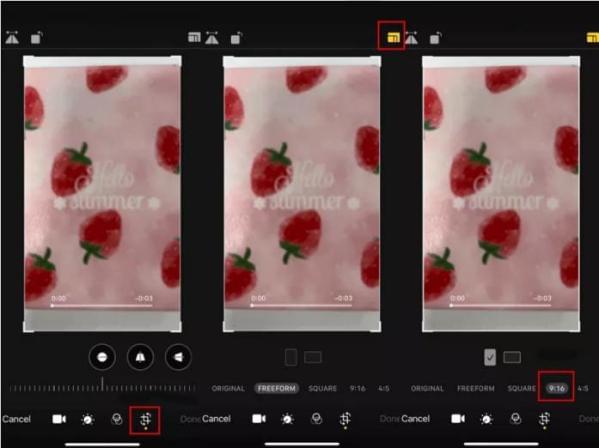
Step 6. Finally, tap the "Done" option to save the changes you made to the video.
To crop TikTok videos using your Photos app on your device, you should save the TikTok videos to your Camera Roll first. Read the following article to learn how to do it.
How to Save TikTok to Camera Roll? [5 Quick and Easy Methods]Android phones come with a pre-installed "Gallery" application that is very helpful in cropping TikTok videos. Follow the below easy steps to crop your video using the "Gallery" application:
Step 1. Launch the "Gallery" application by tapping its icon and move to the location where you saved the video file. Videos are mostly saved in the "Videos" folder. Tap on the video to open it and move to the next step.
Step 2. Hit the "Editor" option at the bottom menu once the video loads on your phone's screen.
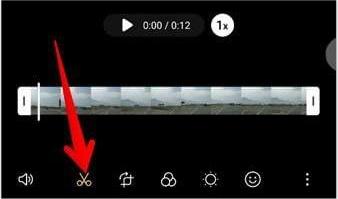
Step 3. On the menu options, locate the "Aspect Ratio" option. Set the "Aspect Ratio" option to "9:16" and move to the next step.
Step 4. Hit on the "Save" button to permanently save the changes made to your video.
You can use the Google Photos application to crop your TikTok videos. Below is how to crop TikTok videos using the Google Photos app:
Step 1. Launch the application on your phone and locate the video you want to crop. Hit on the "Edit" option to open the editing interface. After that, hit the "Crop" option, and a cropping box will appear around the video.
Step 2. To get more video editing options, tap on the "Edit" button, hit the "Crop" option, and then set the aspect ratio as "9:16".
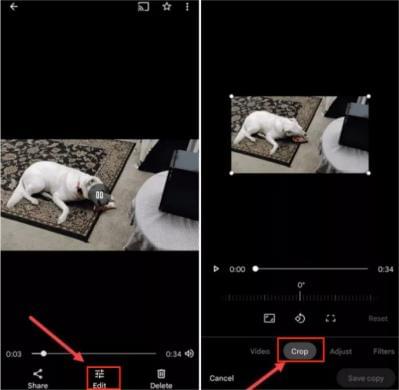
Step 3. Lastly, save the changes by hitting the "Save Copy" button.
You can use an online video editing tool to crop your TikTok videos. An example of an online TikTok cropper tool is FlexClip. Below is how to use FlexClip to crop TikTok videos:
Step 1. Move to the FlexClip website, click the "Create a Video" button, hit the "Media" option, and upload your video.
Step 2. The videos will appear on the media panel after they have been uploaded. Now drag and drop your videos to the "Storyboard" section.
Step 3. Hit the "More" button and select "9:16" as the aspect ratio.
Step 4. Finally, export the video to your computer by hitting the "Export" button.
Tips: There are many online video compressors you can check to help you compress your videos, incluing the TikTok videos.
1. Can I crop my videos using TikTok app?
No, the TikTok application does not offer video cropping features. However, the best way of cropping a TikTok video is to use a third-party application such as Video Converter Ultimate.
2. How to crop pictures on TikTok?
Cropping a photo on TikTok is very easy. Below are the steps:
Step 1. Launch the "TikTok" application on your phone, sign into your TikTok account, tap on the "+" icon, and select a photo.
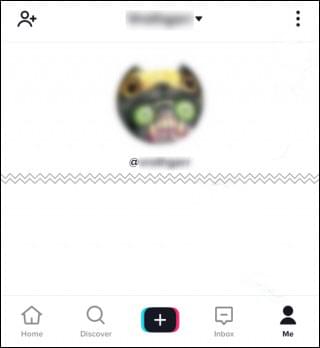
Step 2. Tap on the "Pencil" icon, select the cropping tool, and begin to crop your photo by dragging the frame box borders manually or selecting the standard preset aspect ratio.
Step 3. Finally, click on the "Done" button to finish.
You can now create amazing TikTok content and get a large crowd of followers using any of the five TikTok video cropping techniques discussed in this article. However, we recommend the Video Converter Ultimate application to Mac and Windows users. This application uses the latest enhancing and converting engine, bringing you the fastest cropping speed while maintaining perfect sound and image quality.
Related Articles:
Cutting the Edges: How to Crop Videos on Windows 10/11?
Cut to Perfection: Exploring How to Trim Video on Windows 10/11
Exploring TikTok Video Editor for PC: A Comprehensive Software Review
[New] How to Download TikTok Videos Without Watermark on iPhone