
Simplest Solution to Download Online Videos in Bulk on Mac OS X

There are massive websites providing newfangled and classical video clips and films for people to have online entertainment. Online web streaming has become one of the most popular Internet activities and you can watch everything you want from worldwide on the web, such as TV shows, funning videos, games, tutorials and so on. Here, top 4 video sharing sites are listed here for your reference:
1. Youtube.com: The most famous video sharing website, which has thousands of videos in each theme and all visitors can watch them freely, even if the unregistered users.
2. Vimeo.com: It is an experienced and free video streaming website that supports full HD streaming and widescreen format.
3. Metacafe.com: This site is famous for its page view money earning system and it has a wide range of video tutorials on various subjects.
4. Hulu.com: The originator to provide a huge number of free TV shows and it was founded by NBC with lots of free TV series offered.
You may encounter such a situation: You find an interesting video on the Internet and want to download it for saving on your computer forever. However, you just find you are unable to download it. You regret can be filled now. At this time, you can adopt the professional application, Coolmuster Video Downloader to help you achieve your goal.
Such a video downloading application is specially designed for Windows and Mac users to download online videos from all popular video sharing website, including the above 4. With this software, just paste the URL of your wanted video, give one click on the Download button and then your will get the online video on your local. In addition to the listed 4 sites, you can also use it to download videos from Break, AOL, Yahoo Video and more.
Download the free trial version of the software from below to have a try:
Learn more features of the Video Downloader in the guide below. We are going to set the Mac version as an example. If you are using a Windows PC, you can also refer to the following tutorial because the operations on both Mac and Windows version are similar.
Step 1. Launch the Mac tool and copy video URL
First of all, you should get the Mac program downloaded and installed on your Mac. Double-click on the desktop program shortcut to launch the software and you will see a user-friendly program interface. Click the tab of "New Task" from the top menu, copy and paste the URL address of the video that you want to download to the input field and click the button of "Get Video". The program will detect the video URL and show the detailed information like video name, video quality in the below.
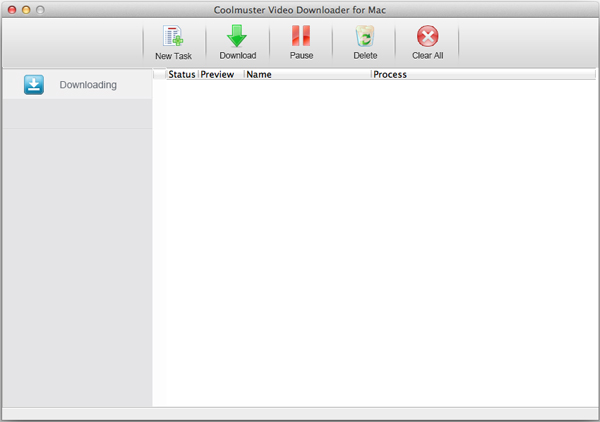
Step 2. Set video format and output folder
Here, you can customize the video name and choose output video quality in the drop-down list of "Video Quality". There are MP4, WebM, 3GP and FLV with different solutions for you to choose. We suggest you save the downloaded video to MP4 format, which is compatible with almost all video players. After that, choose an output folder to save the downloaded videos.
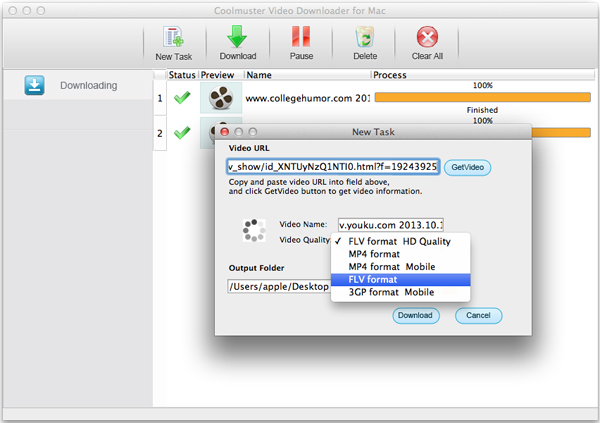
Step 3. Start to download online flash videos
When everything goes well, you can click the "Download" button to start the downloading process on your Mac. Here is a download progress bar showing you how much video has been downloaded and you can pause, resume or cancel downloading anytime you want.
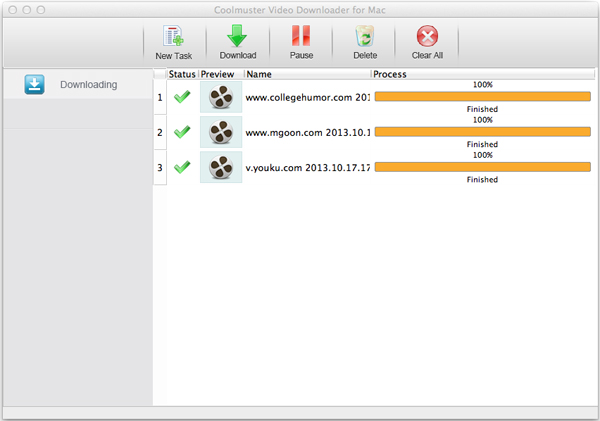
When the download progress shows 100%, it means the downloading is finished. you can right-click on the downloaded video on the program and choose "Open Folder" to turn to the output folder. Downloaded videos are displayed here and you can enjoy them on the go without limitations.
Online video streaming has revolutionized the way we consume media, offering a vast array of content for our entertainment. However, sometimes we come across videos that we wish to save for future enjoyment, only to realize that downloading them directly is not an option. Thankfully, Coolmuster Video Downloader provides a solution to this problem, allowing Mac users to easily download online videos from popular streaming websites. Download it and start to download the videos you desire immediately.
Related Articles:
5 Easy Ways to Teach You How to Transfer Videos from iPad to Mac
5 Ways to Fix iPhone Stuck in Recovery Mode Issue
How to Transfer Large Videos from iPhone to PC? Try 8 Methods Here