
[Updated] How to Download Videos from Facebook Easily in 5 Methods

Have you ever come across a captivating video on Facebook and wished you could save it for later? Well, you're not alone. In this article, we'll show you 5 simple methods on how to download videos from Facebook. Whether it's a funny cat video, a heartwarming story, or an informative tutorial, we've got you covered.
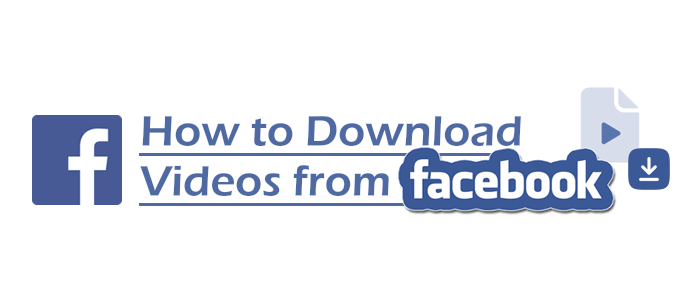
"How can I download a Facebook video to my computer?"
If you're also pondering this, then the methods introduced in this section will certainly be able to perfectly solve your problem.
There are many convenient online tools available on the internet now that you can use to download videos from Facebook. Using such tools doesn't require you to download dedicated software; you only need to visit specific websites. Take fdown.net as an example: it is a website designed for downloading Facebook videos, and here are the steps to use it:
Step 1. Copy the URL of the video you want to save from its webpage.

Step 2. Visit fdown.net, paste the video link into the search box, and click the "Download button". The website will automatically recognize the URL you've entered and display the available files for download.
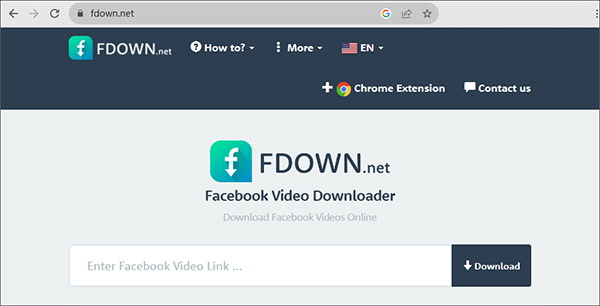
You can also use some Chrome extensions available for download from the Chrome Web Store to help you download videos from various platforms, including Facebook. Here, we'll take Video Downloader Pro as an example. This extension allows you to download content from many social platforms, including Facebook, Instagram, Vimeo, Twitter, TikTok, and more. Below are the steps for using this extension to download Facebook videos:
Note: Some users have reported that this extension may not work effectively. If you encounter issues with this extension not functioning as expected, you can try alternative extensions or explore other methods. You can also attempt to install similar extensions on different browsers, such as Firefox.
Step 1. Visit the "Chrome Web Store", install Video Downloader Pro, and you can pin this extension to the Extension bar for easy access.
Step 2. Go to the webpage of the video you want to download, and click the "Video Downloader Pro" icon in the upper right corner. This tool will automatically recognize the files available for download on that webpage and list them. You can freely select the files you need and hit the "Download icon" to save them to your local device.
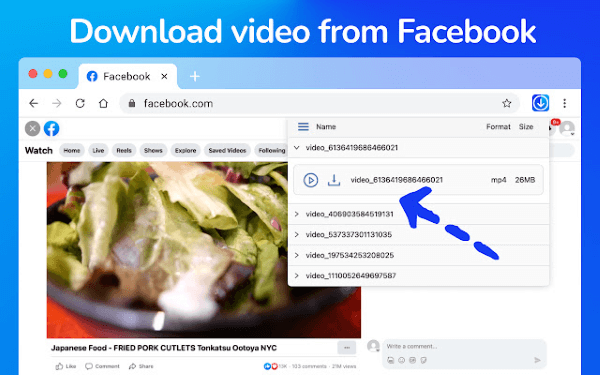
If, for security reasons, you prefer not to visit any websites or download any tools, you can also directly record what you want to save. This method utilizes the built-in "XBOX Game Bar" feature available in Windows 10 and later versions. You can activate this feature by at the same time pressing the "Windows + G" keys in any window.
For Windows 10 users who don't have this tool on their computer, you can download it from the Microsoft Store. For users of other operating systems or different versions of Windows, you can refer to this article to download a suitable third-party screen recording software:
10 Amazing MP4 Screen Recorder Options: Record MP4 Videos Easily
Here are the steps for using the XBOX Game Bar feature to record Facebook videos:
Step 1. Visit the webpage of the video you want to save, and click the "Fullscreen icon" to play the video. Simultaneously, press the "Windows + G" keys to initiate the "XBOX Game Bar". You can hit the "Settings icon" at the top of the toolbar to configure the Game Bar according to your preferences.
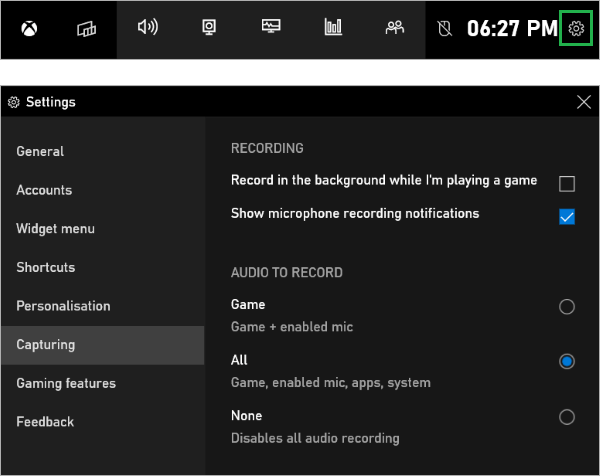
Step 2. Click the "Start recording" button, and this tool will automatically record your screen recording.
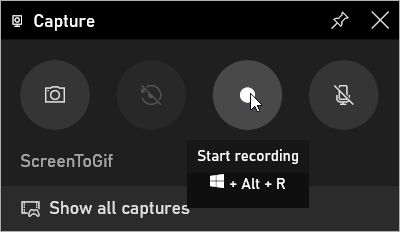
Step 3. You can click on the "Microphone button" at the end of the "Capture Status bar" to choose whether to record microphone audio. After the video playback is complete, click the "Square button" to stop the recording. The video will be saved by default in the "C:\Users\Administrator\Videos\Captures" folder.
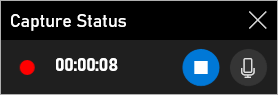
Step 4. You can follow the steps introduced in Part 3. to edit the videos you've saved.
"How do I download a video from Facebook to my phone?" For users with similar needs, you can refer to the two methods introduced in this section.
When you come across a video you like on Facebook, how can you save it to your own Facebook account? Here are the steps:
Step 1. Visit the webpage of the video you want to save, click the "More Options" button, and then select "Save video" to add this video to your "Saved Videos" folder.

Step 2. Launch the Facebook app on your mobile phone, click the bottom "Menu" tab, then select the "Saved" option. You will be able to find it there.
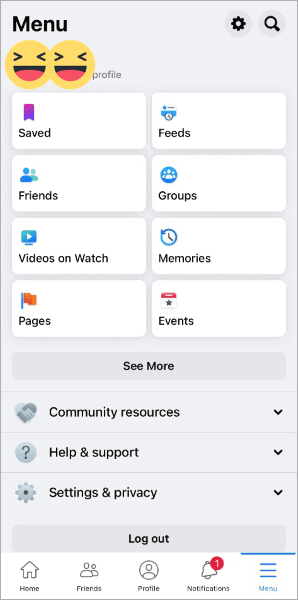
Friendly Social Browser is an application that combines many popular social platforms (Facebook, Instagram, Twitter, TikTok, Reddit, and more). With Friendly Social Browser, you can download your favorite Facebook videos to your mobile device easily.
Here are the steps to use this app for downloading Facebook videos:
Step 1. Download, install, and open Friendly Social Browser, then log in to your Facebook account.
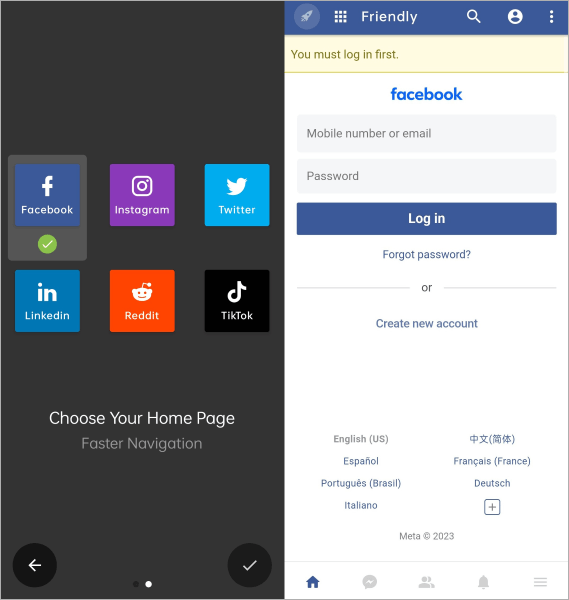
Step 2. Find the video you want to save, and click on the "Download Video" option to save it to your device.
You may also need: The Ultimate Guide to the Best Video Downloader: Top 10 Apps for Windows
Not sure what to do with your downloaded video? Make awesome vertical videos with Video Converter Ultimate, a powerful video editor. This tool works with various video types and can improve video quality by enhancing resolution, removing noise, stabilizing, and adjusting brightness and contrast. Plus, you can convert video formats, reduce file sizes, remove watermarks, and use various editing tools.
Here are more highlights of this tool:
This is how to edit your videos with Video Converter Ultimate:
01Download and open the software. Add your videos by clicking "Add Files" or "Add Folders", or simply drag and drop them into the tool.
02Edit your video with ease by clicking on the "Edit", "Cut", or "Enhance Video" icons. For example, you can eliminate undesirable sections from the video by sliding the clipper along the progress bar.

03After completing your edits, select "Save". If you have multiple videos to merge, you can preview the combined result and then click the "Convert All" button.

With the five methods we've explored in this article, can you download a video from Facebook now? Whether you choose to use online tools, browser extensions, or dedicated software, you're equipped with the knowledge to make it happen. Happy downloading!
Related Articles:
[Useful Tricks] How to Download a YouTube Video Without YouTube Premium
Download YouTube Private Videos: Navigating Privacy and Permissions
YouTube Video Downloader Without Watermark [Online & Offline]
Download YouTube Videos on Windows: 9 Proven Methods Revealed