
[8 Ways] How to Download YouTube Movies for Offline Viewing

YouTube, the world's largest video-sharing platform, offers a vast array of content for viewers to enjoy. However, there are times when you may wish to download YouTube movies for offline viewing, sharing, or archiving. While YouTube's terms of service strictly prohibit the downloading of copyrighted content without permission, there are legal and ethical ways to download videos for personal use or when you have the necessary permissions. In this guide, we will lead you through a variety of approaches to downloading YouTube videos.
While you can't download videos from YouTube for free directly, you have the option to do so through YouTube Premium. YouTube Premium is a subscription-based service that enables users to legally download YouTube videos for offline viewing, all without encountering ads. Here's how to use YouTube Premium to download videos:
Step 1. Go to the YouTube Premium website and subscribe to the service. Follow the instructions to set up your account.
Step 2. Open the YouTube app or website. Find the video you want to download. Below the video player, you'll see a download button (usually an arrow pointing downward). Click it.
Step 3. Choose your preferred video quality. The video will be downloaded to the YouTube app, and you can access it in the "Downloads" section for offline viewing.
Read More: Download YouTube Videos on Windows: 9 Proven Methods Revealed
Several online tools and websites allow you to download YouTube movies without installing any software. While these methods are convenient, they may not be the most secure or reliable option. Use them with caution, and be aware of potential risks such as malware or privacy concerns. In this section, we will introduce you to several relatively safe online software for downloading videos from YouTube.
SSYouTube is a no-cost web-based tool that empowers you to obtain YouTube videos in multiple formats and resolutions. It is a highly popular choice for video downloads, offering the added benefit of being able to download videos from other platforms as well. SSYouTube offers extensive support for a variety of video and audio formats, encompassing options like MP4, AVI, FLV, MOV, WMV, and many others. Moreover, it provides flexibility in selecting resolutions, allowing you to opt for preferences like 720p or 1080p.
To download a YouTube video using SSYouTube, you can follow the steps:
Step 1. Copy the video URL and paste it into the search bar on the SSYouTube website.
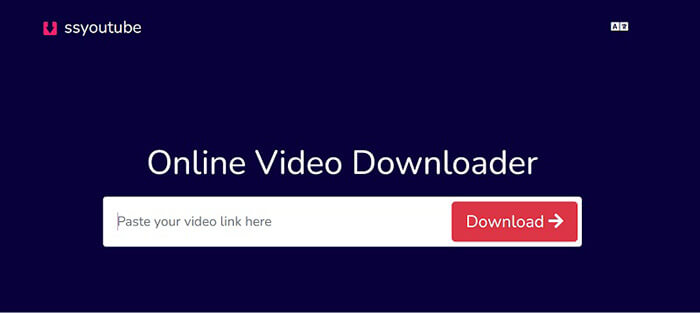
Step 2. Pick your preferred format and resolution, then click on the "download" button.
You may want to know: [Useful Tricks] How to Download a YouTube Video Without YouTube Premium
Savefrom.net provides an unrestricted solution to easily download YouTube videos in MP4 format with remarkable speed. Depending on the video's original quality, you can choose from a range of resolutions, such as SQ, HD, Full HD, 2k, or 4k. Furthermore, this tool streamlines the conversion of YouTube videos into MP3 format. You can use these steps to understand how to download movies from YouTube for free using the Savefrom.net website:
Step 1. Run your preferred web browser on your computer. In the browser's address bar, go to the Savefrom.net website.
Step 2. Open a new tab and navigate to the YouTube video you want to download.
Step 3. In the YouTube video's address bar, copy the video's URL. You can do this by right-clicking on the address bar and selecting "Copy" or pressing "Ctrl" + "C" (Windows) or "Command" + "C" (Mac).
Step 4. Go back to the Savefrom.net tab and paste the video URL into the input field on the Savefrom.net website. Right-click in the field and select "Paste", or press "Ctrl" + "V" (Windows) or "Command" + "V" (Mac).
Step 5. After pasting the URL, click the "Download" button next to the input field.

Step 6. Savefrom.net will provide you with options to download the video in different qualities and formats. Select the one that suits your needs. Then tap "Download" to start the download process.
Y2Mate is an online video downloading tool that allows users to convert videos from YouTube and other video platforms into offline-viewable formats, with options for different qualities and formats. This tool is handy for users who wish to watch their favorite videos without an internet connection, eliminating the need for a stable network.
Here are the steps to use the YouTube link to download the movie:
Step 1. Either search by the video's name or simply paste the link of the video you wish to download.
Step 2. Press "Start" to initiate the process. Choose the desired video format for downloading, then click the "Download" button.

See Also: YouTube Video Downloader Without Watermark [Online & Offline]
KeepVid is a versatile online video tool, offering not only YouTube video downloading but also a range of other features, including seamless transfers of videos between social media platforms, conversion of special Instagram videos to mp3 format for personalized ringtones, and a host of other capabilities. Its versatility makes it a valuable tool for various video-related needs, providing a holistic solution for users seeking to enhance their online video experience.
In order to accomplish this, you should follow these steps:
Step 1. Visit the official KeepVid website, search for or input the URL of the YouTube video you want to download and tap "GO".
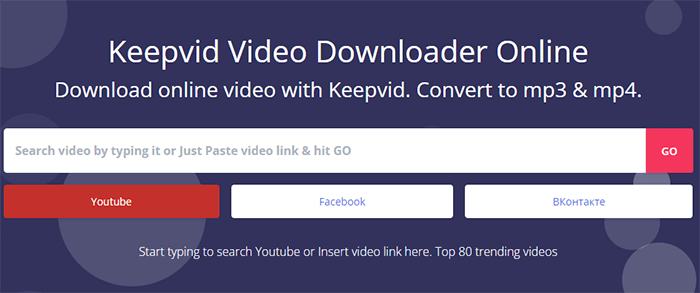
Step 2. Configure your download preferences as per your requirements. Once the settings are complete, click "DOWNLOAD VIDEO".
Downloading YouTube movies using offline tools can provide a more reliable and versatile experience. There are numerous desktop and mobile applications available for this purpose. When using offline tools, be cautious about where you download them from to avoid potential malware.
VLC Media Player is a widely used, free, and open-source multimedia player known for its versatility. This versatile media player can handle an extensive array of audio and video formats, making it a favored option for users seeking a dependable and feature-packed multimedia experience. Additionally, VLC offers various advanced features, including the ability to stream and download online content. To download YouTube videos, including movies, using VLC Media Player, you can follow these steps:
Step 1. Download, install, and launch VLC Media Player on your computer.
Step 2. Click on the "Media" option in the top-left corner of the VLC window. Choose "Open Network Stream" from the drop-down menu.

Step 3. In the "Open Media" window, paste the URL of the YouTube video you want to download in the "Network" tab. Then click the "Play" button. VLC will start playing the YouTube video.

Step 4. While the video is playing, go to "Tools" and select "Codec Information".
Step 5. Copy the direct video URL from the "Location" field in the "Codec Information" window.
Step 6. Open your web browser, paste the URL in the address bar, and press "Enter". The video will open in your browser.
Step 7. To save the video, right-click on it, choose "Save video as", select a destination on your computer, and click "Save".
Can't Miss: How to Download Videos from Break Easily and Quickly?
4K Video Downloader is a dedicated software for downloading videos and content from various online platforms, including YouTube, in high-quality 4K resolution. It provides a user-friendly interface and allows users to easily save videos and even entire YouTube playlists to their devices for offline viewing, making it a convenient choice for those looking to build a personal video library.
To download a movie from YouTube using 4K Video Downloader, follow these steps:
Step 1. Start by downloading and installing the 4K Video Downloader software on your computer. Launch the 4K Video Downloader application.
Step 2. Open your web browser, go to YouTube, and find the movie you want to download. Duplicate the URL from the browser's address bar.
Step 3. In 4K Video Downloader, click on the "Paste Link" button. The software will automatically analyze the URL you've copied.

Step 4. Choose your preferred video quality and format for the movie. Select a folder or location to save it. Click "Download" to initiate the download process.
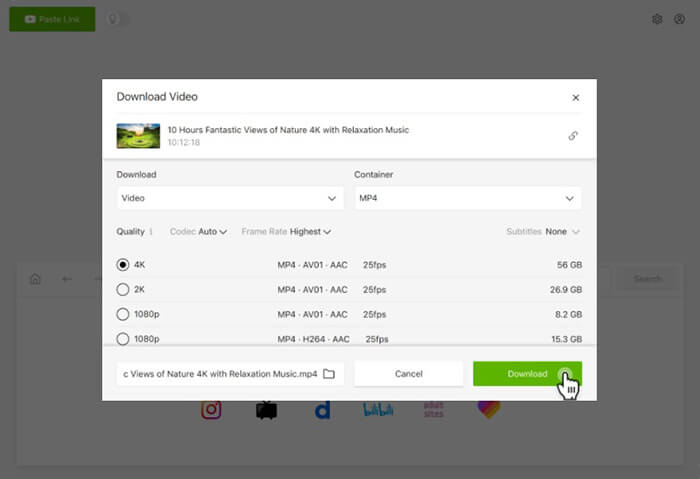
May Like: How to Transfer YouTube Videos to Android Phone/Tablet?
Freemake Video Downloader is a software application designed for downloading videos from various online platforms, such as YouTube. It enables users to capture and store videos locally, offering a practical solution for those seeking to download and keep video content for offline access. Here are the step-by-step instructions:
Step 1. Start by downloading and installing Freemake Video Downloader on your computer.
Step 2. Open your web browser, go to YouTube, and locate the movie you want to download. Copy the URL from your browser's address bar.
Step 3. In Freemake Video Downloader, click the "Paste URL" button. The software will automatically analyze the URL you've copied.
Step 4. Select your desired video quality and format for the movie. Tap "Save to" and choose the destination where you'd like to store YouTube movies. Then press "Download" to save the new file.
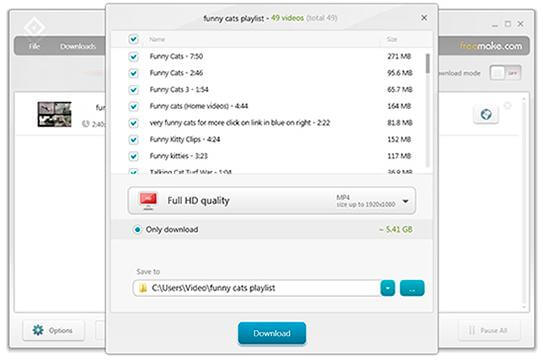
In summary, downloading YouTube movies can enhance your viewing experience by allowing offline access to your favorite content. Whether you choose YouTube Premium, an online or offline method to download YouTube movies, the ability to enjoy your favorite content at your convenience is a valuable and practical option. So go ahead, download YouTube movies, and enjoy them whenever and wherever you like.
Related Articles:
How to Download YouTube Videos on Computer in Batch?
From Bilibili to Offline: The Best Bilibili Video Downloader Revealed
5 Surprisingly Easy Ways to Transfer Videos from PC to Android
12 Best Video Converter Software for Windows 11/10/8/7 (Free & Paid)