
Download YouTube Videos on Windows: 9 Proven Methods Revealed

YouTube is undoubtedly the most popular video-sharing platform on the internet, hosting an immense variety of content. While streaming videos are convenient, there are times when you might want to download them for offline viewing, sharing, or archiving. If you're a Windows user, you're in luck. This article will guide you through the various methods and tools to download YouTube videos on Windows safely and legally.
Now that we've set the stage for downloading YouTube videos on Windows let's dive into how to download YouTube videos on Windows. First, we'll explore the offline methods. These software solutions offer a range of features and capabilities, making them an excellent choice for users who prefer a dedicated, offline approach to video downloading.
VLC Media Player, renowned for its versatility, offers more than just video playback. It can also be your go-to solution for downloading YouTube videos to your Windows laptop. Here is how to download YouTube videos on Windows 10/11 using VLC:
Step 1. Open VLC Media Player and go to Media in the menu.
Step 2. Select Open Network Stream.

Step 3. In the window that appears, select Network and paste the copied URL into the text box. Then, click Play or Open to initiate video playback.

Step 4. Under Tools, choose Codec Information and copy the URL in the Location box.
Step 5. Open your web browser, paste the URL, and press Enter.
Step 6. Right-click on the video and select Save As to download it to your laptop.
You May Like: [Useful Tricks] How to Download a YouTube Video Without YouTube Premium
4K Video Downloader is a popular software application designed for downloading videos and content from various online platforms, such as YouTube, Vimeo, Facebook, and many others, in high-quality 4K resolution and other formats. It offers a user-friendly interface and is known for its simplicity and efficiency. Users can easily copy and paste the URL of the video they want to download and choose from various available video and audio formats.
4K Video Downloader allows users to download entire playlists and even subtitles, making it a versatile tool for anyone looking to save online media for offline viewing. Follow these steps to download YouTube videos to PC using 4K Video Downloader:
Step 1. Download and install 4K Video Downloader on your PC.
Step 2. Open the software and click Paste Link.
Step 3. Paste the YouTube video URL.
Step 4. Select the video quality and format.
Step 5. Click Download to initiate the download process.

VideoProc Converter is a versatile and user-friendly software application designed for video processing and conversion. It offers a wide range of features, allowing users to edit, convert, resize, and enhance videos. It also enables users to download videos from popular platforms like YouTube.
VideoProc Converter makes video downloads a breeze, allowing you to easily fetch videos, playlists, and channels from YouTube and various social media platforms. In just a few clicks, you can download multiple videos at once and store them in popular formats such as MP4, MP3, AVI, and others, ensuring top-notch quality. Here's how you can use VideoProc Converter to download YouTube video to Windows:
Step 1. Download and install VideoProc Converter on your PC.
Step 2. Launch the software and click on the Downloader module.
Step 3. Click Add Video and paste the YouTube video URL.
Step 4. Choose the desired format and quality.
Step 5. Click Download now to start the download.
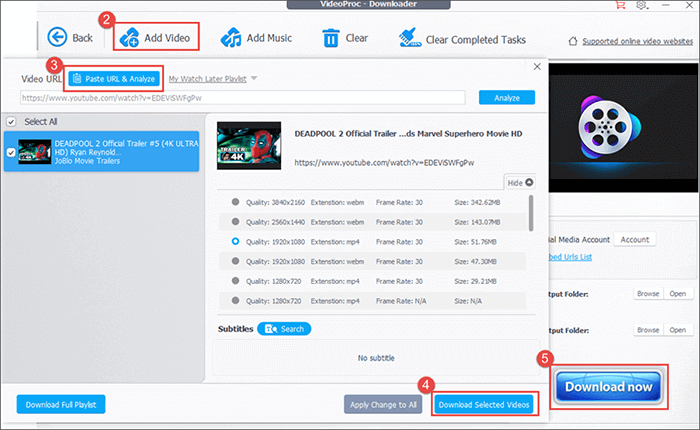
Now that we've covered the desktop software methods in part 1, it's time to explore another set of versatile tools for how to download YouTube videos to computer online. Here, we'll introduce you to online video downloaders, a great option for those who prefer a convenient, browser-based approach. These online tools provide flexibility and accessibility for users who don't want to install additional software on their computers. So, if you're ready to discover these web-based solutions, let's proceed to Part 2 and explore the world of YouTube video downloaders.
YouTubNow is an online service and website that allows users to download videos from YouTube and various other popular video-sharing platforms. It provided a straightforward and user-friendly interface, making it relatively easy to save videos to your device for offline viewing. YouTubNow typically supports multiple video formats and resolutions, giving users the option to choose the quality that suits their needs. Here is how to download YouTube videos on Windows using YouTubNow:
Step 1. Visit the YouTubNow website in your web browser.
Step 2. Paste the YouTube video URL into the provided field. Alternatively, you can search for the video by entering its name and clicking Search to see relevant results from YouTube.
Step 3. Select your desired video format and quality. Then, click Download to start the video processing.
Step 4. Once processing is complete, click Download to save the video to your computer.
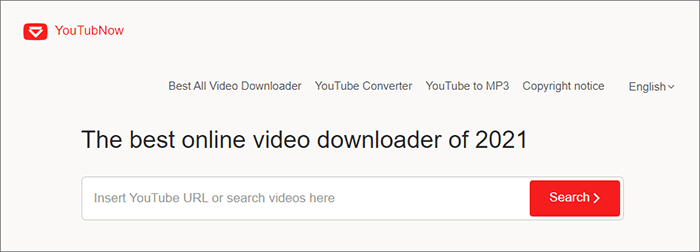
Further Reading: [Easy Guide] How to Download YouTube Videos to iPhone Camera Roll?
SaveFrom.net is another YouTube video downloader for laptop that allows users to download videos and content from various popular video-sharing websites, including YouTube, Vimeo, Facebook, and many others. It provides a simple and user-friendly platform for downloading videos in different formats and resolutions.
The typical process of using SaveFrom.net involves copying the URL of the video you wish to download and then pasting it into the provided field on the SaveFrom.net website. Afterward, you can select the desired video format and quality, and the service will generate a download link for you to save the video to your device. Here's how to use Saveform.net to download YouTube videos on Windows free:
Step 1. Open your web browser and navigate to Saveform.net.
Step 2. Paste the YouTube video URL in the designated box.
Step 3. Click the Download button.
Step 4. Choose your desired video quality and format.
Step 5. Click Download to start the download process.

YouTubeMP4 stands out as an exceptional online YouTube to MP4 video converter. Its primary purpose is to facilitate the downloading and preservation of YouTube videos in high-quality MP4 format. With our online YouTube to MP4 downloader, you can effortlessly save any publicly available YouTube video in various high-quality formats. Here is how to download YouTube videos in laptop free using YouTubeMP4:
Step 1. Copy the link of the YouTube video you wish to download.
Step 2. Paste the YouTube video link into the text box on the homepage.
Step 3. Allow our servers a moment to process the video and generate download links.
Step 4. Once the download links are successfully generated, you can select the preferred video version for saving. Available download formats typically include MP4, M4A, and WEBM.
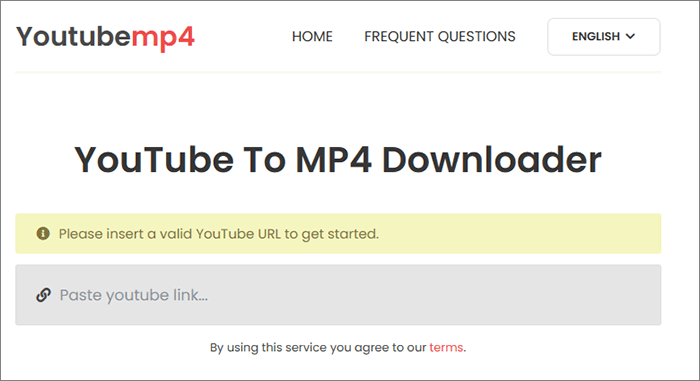
Catchvideo is an online video downloader that empowers users to effortlessly capture and save their favorite videos from various online platforms, including YouTube. In a digital age dominated by streaming services and multimedia content, Catchvideo emerges as a valuable tool for individuals seeking to enjoy their preferred videos offline, share them with others, or create a curated collection of content. Here is how to download YouTube videos to computer free using Catchvideo:
Step 1. Go to the Catchvideo website in your web browser.
Step 2. Paste the YouTube video URL into the provided field.
Step 3. Choose your preferred video format and quality.
Step 4. Click Catch! to initiate the download.
Step 5. Save the downloaded video to your computer.
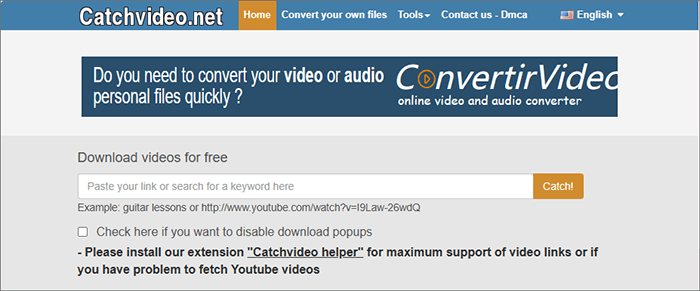
Learn More: How to Compress Video for YouTube Upload [Offline & Online Tools]
Y2Mate is an online video downloader and converter that allows users to easily download and convert YouTube videos and other online video content. It provides a user-friendly platform that enables individuals to extract video and audio from YouTube and similar platforms for offline viewing or listening.
Y2Mate is a popular choice for those seeking a quick and convenient way to access their favorite online videos without the need to install additional software. Here is how to download YouTube videos on PC for free using Y2Mate:
Step 1. Begin by acquiring the URL of the video you wish to download from YouTube.
Step 2. After copying the link, open a new tab and navigate to YouTube Download. Paste the link into the provided field, then click on the Start button.
Step 3. You will see a list of available quality and resolution options. Select the most suitable one and click on Generate Link.
Step 4. Finally, press the Download button, and your video will be ready for download.

If you prefer a more integrated solution, browser extensions can be a handy way to download YouTube videos without leaving your web browser. There are several browser extensions available for downloading YouTube videos directly from your web browser. One of the most well-known extensions is Video DownloadHelper for Firefox and Chrome. Here is how to download YouTube video to desktop using browser extensions:
Step 1. Visit the official website or the extension store of your browser and search for Video DownloadHelper. Install the extension.
Step 2. Go to YouTube and find the video you want to download.
Step 3. When you open the video, the Video DownloadHelper icon in your browser's toolbar will become active. Click it and choose the video quality and format.
Step 4. Select your download location and click Download to start the download.

Downloading YouTube videos on Windows doesn't have to be a mystery. With a variety of desktop software, online tools, and browser extensions at your disposal, you can easily save your favorite YouTube content for offline viewing. Remember to use these tools responsibly, respecting copyright and YouTube's terms of service. Enjoy your downloaded videos and happy watching.
Related Articles:
[New] How to Download TikTok Videos Without Watermark on iPhone
12 Best Video Converter Software for Windows 11/10/8/7 (Free & Paid)
How to Extract Subtitles from Video? Solved in 6 Effective Ways
How to Convert iPhone Video to MP4 without Quality Loss in 7 Ways?