
How to Extract Subtitles from Video? Solved in 6 Effective Ways

Can you extract subtitles from MP4? Extracting subtitles from video files is possible and is mostly used for content repurposing. You can also use extracted subtitles as notes or simply save them for later use.
What to do if you want to extract captions from MP4? Check out this expert-compiled article on how to extract subtitles from video files quickly and seamlessly.
Subtitles serve as a connector, allowing viewers to understand the context of the video content. In technical terms, subtitles are divided into two separate kinds:
1. Softcoded Subtitles
Also known as external subtitles, softcoded subtitles are separate files accompanying the MP4 file but aren't embedded in the video permanently. They come in various formats like VTT, SRT, etc.
2. Hardcoded Subtitles
Unlike softcoded subtitles, hardcoded subtitles are permanently embedded in the video. The text is always visible whenever you play the MP4 file.
Learning how to extract subtitles from MP4 can be effective for content repurposing or using the extracted subtitles as notes.
You May Like: Best Video Compressors of 2024: A Comprehensive Review
VLC is a common free and open-source media player to play video and audio files. Besides providing file-playing functions, VLC can help you extract captions from MP4 files. Here is how to get subtitles from a video using VLC:
Step 1. Launch VLC on your computer and open the video on the app.
Step 2. Go to the View tab and scroll down to VLsub.

Step 3. Download the subtitles by searching for a relevant tag.
Step 4. Once you find the searched term, click Download selection to save. The extracted subtitles will be saved to the same location as the captioned video.
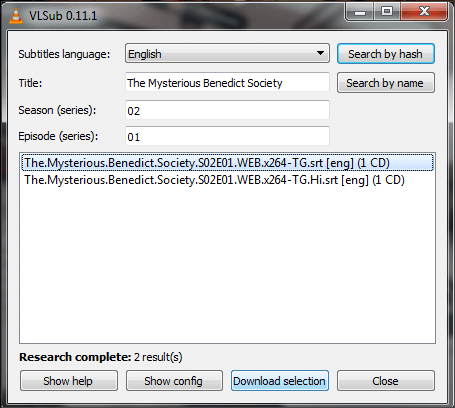
Further Reading: [Useful Tricks] How to Download a YouTube Video Without YouTube Premium
Besides offline tools, you can leverage online caption extractors' potency to effortlessly extract subtitles. Online tools are pretty much dedicated to performing the stipulated function.
The only major downside is that you will always need a working internet connection to extract subtitles. Regardless, online tiles are fast, easy to use, and have varying features and pros. This section discusses how to get subtitles from a video using online caption extractors.
YouTube is a widely popular video-sharing platform offering educational, informative, instructional, inspirational, and entertaining content, among others. One of YouTube's amazing features is the captioning feature, allowing viewers to watch videos with subtext.
Viewers can view subtitles on YouTube as Closed Captions (CC) on the video player or view the transcripts. You can leverage the wide functions YouTube provides to extract subtitles from videos. However, this method will only work for videos posted on YouTube, not offline. Here is how to extract subtitles from a video using YouTube:
Step 1. Navigate to the YouTube video from which you want to extract captions.
Step 2. Click the 3-dotted menu underneath the YouTube video and click Show transcript.
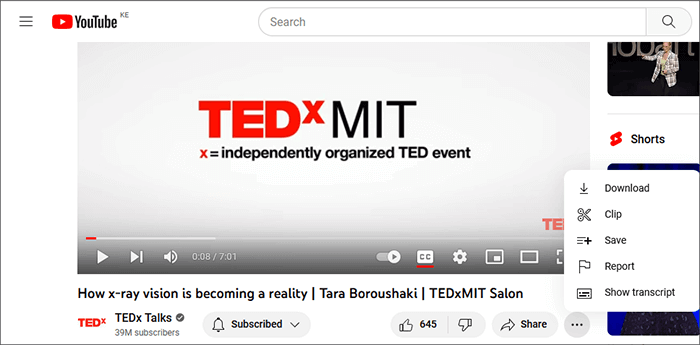
Step 3. Highlight the subtitles and copy.
Step 4. Paste the copied text into a notepad or editor. You can then save, edit, or manipulate the extracted text at will.
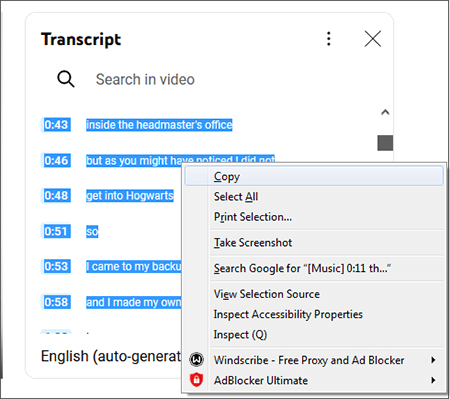
Aconvert is a powerful online video editing program that performs multiple functions like video conversion, video extraction, audio extraction, and subtitle extraction, among others. It comes highly recommended by many users, especially for its user-friendly UI.
Expect minimal ad interruptions when using Aconvert to extract subtitles from videos. More importantly, since it's web-based, you don't have to download any third-party software; it is free. Here is how to extract subtitles from videos online using Aconvert:
Step 1. Navigate to Aconvert's online extraction page.
Step 2. Click Browse to add the video file you want to extract subtitles. Select Subtitle from the Extraction Type dropdown menu.
Step 3. Specify the Extension name. Set the extension name only if you want to use a container format or if Aconvert fails to recognize the output format. Case in point. If the audio format in an MP4 file is AAC, set the extension name to either aac or m4a. M4A is a media container that can utilize AAC encoding. Leaving the Extension name section blank will automatically recognize it as AAC and then extract it to an AAC file.
Step 4. Click Submit to start the extraction process. Once the process is done, the output files will be listed under Output Results. Click the download icon to save it accordingly.
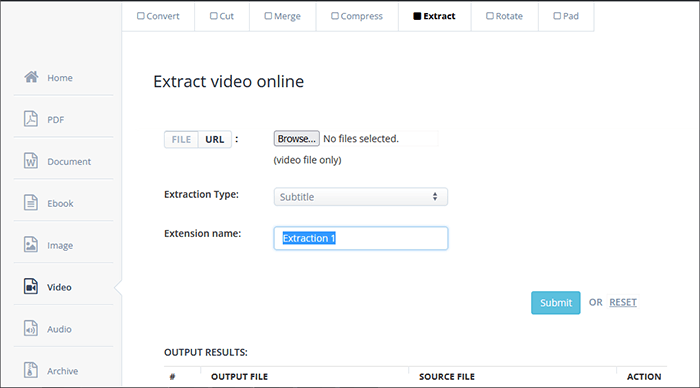
Downsub, as the name suggests, can help you download and extract subtitles from videos online. It is a free web app that can extract subtitles from popular video-sharing platforms like YouTube, V Live, etc.
It can extract multiple subtitle formats like SRT, VTT, TXT, etc. Best of all, you don't have to download third-party programs or extensions to extract subtitles from videos with Downsub. You only need the video link and an internet connection to effortlessly extract subtitles from MP4 files. Here is how to extract subtitles from a video using Downsub:
Step 1. Open the subtitle downloader on your browser.
Step 2. Copy and paste the video link to Downsub's search bar and click Download.
Step 3. Choose the best subtitle format to download the subtitles (SRT or TXT).
You can scroll further down to translate the subtitles to either of the multiple languages provided.
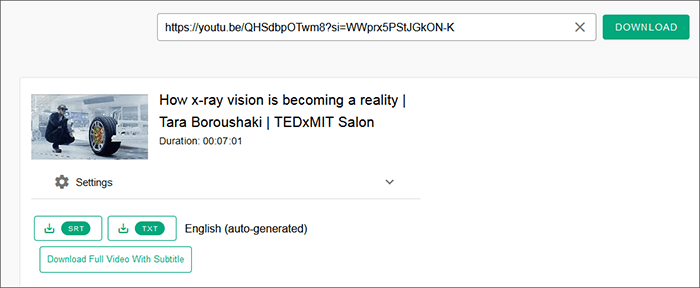
Also Read: How to Remove TikTok Watermarks for Instagram via 6 Removers
Simplicity and a seamless user experience are the common enjoyable traits when using Subtitlvideo to extract video captions. Subtitlevideo saves you time and effort using an instant automatic online process. Besides extracting subtitles, Subtitlevideo can also generate and create captions for your videos.
It can create and extract captions from YouTube, Facebook, and multiple other platforms. While it's a reliable online subtitle extractor, the free account is only limited to 40 minutes for service subtitles. You may have to purchase more minutes to extract captions from multiple files. Here is how to extract subtitles from MP4 files using Subtitlevideo:
Step 1. Open the subtitle generator and remover page on your browser.
Step 2. Select the language spoken in the video.
Step 3. Click Browse to add the video you want to extract captions from. You can upload videos in multiple formats, including MP4, 3GP, MOV, FLV, MPEG, AVI, and WebM. Alternatively, you can paste the video link if you can access it. Specify the requested information at will, then click Extract subtitle.
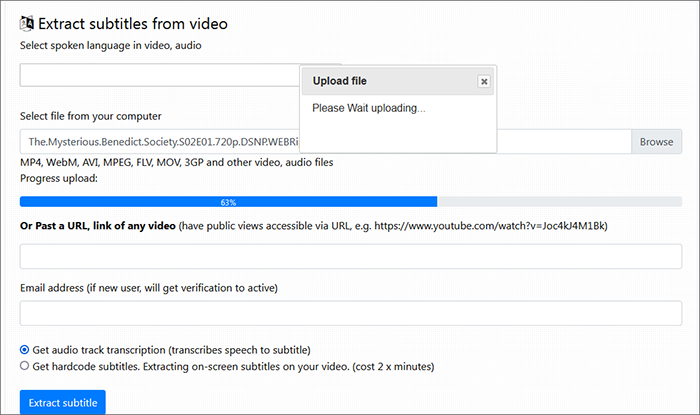
You may want to know: How to Convert iPhone Video to MP4 without Quality Loss in 7 Ways?
This method lets you extract video captions in multiple caption formats, including SRT, TXT, and VTT. Here is how to extract subtitles from video files using FlexClip:
Step 1. Navigate to the FlexClip site and click the Get Started icon to upload the video file from which you want to extract the subtitles.
Step 2. Hit the Subtitle menu button from the left side of the interface. Click Auto AI Subtitle to start generating subtitles automatically from the video.
Step 3. A subtitle page will appear. Select the language and content to begin caption extraction. Choose the preferred subtitle genre and click Generate to begin the subtitle removal process.
Step 4. Once the process is complete, set the subtitle format as SRT and click Download to save the captions to your local storage.

Video Converter Ultimate is a potent tool with a broad range of video editing and manipulation functions. Some of its key functions include converting video files and adding subtitles to video files. It also provides an in-built video editor that can help you edit multiple video files by rotating, cropping, merging, flipping, and trimming video files.
Here is how to add subtitles to a video using this professional tool:
01Download, install, and run Video Converter Ultimate on your computer.
02Click the Add Files icon to import the video you wish to embed subtitles. You can also drag and drop the video onto the platform directly to save time.

03In the Edit window, locate the Subtitle option. Click the + button to import a subtitle file (* .srt; * .ssa; * .ass) from your computer. Once imported, you can customize settings such as position, font, color, opacity, delay time, and outline.

04Finally, press the OK button to confirm and save your changes.
Extracting captions from MP4 files doesn't have to be difficult. You can use offline tools like the popular VLC Media Player to extract subtitles from MP4 files. You can also use online caption generators and extractors like FlexClip and Subtitlevideo to remove video captions.
However, if you're looking for a professional and dedicated tool to add subtitles, Video Converter Ultimate is the best solution. It can add subtitles to any video, regardless of size or quality. Video Converter Ultimate is available for free and is easy to use. Download and try Video Converter Ultimate to add subtitles to your videos quickly and seamlessly.
Related Articles:
How to Edit Audio Files? [A Hands-On Audio Editing Tutorial]
11 Best MP4 Splitter Options to Split MP4 Easily and Quickly
How to Zoom in on a Video with Ease: A Step-by-Step Guide
Comparative Study of Video Speed Controller for Seamless Playback