
Top 5 File Compressor Solutions: Pros, Cons & How to Use

In daily work and life, we often have to deal with a variety of files, but large files are always a headache. Whether it is to save storage space or to transmit files more quickly, file compressor is an essential tool. It can help you reduce the size of large files and easily solve the problems of insufficient space and slow transmission. Then, how to choose and use a good file compressor? The following is an in-depth software review of the best file compressor on the Internet.
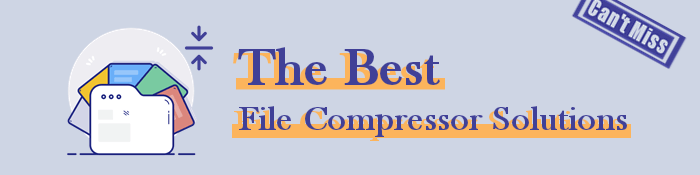
Easily one of the most popular free file compressors, Video Compressor is a reliable, easy-to-use, lightweight audio and video size compressor for the ideal data management. It is an all-in-one video editing, conversion, and compression software tool used by millions of people worldwide.
Video Compressor enhances your video/audio file quality in multiple ways including using AI. You can leverage its enhanced AI capabilities to:
Using Video Compressor is a relatively quick and easy process, here's how to compress a video:
01Download and install the file compressor. Open the Video Compressor section in the toolbox and add files for compression.

02Customize the video output settings. Run the compression and retrieve the compressed file for sharing or for additional purposes.

For users who have a need for file compressors of types as MP3, WAV, etc., you can also use this tool in these steps:
01Choose Audio Compressor in the toolbox, and drag & drop your files into the window.
02Customize the audio outputsettings and start the compression process.

WinZip is a popular file compressor alternative functional on multiple devices and operating systems. It offers a flexible and user-friendly interface that is functional for both keyword and mouse users.
WinZip features several advanced file-sharing tools and supports most of the major cloud storage providers.
Compressing video files with WinZip can be pretty straightforward. Here's how:
Step 1: Download and install the WinZip app, then run it. On the left side, open File selection, and choose the files you want to compress, then click the Add to Zip button.

Step 2: Click the Save as button. Choose where you want to save the compressed file and click Save.
BandiZip is a free file compressor that also has a premium package. Most free online file size compressor tools tend to center their file management interfaces. However, BandiZip is more slightly purpose-built for creating and managing archives, providing clear instructions along the processes.
Step 1: Download, install, and run the BandiZip app. Open the New Archive dialog box. At the bottom of the dialog box, click More Options.

Step 2: Click the Split to Volumes menu for a list of split sizes for varying uses, such as email service attachments. Choose one from the list, then enter the preferred size manually. Then start archiving, which shouldn't take long.

7-Zip is a free open-source file compressing tool that has been in the industry since 1999. The utility introduced its own archiving format 7z, which features impeccable compression capabilities.
In addition, 7-Zip can compress files into multiple formats, such as TAR and ZIP. It can also read and extract files from other file types such as XAR, RAR, and EXT.
Step 1: Download, install, and open the 7-Zip application on your computer. Click Add to import the files you wish to compress. Ensure the files are in the same directory.

Step 2: In the Add to Archive tab, customize the settings as you desire. Click OK once you're down setting the parameters. The compressed file should appear in the same directory as the original files.
WinRAR is a popular file compressor ideal for most of your file compression needs. With over 500 million users, WinRAR is undoubtedly a trustworthy file size compressor.
It can handle compression tasks regardless of the project size. WinRAR also works well in almost every Windows version.
Step 1: Download WinRAR from the main website page in your preferred browser. Once downloaded, ensure you install it on your computer.
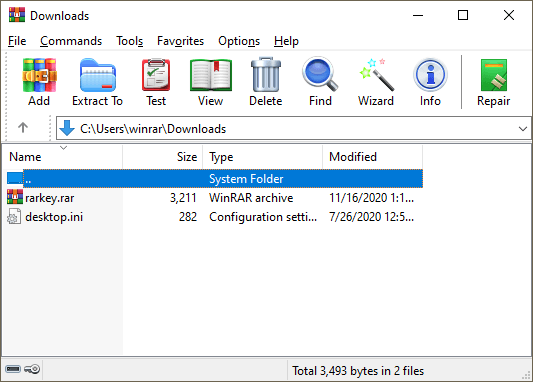
Step 2: Launch the app, then click File, then New Zip File to add the file you wish to compress. Select Zip from the left-hand panel, then press Okay. You can choose to encrypt, convert to PDF, reduce photo size, or add a watermark. Choose Save or Share.
Q1. What is a file compressor?
A file compressor is any software that reduces a file's size by applying a compression algorithm, mostly to save on storage space and allow for easier file shareability. File compression software tools condenses, expands, and manages data as necessary.
Q2. How does a file compressor work?
File compression works to reduce your files' data size while preserving the data within. This allows you to share the data easily–using minimal bandwidth and data space, while saving a lot of time for the file sender and recipient.
Q3. Which is the best file compressor?
The choice for the best video file compressor will boil down to the features you are looking for in a file compressor. In addition, is it free or premium? Does the free version offer key compression features?
It is important to compile a list of features you would ordinarily expect to find in the best file compressor. The ideal file compressor should:
A reliable file compressor is your best bet to compress large files for seamless sharing and reduce storage usage. If you're looking for the best file compressorfor videos and audios, Video Compressor is the ultimate file compression tool with multiple functionalities and features to power your file compression.
Related Articles:
Top 6 Online File Compressors for Quick and Easy Compression
Full Guide - How to Make File Size Smaller Without Losing Quality
How to Compress Image Size: 3 Online and 4 Offline Techniques
What Are the Best PDF Compressor? [10 Offline & Online Tools Introduced]