
[Comprehensive Guide] How to Enhance Video Quality in 6 Ways

In daily life, we often shoot various videos, whether it is to record happy moments in family gatherings or during travels. However, sometimes, the quality of the videos we shoot may not be ideal. What should we do? How can we improve the video quality? In fact, improving video quality is not as complicated as you might imagine. This article has a detailed review of the best video quality enhancer applications and how to enhance video quality using these tools. Continue reading to learn!
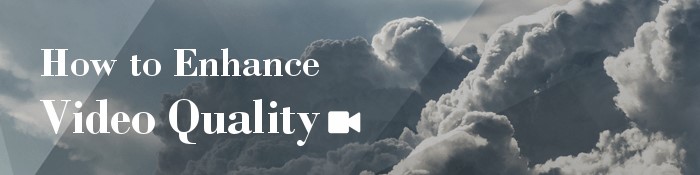
Want to improve your video's quality before sharing it with your friend? You can use a professional video enhancer application to improve the quality of your video. Among the available video enhancer applications, the Video Enhancer application remains peerless due to its unmatched capabilities.
This application uses the latest AI technology to allow users to improve their videos' quality by upscaling their resolutions, sound qualities and removing the videos' background noises.
This outstanding video enhancer also lets its users flip or rotate videos, create video clips, add watermarks to a video, crop a video, add video effects, and more. It is a go-to option for anyone who wants to enhance his/her videos.
This application is frequently updated to meet the ever-changing user requirement. Recently, the application added a video stabilization feature that lets users fix the video's shaky problem that arises when we take videos using handheld cameras.
It is a must-have tool for content creators who aim to create high-quality videos for their followers. The application is tried and tested by millions across the globe, and many have attested to its superiority compared to its competitors.
Below are some Video Enhancer application features that make it peerless:
To enhance your video's quality using the Video Enhancer application, you need to follow the simple steps below:
01Move to the video enhancing software's official website and download the Video Enhancer application for your Mac or Windows computer. Install the application, launch it, and click the Add File button at the upper left corner of its interface to access your target video files.

02Enhance your video quality by upscaling its resolution, removing video noise, or optimizing its contrast and brightness. To do that, hit on the Video Enhancer button next to the Add File button and choose the Enhancer option. After that, checkmark the Upscale Resolution, Optimize contrast/brightness, remove video noise, reduce video shaking, or check all the checkboxes, and hit the Apply to All button.

03Save the enhanced videos on your computer. To do that, you need to select the output format on the Profile menu button, hit the Browse button to select a computer location, and hit on the Convert button to save the enhanced video files.

InShot is a powerful video and photo editing tool for iOS and Android devices. The application is used as a video editor and maker, offering the best video-enhancing features such as speed controls, video trimming, merging, splitting, format conversion, filters, effects, and more.
Moreover, the application provides aspect ratios suitable for the most popular social media platforms such as TikTok, Instagram, Facebook, and more. With all these features, it is the go-to application for social media enthusiasts intending to create and enhance high-quality content for their fanbase.
Follow the steps below to learn how to improve video quality:
Step 1. Download the InShot application and install it on your device.
Step 2. Launch the InShot app editor and select the Videos option from the three options on the application's home interface. It will enable you to edit videos using multiple effects to enhance your videos' quality.
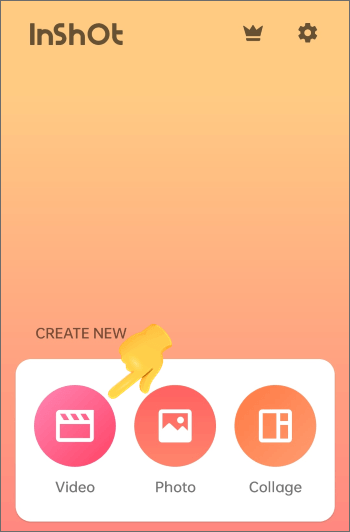
Step 3. After selecting the Video option, hit on the New button with a + icon to enhance or create a new video. Doing that will lead you to the video gallery application.
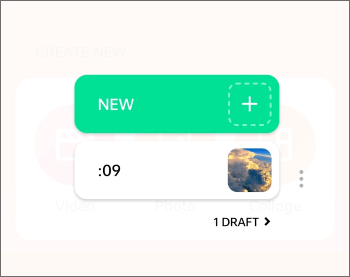
Step 4. Tap on the Video at the upper-left corner of your application's screen and choose the video clips you want to enhance from the application's interface. Hit on the Blank option if you are creating the video afresh.
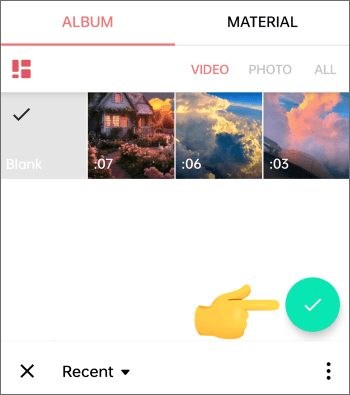
Step 5. Add enhancing features to your selected video clips. These features include speed controls, video trimming, merging, splitting, format conversion, filters, effects aspect ratios, and more.
Step 6. Once editing the video is completed, give a title and a description. Select the ideal frame rate, resolution and hit the SAVE button to save the enhanced video.
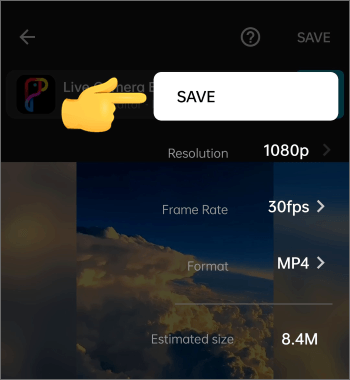
PowerDirector is a free powerful video-enhancing application that can help you improve low-quality videos. The application is comprehensive and full of features such as effects editor, multitrack timeline editing, green and blue screen technology, voiceover tools, chroma key editing, and more. This enables users to enhance, edit and create high-quality professional videos. Follow the steps below to learn how to enhance video quality using the PowerDirector application:
Step 1. Download, install, and launch the PowerDirector application on your device. Tap on the New Project button to create a new project, and select the aspect ratio of your choice.
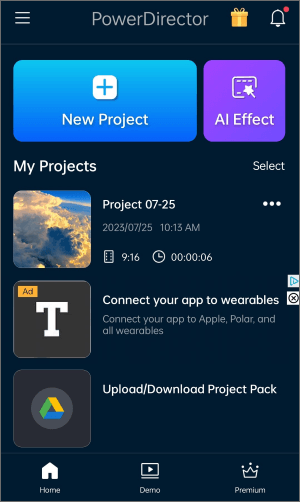
Step 2. Start editing the video by adjusting the audio output, adding or removing background noise, and adding or removing sound effects and text.
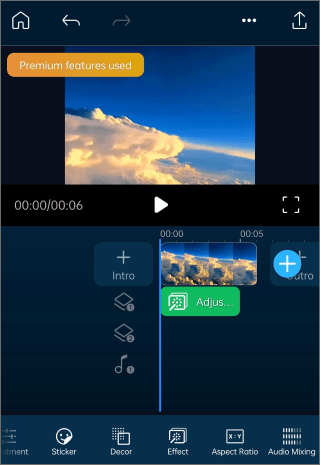
Step 3. To fix video quality, set it to its highest resolution. After that, hit Produce, and the video will be automatically saved to your device.
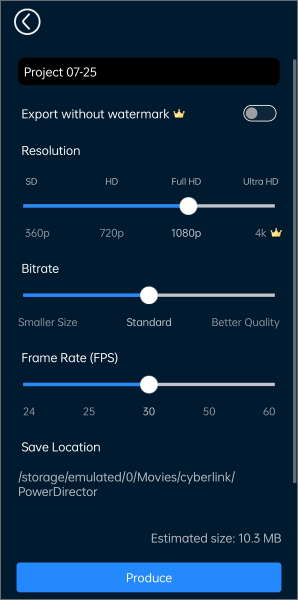
Videos have become the modus operand of today's communication, especially for sharing memorable moments, vital information, collaborating, and more. However, we require a clear and concise video to convey information correctly. Unfortunately, videos captured using hand-held devices may be of poor quality. This is where the CapCut video enhancer application comes into play.
With this potent application, you can improve the quality of your video by fixing the video's aspect ratio, removing the annoying background noise, removing the video's blurry sections, cropping the video, etc. It is an outstanding video-enhancing application that has been tried and tested by millions across the globe.
Additionally, the CapCut application has a user-friendly interface that makes it easily usable, even by novice computer users. The steps below will enlighten you on how to make the quality of a video better:
Step 1. Download, install, and launch the CapCut application on your Android or iPhone device. Grant the application permission to access your device camera roll.
Step 2. Navigate to the New project button with a + sign at the center of your screen and tap on it. This will open a pop-up screen displaying the list of videos on the camera roll.
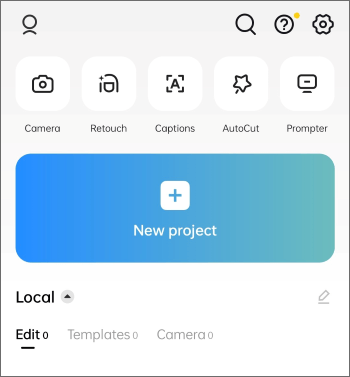
Step 3. Choose the video clip to enhance from the list displayed on the camera roll. After selecting your video, navigate to the bottom right corner of your application's interface and tap the Add button to add the low-quality video to the timeline for editing.
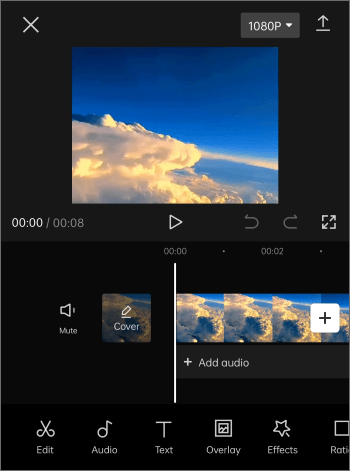
Step 4. From here, enhance the video according to your liking. This section has a variety of video-enhancing features. (For example, you can enhance your video by adding filters, effects, text, stickers, etc.)
Step 5. Tap the Export icon at the bottom of your application's screen and choose your desired video quality. You can preview your enhanced video to ensure that your video is enhanced effectively.
Clideo is an online video enhancer application that allows users to improve their videos' quality by providing them with powerful video editing features. With Clideo, you can adjust the brightness and contrast of your video, improve its resolution, saturation, remove background noise, etc.
Below is how to make video quality better using Clideo:
Step 1. Navigate to the Clideo website using your device's browser. Upload the target video to the website by clicking the Choose file button. You can upload the video from your computer, Dropbox, Google Drive, or Google Photos.

Step 2. You will see a myriad of video-enhancing features when the video uploads. (For example, you can adjust the video's saturation, contrast, brightness, hue, fade, etc.) Select the output file format, and confirm the changes made by clicking the Export button. You can also reset the changes made by clicking the Reset All button.

Step 3. Now preview your enhanced video, and download it to your device if you are happy with the results. Hit the Download button to save it to your device, or save it to Google Drive or Dropbox by clicking on Google Drive or Dropbox respectively.

Avidemux is an unmatched open-source video-enhancing tool for computers. This potent video enhancer application allows users to improve their videos by providing wonderful video-enhancing features such as a video stabilizer, video brightness, and contrast controller, video background noise remover, and more.
Additionally, Avidemux supports various file formats such as MP4, MPEG, OGM, MOV, WMV, AVI, MKV, FLV, and more.
Below is how to increase video quality using this video enhancer:
Step 1. Download, install, and launch the application on your device. Upload the video to the application by clicking the Open button and following the directions.
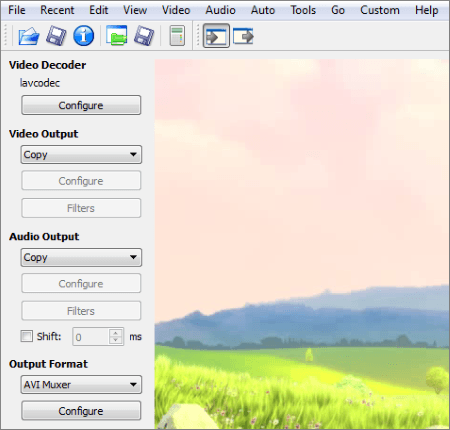
Step 2. Hit the Video menu button, and choose the video's code from the menu items if you do not want to re-encode it. Hit the Filter button below the Video heading, hit the Transform heading, Video Filter Manager, and click the Resize filter twice.
Step 3. Key in the width and height pixels on the respective fields in the Resize menu box. You can also enhance your video's resolution by increasing or reducing it using the Percent slider.
Step 4. Hit the Resize, Ok, and Close buttons on the Video Filter Manager section.
Step 5. Finally, hit the Save Video button, and select the location where you want to save the enhanced video using the Select File to Save windows explorer. Key in your video's name and click the Save button.
You now understand how to make a video of higher quality using the video-enhancing applications discussed in this article. However, we recommend making your video-enhancing experience easier and more fun using the Video Enhancer application. This application is easily usable, fast, secure, works on various platforms, and is used by millions globally.
Related Articles:
How to Fix Video Quality in a Few Easy Steps [Offline & Online Methods]
How to Fix iPhone to Android Video Quality [All Possible Ways]
[Fast Tricks] Improve Zoom Video Quality in a Few Simple Steps