
[Full Guide] 3 Effective Ways to Convert M3U8 to MP3 in Minutes

M3U8 is a playlist file format commonly used to store streaming media links, while MP3 is a widely compatible audio format. If you want to listen to M3U8 music, you need to convert M3U8 to MP3 for offline playback or use on different devices. This article will introduce three common conversion methods to help you easily complete the M3U8 to MP3 format conversion.
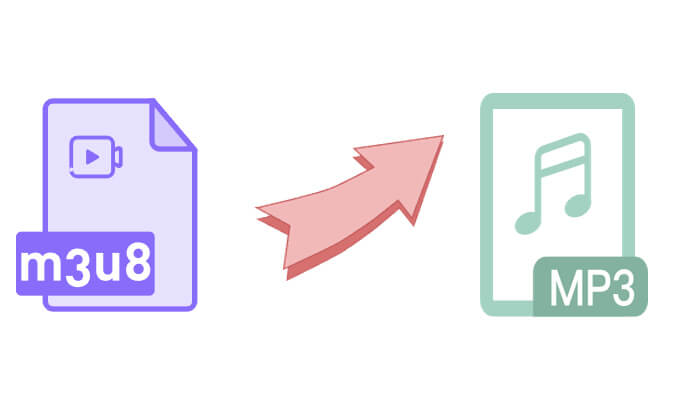
If you want to maintain high audio quality during the conversion process, Video Converter Ultimate is the best choice. It is a professional audio and video conversion software that supports a variety of format conversions, including M3U8 to MP3. Its powerful decoding engine ensures that audio quality is preserved without loss, and it also supports batch conversion to improve efficiency.
What can Video Converter Ultimate do for you?
Here is how to use Video Converter Ultimate to convert M3U8 to MP3 in batch without losing quality:
01Download, install, and launch Video Converter Ultimate on your computer.
02Click "Add File" and choose either "Add Files" or "Add Folder" to select your M3U8 files. Alternatively, you can drag and drop the M3U8 files directly into the program.

03From the "Profile" dropdown, select "MP3".

04Choose the destination folder at the bottom, then click "Convert All" to begin the conversion.

VLC Media Player is not only a free and open-source media player that can play various M3U8 music playlists but also supports M3U8 to MP3 conversion. However, you may find that VLC conversions do not maintain high quality, or at least the same quality as the original.
How to use VLC Media Player to change M3U8 to MP3:
Step 1. Open VLC on your computer, go to the "Media" tab and click on the "Convert/Save" option.

Step 2. Then, click the "Add' button (with the + icon) to import the M3U8 file you want to convert to MP3. Once the file is successfully added, click the "Convert/Save" button again.
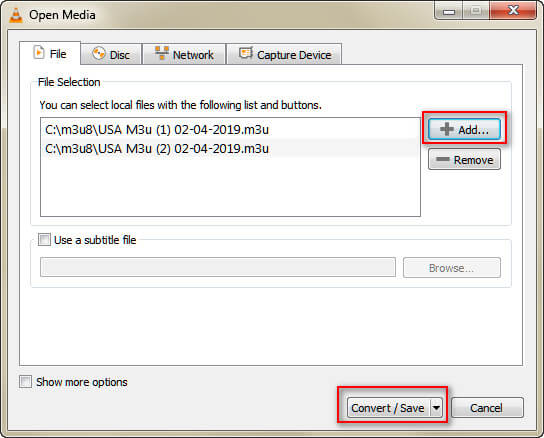
Step 3. Next, click the "Profile" drop-down menu and select the "Audio - MP3" format from the list.
Step 4. Choose your desired file location by clicking the "Browse" button, and finally, click the "Start" button to begin the conversion process.
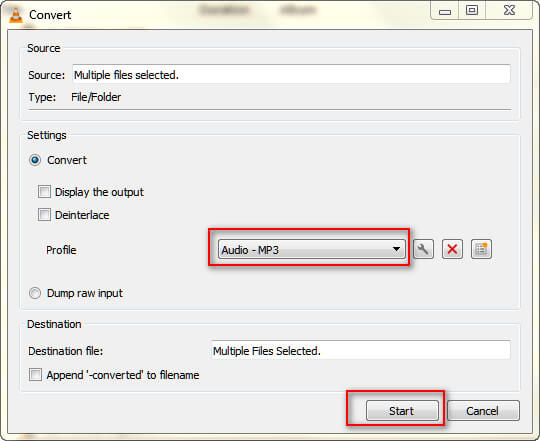
If you don't want to install any software, you can use an online conversion tool to convert M3U8 to MP3 directly. These tools are usually free, require no registration, and are easy to use, making them ideal for users who need a quick conversion. There are many online MP3 conversion tools available on Google, and here we take AnyConv as an example.
Here is how to convert M3U8 to MP3 online via AnyConv:
Step 1. Open the AnyConv website (https://www.anyconv.com/).
Step 2. Click "Choose File" to upload the M3U8 file from your computer.
Step 3. Select MP3 as the output format in the format options.
Step 4. Click the "Convert" button, and the system will process the file automatically.
Step 5. Once the conversion is complete, click the "Download" button to save the MP3 file to your computer.
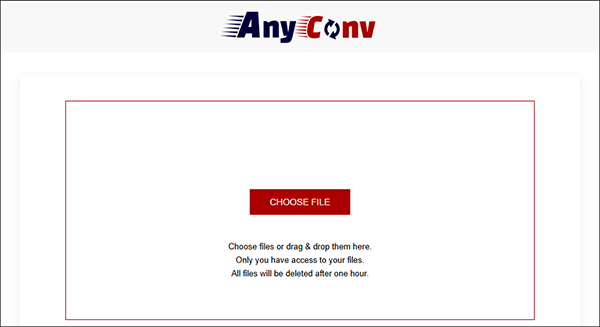
Q1. Can I Play M3U8 files on an iPhone?
Unfortunately, iPhones do not natively support M3U8 files. However, you can use VLC Media Player to play M3U8 files on your device. Alternatively, you can convert them to MP3 for easier playback.
Q2. Can FFmpeg convert M3U8 to MP3?
Yes, as long as FFmpeg includes the libavcodec library, it can convert M3U8 to MP3 without quality loss. However, the process involves using command-line commands, making it more complex compared to other converter tools with a graphical interface.
Q3. Why can't some M3U8 files be converted?
When choosing a method to convert M3U8 to MP3, you can decide based on your needs:
Related Articles:
How to Convert MOV to MP3 for Free [8 Ways Offline & Online]
How to Convert MP4 to MP3 on Windows 10/11? [6 Easy and Quick Ways]
How to Convert WMA to MP3 Effortlessly: A Comprehensive Guide