
[Updated] The Best 9 Tools for M4A to MP4 Conversion in 2024

M4A format is mostly used in iTunes Store to download songs. Many programs are compatible with playback of the M4A format, including Windows Players, iTunes, QuickTime, and much more. Compared to MP3, the M4A format has better quality and is very small. Besides, the M4A format is much better than the MP3 when encoded with the same bitrate.
However, you may want to convert M4A to MP4. The MP4 file format is used in multiple video players and can save videos, audio, and multiple data subtitles. It is a common file format because of its container formats and can be used on many platforms. Since it contains both audio and video, it is a needed file format that we can't do without. Follow this guide closely to learn how to change the M4A audio file to an MP4 video file.
Many converters don't support converting audio to videos because this involves using advanced technology. So, you may find it tricky to get a competent program that can assist you in changing your M4A audio file to an MP4. However, there is one sure software that truly converts M4A to MP4 easily. Video Converter Ultimate is that app that guarantees optimal results when changing from audio to video.
This tool adopts the best video encoding technology, which helps deliver an image of higher quality. Its in-built video enhancer helps to keep the file's original quality to a maximum. Besides, it supports almost all encoding file formats, such as VP9, H.264, H.265/HEVC, and more.
Since it supports converting more than 1000 file formats, you can effortlessly change your M4A to MP4. It supports other files like AVI, MOV, MP3, WMV, FLAC, WMA, etc. What's more, you can convert files into batches, thus saving you time.
01After launching the Video Converter Ultimate on the computer, tap the "Add Files" option from the interface to start loading the M4A files on it.

02On the drop-down list for "Convert All to" the menu, choose your output format. In this case, select MP4. Also, you can customize output files on the "Custom Profile" tab next to the output file format.
03Click "Browse" to choose where your videos will be saved. Now click the "Convert All" tab to start the conversion process.

* No quality loss.
* Faster conversion speeds.
* Batch conversion and easier to use.
* Work on both Windows and Mac computers.
* 100% clean.
Must be paid to get all features.
* $14.50 Month Plan.
* $49.96 Lifetime Plan.
* $119.00 Business License.
This online M4A to MP4 converter can change your M4A files to MP4 with ease. It's a convenient tool that needs no downloading and no sign-in; open it on a browser and get started.

Step 1. Click on "Choose Files" to upload your M4A file.
Step 2. Select an output format, MP4 format, and enter your email where you will receive converted video files.
Step 3. Tap the "Convert" option to begin the conversion procedure.
* Support many file formats.
* Offer a free version.
* Allow converting files from URLs.
* Simple to use.
* Convert only 2 files in 24 hours in the free version.
* Limited file size to 50MB for free.
* Lack OCR.
* $18 Basic Plan.
* $30 Pro Plan.
* $70 Business Plan.
iTunes is Mac's in-built application that lets you convert your M4A to an MP4 without installing. Besides, you can use it to play audio files freely. (Click here to learn the best MP3 converter for Mac.)

Step 1. Launch the Apple Music application on your Mac, then on the Menu bar, click "Music" and "Preferences", choose "Files", and select the "Import Settings" option.
Step 2. Tap on a menu near "Import Using", then set the encoding file format to MP4 and hit "OK".
Step 3. Choose the audio in the library, select the "File" option, and choose "Create a New Version". Your M4A files will be turned to MP4.
* Free to use.
* Support a wide range of file formats.
* No downloading or installing it.
* It can be complex to use.
* There might be quality loss.
* It converts only purchased songs.
Free to use.
VLC is a multi-platform player that supports audio file-to-video conversion on a computer. Just import the file and choose the output format. It supports converting m4a to mp4. Still, you may also edit output files freely.

Step 1. Install VLC on the computer, then hit "File" > "Convert/Steam", and a dialog box will open.
Step 2. Choose the "Open media" option to import the M4A files. Now click on "Choose Profile" and choose "Customize" > "MP4 and save.
Step 3. Choose your destination and convert the file to your computer.
* Free and simple to use.
* Greater compatibility with most audio/video formats
* Simple interface.
* Need downloading.
* The quality of the output file might not be very good.
Free to use.
Can't Miss: Is the MP4 file too big? Don't worry. You can learn how to compress MP4 files.
This online conversion program will let you convert your M4A files to MP4 on a computer. But, it only allows converting files up to 1GB in its free version. If you have many files, you need to sign up for a Basic plan for $9.99.

Step 1. Tap the "Choose Files" icon, then choose the M4A files.
Step 2. Press the "Convert to MP4" tab.
Step 3. When you see the "Done" button, click on the "Download MP4" tab.
* Easy to use.
* Free and secure.
* Support multiple file formats.
* The maximum size you can convert for free is only 1 GB.
* Lack advanced editing features.
* $9.99 Basic Plan.
* $14.99 Standard Plan.
* $25.99 Pro Plan.
Shotcut is not a video player but an editing and conversion tool that can change an M4A file to an MP4 video file. It's a free tool that supports audio and videos and converts them conveniently.
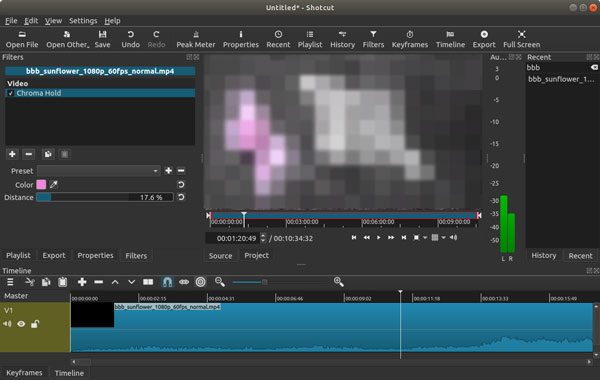
Step 1. Launch the Shotcut tool and tap on "Open File". Choose an M4A file to convert.
Step 2. After loading the file, tap on "File" > "Export Video" and choose MP4 as an output format.
Step 3. Press the "Export file" option, then choose a folder to save the files.
* Intuitive interface that is easier to use.
* Support various file formats.
* Only offers a few video effect functionalities.
* Heavy, thus slow to use.
Free.
Going from audio to video is challenging, but this Powersoft audio conversion tool makes that happen. It changes different audio files, such as M4A, to video files, like MP4.
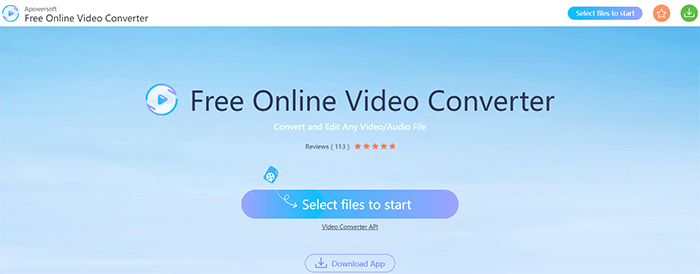
Step 1. Tap "Select files to start" and install a Launcher.
Step 2. Now tap "Browse" to upload M4A audio and choose output as MP4.
Step 3. From there, tap "Convert" at the bottom.
* Easy to use.
* Great interface.
* Free to convert your files.
* Lack advanced features.
Lack of advanced features.
Free.
Tip: There are 10 amazing MP4 screen recorder options. You may need them.
AnyConv is a wonderful online converter that supports 400+ file types without installing. However, it only converts M4A files on 100MB.
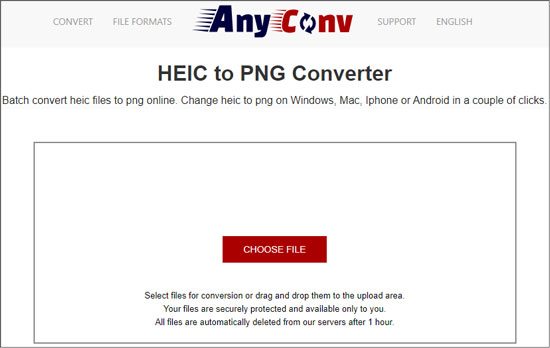
Step 1. Press "Choose File" then find the M4A file from your PC.
Step 2. Choose the "Convert" button.
Step 3. Download the file after converting it.
* Convert files for free.
* Keep converted files private.
* The link for a converted file is unique.
* Include ads that can be distracting.
* Only 100MB of files can be converted.
Free.
To simplify the process of converting your M4A to MP4, use DVD VideoSoft M4A Converter. The tool is made to be easier to use while changing your files. Its quick conversion rates are an added advantage.
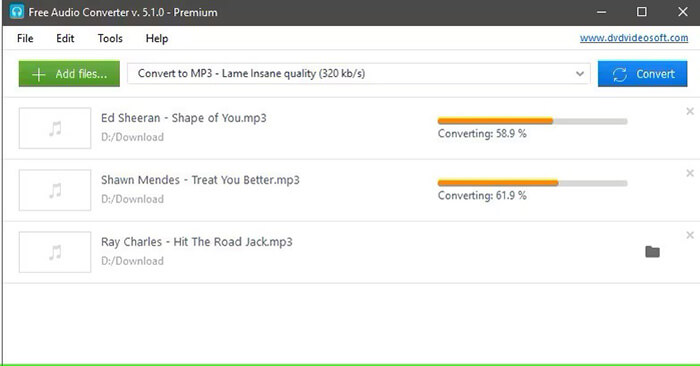
Step 1. Launch the software and tap on the "MP3 & Audio" icon. Select "Free Audio Converter" to open it.
Step 2. Tap "Add Files", then browse for the M4A file and hit "Open".
Step 3. Open the menu for "Formats", then choose "M4A".
Step 4. Tap "Convert" and the app will show a message when the MP4 file is ready.
* Flexible settings.
* No spyware.
* Simple to use interface.
* Must pay for it to get all the features.
* Convert only M4A & MP4 files.
* Low quality in the free version.
Offer a Free Version.
This guide has introduced the 9 best options to convert M4A into MP4. You can change your file online or by downloading a suitable tool. Among the options, Video Ultimate Converter is the best as it converts audio to videos quickly while maintaining the quality of the files.
Related Articles:
Convert VOB to MP4 in Just a Few Clicks [Expert Tips and Tricks]
The Best MP4 to MP3 Converter: 13 Hot Software You Can't Miss
[2024 Updated] How to Convert M4V to MP4 in 6 Easy and Quick Ways