
Top 6 MP4 Compressors: Reduce File Size without Compromising Quality

The MP4 video format is widely used since it effortlessly strikes a balance between video quality and size. However, in some cases, an MP4 file can still be large for your storage or online sharing needs, thus the need for an external MP4 compressor tool.
An MP4 file compressor reduces video file size, making it easier to store and share online. This article provides a software review of the best MP4 compressor available online and offline.
An MP4 file compressor is a tool designed to reduce the size of an MP4 file, making it easier to share, store, or upload. It uses advanced compression algorithms to ensure that a compressed MP4 file retains as much video quality as possible while reducing its overall size significantly. Whether you're dealing with slow internet speeds or internal disk storage constraints, an MP4 compressor can be a huge gamechanger, providing crisp, clear video experiences.
Then, why do I need to compress my MP4 videos? MP4 video compression is vital for several key reasons:
1. Most digital platforms impose restrictions on video file sizes. Compressing your MP4 files can help you bypass these restrictions.
2. Compressing your MP4 videos can help you free up digital storage space, a key factor when managing multiple or large MP4 video files.
3. In addition, compressed MP4 videos speed up upload and download times. This is especially crucial when sharing videos via email or online if you have a slow internet connection.
With a good MP4 compressor, you can compress even the largest video file without losing video quality. Such a tool uses advanced video compression techniques to reduce a file's size as greatly as possible while retaining the desired video quality.
In some rare cases, extreme compression may ultimately affect video quality. Therefore, ensure you get a reliable MP4 compressor to help you shrink the size of your MP4 files while keeping the video quality acceptable. Below is a selection of the top 6 best MP4 video compressor tools to try out.
At the top of the list is Video Converter Ultimate that is used by millions of people worldwide. It is easily the best MP4 video file compressor due to its undeniably awesome compressing features and additional video editing functions.
Video Converter Ultimate allows you to compress MP4 video files without losing significant file quality. It can reduce your MP4 file size by a greater extent, making it the most reliable MP4 compressor software. Besides MP4 file compression, Video Converter Ultimate can also convert and edit videos and audios in thousands of formats. It is the best Mp4 compressor that maintains top video quality after compression.
Key Features:
Here's how to use Video Conventer Ultimate:
01Locate the Video Compressor feature within the Toolbox. Import a video that requires compression. Once the files have been added, you have the ability to modify the size, name, format, resolution, and bitrate of the resulting file.

02Next, designate the destination directory to store your compressed file and proceed by clicking the Compress button.

Pros:
* Besides being a good MP4 compressor, the tool allows multiple video editing features.
* Maintain or Improve video quality after compression.
* Customize the video output format and settings.
* Video Converter Ultimate is free, allowing you access to key features without needing an upgrade.
Cons:
* The only caveat is you may eventually need to purchase a license if you get hooked on its amazing features on the free version. The premium version comes with an even better range of utilities and features to power your video editing and processing needs.
Flexclip is a free online MP4 compressor that can reduce your MP4 file size without a watermark and without hurting your video quality significantly. It supports input in multiple formats such as MP4, MOV, M4A, and WebM, among others.
Key Features:
Here is how to use FlexClip file compressor MP4:
Step 1. Open the FlexClip File Compressor on the website.
Step 2. Drag and drop your MP4 video file to the server. Alternatively, click Browse Video to upload your MP4 video for compressing.
Step 3. Customize the video quality and resolution, then click Compress Now.
Step 4. Once the system completes the compression, it will automatically initiate a download of the newly compressed MP4 file.
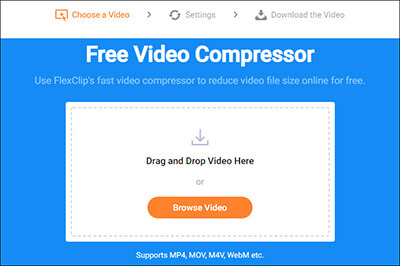
Pros:
* It is free.
* It is available online, meaning you don't have to download any external software.
* It has a user-friendly and simple interface.
Cons:
* Since it's an online tool and it saves information on cloud, your data may be exposed to security breaches.
MP4Compress is another free online MP4 compressor tool that can compress your MP4 files online. It is easy to use. MP4 Compress is particularly suited for beginners compressing MP4 files for the first time since its layout is pretty simple.
Key Features:
Here is how to Compress MP4 Files using MP4Compress:
Step 1. Open the online tool on the official page. Click Select file to choose the MP4 files you wish to compress.
Step 2. Click on the Upload Video File to start uploading your MP4 video.
Step 3. Once the MP4 compressor finishes the compression, you will see a Download File link that you can click to access your newly compressed MP4 video file.
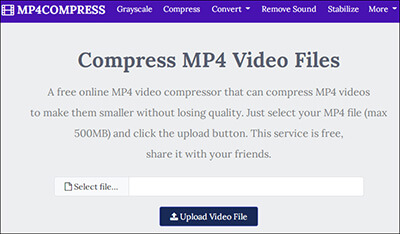
Pros:
* It is free and online, meaning no need to download any software or sign up for an account.
* It has a simple interface.
* It is reliable.
Cons:
* Its main downside is that you cannot process videos larger than 500MB.
FreeConvert is also an alternative free and online MP4 compressor with additional functions such as video conversions. With FreeConvert, you can compress MP4 files without the typical watermarks and video quality loss.
It also supports multiple file formats. You can use FreeConvert to convert video file formats, image file formats, document, and music file formats, among others. FreeConvert works perfectly as an online MP4 video file compressor tool.
Key Features:
Here is how to use FreeConvert:
Step 1. Head over to the free website page.
Step 2. Click the Choose Files button to select your MP4 files for compression, then click on the Compress Now button to begin compressing your MP4 video(s).
Step 3. Click the Download button when the status changes to Done.

Pros:
* Support your privacy and security needs with a 256-bit SSL encryption.
* Automatically delete your MP4 files from the server 4 hours after processing.
* Allow multiple video editing functions.
Cons:
* Limit some of its best features to a premium upgrade.
* It has a 1GB file size limit.
HandBrake is a free and open-source video compression tool that supports a wide range of video formats. It offers a user-friendly interface and allows you to adjust various settings to optimize video size and quality.
Key Features:
Here is how to use Handbrake video compressor MP4:
Step 1. Download and install Handbrake.
Step 2. Launch the app then click on the Open Source button. Choose the desired output format. Adjust the video settings and parameters. Click Browse, then Destination to specify the output file destination.
Step 3. Click on Start to initiate compression.

Pros:
* Free and open-source.
* Cross-platform compatibility.
* High-quality compression.
Cons:
* Limited video editing features.
* Lack of direct DVD and Blu-ray decryption.
Movavi Video Converter is a free and premium software that provides a simple and intuitive interface for video compression. It supports multiple input and output formats, and you can customize settings to balance file size and video quality.
Key Features:
Here is how to use Movavi Video Converter:
Step 1. Download, install, and launch the app.
Step 2. Click on the Add Media button to add your video(s). Choose the desired output format, from the bottom of the window. Click on the gear icon next to the output format to access and adjust compression settings.
Step 3. Click on the folder icon next to Save to specify the output folder. Click on the Convert button to start compression.
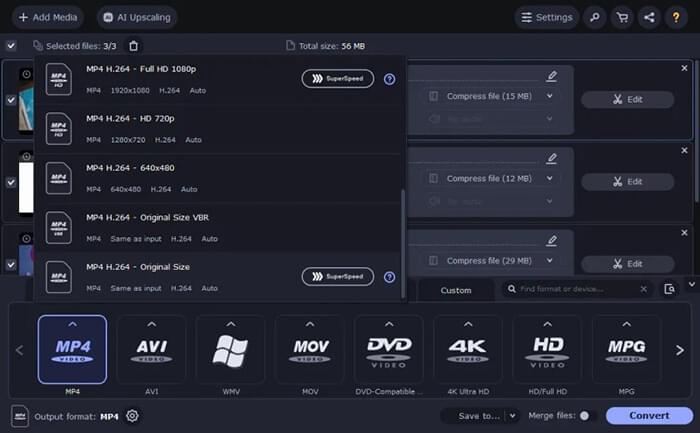
Pros:
* User-friendly interface.
* Wide format support.
* Fast conversion speed.
* Good output quality.
Cons:
* Limited output format customization.
If you're overwhelmed by choice, it is important to narrow down to the features you desire in an MP4 compressor to settle on one pick. The main features of a reliable MP4 compressor tool include:
* Batch (Multiple File) compression
* Speed of processing
* Data security and privacy
* The ability to support multiple video formats and resolutions
* The ability to compress videos while retaining quality and integrity
* Free
Most users go for free MP4 compressors for obvious reasons. Video Converter Ultimate is not only free, but it also packs multiple features that make it an outstanding MP4 compressor.
Do you have a hard time sharing or transmitting large video files online and offline? The tools we mentioned above can easily solved this problem. Video Converter Ultimate is your best bet to reduce the file size without losing video quality. It is free, easy to use, and comes with high-tech features to power your MP4 compression and editing needs. Download Video Converter Ultimate to enjoy large MP4 file compressing for free.
Related Articles:
[Updated] Top 6 Discord Video Compressor Software in 2024
Software Review of 8MB Video Compressor and Its Alternatives
Top 5 File Compressor Solutions: Pros, Cons & How to Use
Optimize Video Experience: Comprehensive Twitter Video Compressor Review