
How to Convert OGG to WAV Using Online and Offline Tools

Do you have some OGG audio files but find that they are only compatible with a few platforms and devices? Moreover, as a compressed and lossy format, OGG cannot provide a high-quality audio experience. In this case, you need to convert OGG to WAV. The WAV format is not only more universal but also provides higher sound quality. You can easily complete the OGG to WAV conversion in a few simple steps. Are you ready? Let's get started!
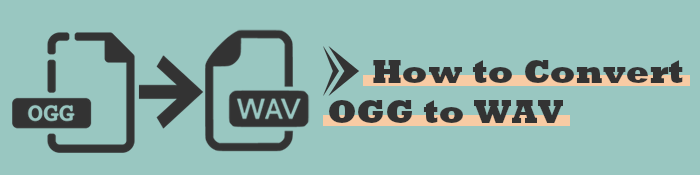
The answer depends on the viewing perspective because both Audio file formats have advantages and disadvantages.
OGG is a compressed and open audio format that can store information such as audio metadata and artists. It is a free format that provides satisfactory audio quality and keeps the audio file in a small size.
WAV is among the most commonly used audio file formats. It is a decompressed format that stores audio information, track numbers, sample rate, and bit rate. However, WAV provides high-quality audio files but consumes more storage space.
WAV and OGG are standard audio formats; the main difference between the two is in the manner of compression. If you desire quality audio and have sufficient storage space, WAV is the ideal format for you.
The most effective way to convert OGG to WAV is using the best video converter - Video Converter Ultimate. The software has unique capabilities such as rapid conversion speed, batch audio conversion, and lossless audio quality. Moreover, Video Converter Ultimate can convert your audio files to more than 1000 formats, including FLAC, MOV, WMA, MP4, MP3, AVI, WMV, etcetera. Hence, the conversion software will enable you to convert OGG files to WAV format quickly and efficiently.
Key Features
Follow the steps below to convert your files from .OGG to WAV with Video Converter Ultimate:
01Download, Install, and open this OGG to WAV converter on your PC. Sign up with an email address and use the registration code you will receive from the software to authenticate the process.
02Tap Add File and choose Add File or Add Folders to add OGG audio files. You can also drag the files to the software.

03Select a location to store the converted audio files on the bottom part of your screen. Click Convert All to on the primary interface. Select the Audio option, hit the WAV button, and the audio files will begin to convert automatically.

VLC Media Player is a free, open-source software that enables users to convert OGG to WAV. The software has several capabilities, such as editing, recording, and audio file format conversions across different operating systems. VLC Media Player can also import FLAC, WMA, MP3, and other formats.
Key Features
Follow the step-by-step guide below to convert your audios from OGG to WAV:
Step 1. Download and install VLC Media Player on your computer and launch it. On the menu at the top of the screen, click the Media button and hit on the Convert/Save option.

Step 2. Select the Open Media button in a new tab and import the OGG audio file into it by clicking the +Add... button (You can also import a file by dragging & dropping). Afterward, click on Convert/Save.

Step 3. Click the Profile option, hit on the Create a new profile button to customize the specific output format, and select the WAV option.

Step 4. In the Destination file option, click Browse to select the location to store the output format, and you will see the WAV audio file.
You can also using VLC Media Player to compress your videos. Click here to learn how it works.
How to Compress Video with VLCOnline programs are effective tools for converting audio files from OGG to WAV. Below are some of the most effective online tools that you can use to convert your audio files from OGG to WAV formats:
Zamzar is an online conversion tool that has various extraordinary features. Though Zamzar is an online program, it guarantees data privacy and security.
Key Features
Follow the elaborate steps below to convert your OGG audio files to WAV format using Zamzar:
Step 1. Open Zamzar from a web browser and choose the audio converter option. Drag the OGG audio file to the website to import it. Or click the Choose Files option.

Step 2. A window will appear. Tap on the OK button and then click the Convert To button, and select WAV as the output format.
Step 3. Next, click Convert Now and download the WAV audio file to your PC.
Convertio is an online program that converts your OGG files to WAV format. The program can access your OGG audio files from Dropbox, Google Drive, or URL. Convertio gradually processes multiple files that are within 100MB.
Key Features
Follow the steps below to use Convertio to convert your OGG audio files to WAV format:
Step 1. Open Convertio on your device and click Choose File to import the OGG audio file.

Step 2. After adding the file, tap the Settings icon to adjust the parameters.
Step 3. Confirm that WAV is selected as the output format and click the Convert button.
Tips: Click here to learn how to compress WAV files without compromising audio fidelity.
CloudConvert can also help you convert your OGG files to WAV format. You can import the OGG files to the online program from your PC, Dropbox, URL, and OneDrive.
Key Features
Follow the elaborate steps below to use CloudConvert to convert your OGG files to WAV format:
Step 1. Open CloudConvert on your PC and click Select File to add the OGG files.

Step 2. Tap the Settings icon to trim the file or adjust its parameters.
Step 3. Click Convert to begin the conversion.
It is simple to convert a file from OGG to WAV format. The tools discussed above will help you effectively convert your OGG files to WAV format. However, Video Converter Ultimate is an all-inclusive conversion tool that will enable you to convert your files from OGG to WAV format easily and quickly. The software has the latest conversion engine and can convert your OGG files to WAV format with utmost speed and efficiency while preserving the quality of your audio files.
Related Articles:
Revolutionize Media: The Best Tools for M4A to MP4 Conversion
How to Convert Video to Audio File in 10 Comprehensive Ways
Top 10 Audio Compressors to Compress Audio Without Losing Quality
Unlock Ultimate Sound Experience: Discover the Best MP3 Converter for Mac