
How to Remove Watermark from Video? Solved in 6 Easy and Quick Ways

Watermarks are often used to protect the intellectual property of creators and businesses by adding a visible mark or logo to their videos. While this is a legitimate practice, there may be instances where you need to remove a watermark from a video.
Well, this process doesn't have to be difficult. Several tools exist to help remove unwanted video elements, including logos/watermarks. This guide outlines how to remove watermark from video using various methods and tools. So, give it a read.
You can effortlessly remove watermarks from videos without an internet connection. Below are some tools that work offline to get rid of unwanted parts on your videos.
If you want a smart way to eliminate those irritating watermarks/logos from your videos, look no further. Video Converter Ultimate is the best app to remove watermark from video. With a few clicks, you can easily remove any undesired content from your videos and export them in good quality.
This is the tool you can rely on since it does the job perfectly. You can even use Video Converter Ultimate to remove watermarks from TikTok. You just need to choose the area with the watermark and get the modified video in seconds. Additionally, it supports the removal of many watermarks or erases watermarks for a certain period. It is very simple to use, even if you have no experience in video editing.
Key Features:
Here is how to remove video watermark using Video Converter Ultimate:
01Download and install Video Converter Ultimate on the computer. Launch the tool after that to get to the primary interface.
02Next, head to Toolbox, choose the Video Watermark Remover option and add a video to it.

03Tap on the Add watermark removing area to see the frame of the video. Drag the video frame and adjust or change the Size, Top, and Left on your right. Drag the bar and adjust, removing the area for a specified time.
04Tap on the Play tab, preview the final result and hit Export.

Pros:
* Remove watermarks in a few clicks.
* User-friendly interface.
* Retain quality.
* Allow batch conversion.
* Output customization.
* 1000+ audio and video formats supported.
Cons:
* A yearly license is quite costly.
If you are a Mac user seeking to remove watermarks from videos, you cannot miss iMovie. This tool helps browse the videos and create superior trailers and 4K movies. Due to its great editing features, iMovie will help crop videos and eliminate unwanted parts.
Steps on how to remove watermark on video using iMovie:
Step 1. Open iMovie and import the video you wish to remove the watermark from. Press on the Crop icon and adjust the video frame at the top.
Step 2. Resize this frame till you see the watermark removed completely.
Step 3. Next, tap on the Apply icon to continue editing. Tap on File and save the video with the watermark removed.

Pros:
* User-friendly interface, suitable for beginners.
* Free for Mac users.
* Offer a range of video editing features.
Cons:
* Not powerful for extensive video editing.
* May not handle complex watermarks efficiently.
Besides the offline tools, there are plenty of online tools that claim to get rid of watermarks from videos for free. This part introduces some online tools to help to get rid of that annoying watermark.
BeeCut Online Watermark Remover is a web-based solution designed specifically for removing watermarks from videos quickly and easily. It's a convenient option if you prefer not to install software on your device. It also has a desktop version. Here is how to remove a watermark from a video using BeeCut:
Step 1. Visit the BeeCut Online Watermark Remover website in your web browser.
Step 2. There are two options you can choose. Select Remove Watermark from Video to upload the video with the watermark. After uploading, click the Add Box button to capture the watermark in the video.
Step 3. Click the Erase button to initiate the watermark removal process. Once the process is complete, download the watermark-free video to your computer.
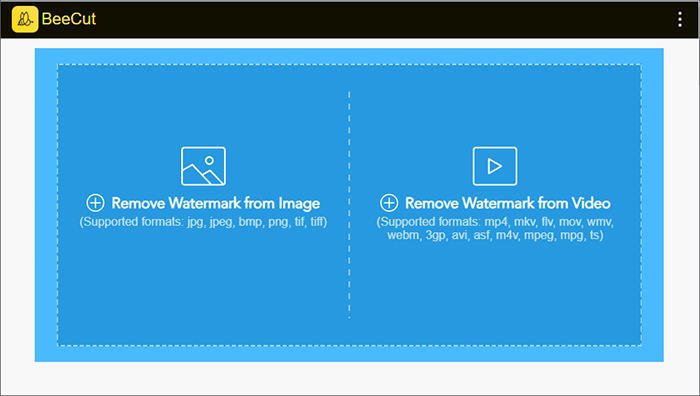
Pros:
* User-friendly interface for easy watermark removal.
* Quick processing times for removing watermarks.
Cons:
* Require an internet connection for online usage.
* Output may have limitations depending on the server's capacity.
Online Video Cutter is a convenient option for users who need to perform quick and straightforward video editing tasks, including basic watermark removal. It's ideal for those who prefer a no-installation, web-based solution and have relatively simple watermark removal needs. However, like other online tools, it may not be as effective for handling complex or animated watermarks or for processing larger video files.
Here is how to remove watermark from video for free using Online Video Cutter:
Step 1. Visit the Online Video Cutter website in your web browser.
Step 2. Click the Open file button to upload the video with the watermark.
Step 3. Once the video is uploaded, please select the area you want to remove from the video.
Step 4. Click the Save button to save the edited video to your computer.
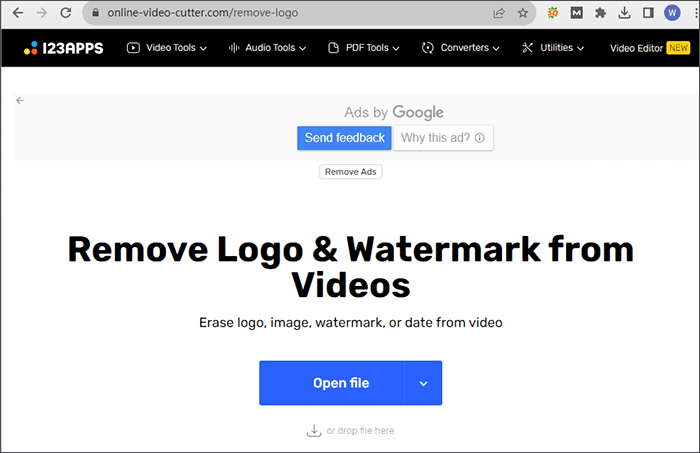
Pros:
* No software installation is required; it's entirely web-based.
* Free to use.
* User-friendly and straightforward for basic video editing.
* Suitable for simple watermark removal tasks.
Cons:
* May not handle complex or animated watermarks effectively.
* File size limitations for uploading and processing videos.
Another tool that never fails is Video Watermark Remover Online. Like its name, you do not need to download it on your device, making it a very convenient tool. This program is designed to simplify the procedure of getting rid of watermarks from your videos hassle-free.
Besides, it is pretty simple to use. You just need to upload the video where you wish to delete the watermark by tapping the Choose File button and then wait for the tool to complete the task. You will easily remove the watermark from your video in 3 simple steps:
Step 1. Head to the Video Watermark Remover Online website to upload your video from the computer.
Step 2. Once it's imported, tap the Remove Watermark button on the right. Wait for the file to convert, and it may take a while, depending on the size of the video.
Step 3. When done with conversion, download it onto your device. You should then open up the video, and you'll find the watermark removed.
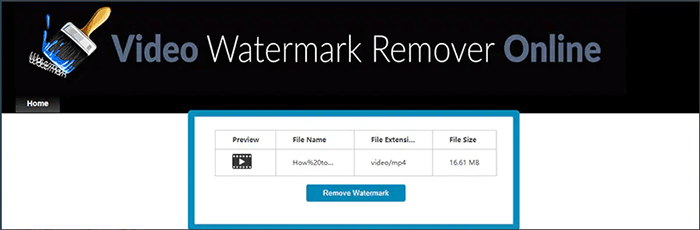
Pros:
* Easy-to-use interface.
* Quick to remove the watermark.
* Inexperienced users can effortlessly use it.
Cons:
* Need good internet.
* 5-time trial in the free version.
* No editing tools available.
Apowersoft Online Watermark Remover is a web-based tool designed specifically for removing watermarks from photos and videos. It is a convenient web-based option for users who need to perform basic watermark removal tasks and prefer not to install software. It's suitable for straightforward watermark removal from both images and videos and supports various formats.
Here is how to remove watermark from video using Apowersoft Online Watermark Remover:
Step 1. Visit the Apowersoft Online Watermark Remover website in your web browser.
Step 2. Click Remove Watermark from Video to upload the video with the watermark.
Step 3. Select the watermark area on the video preview. Click the Erase button to initiate the watermark removal process.
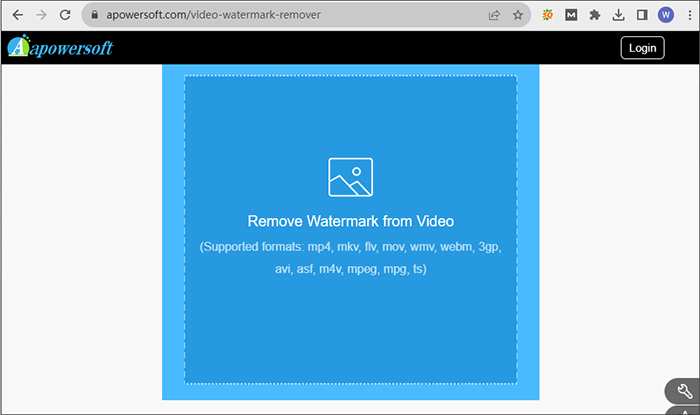
Pros:
* No software installation is required; it's entirely web-based.
* Free to use for basic watermark removal tasks.
* User-friendly and straightforward interface.
* Support a variety of image and video formats.
* Offer batch processing for multiple files.
Cons:
* The free version may have limitations on output quality or watermarked results.
* Effectiveness in removing complex watermarks may vary.
With the solutions provided above, we hope you will not find it challenging to remove watermarks from videos. We've outlined online and offline tools to help with this process. Of course, the best way to remove watermark from video is using Video Converter Ultimate. It is a top-notch video editor tool worth your effort and time.
Related Articles:
How to Remove Watermark from PDF Effectively? [5 Amazing Ways]
How to Remove Watermark from Videos Without Blurring the Video
How to Remove TikTok Watermarks for Instagram [App & Online Solutions]
How to Remove TikTok Watermark in CapCut & the Best Alternative