
App Not Available in Your Country? Fix It with 4 Solutions

"I'm in Canada and I'm a holder of the exact type of plan that the developers intended the app to manage. However, I get the 'not available in your country' message, which is completely absurd given the circumstances. What should I do?"
- From Google Community
Have you ever tried downloading an app only to be greeted with the frustrating message, "This app is not available in your country"? This is a common problem caused by geographical restrictions set by app developers or regional regulations. Fortunately, there are several effective methods to bypass these restrictions and access the apps you need, regardless of your location. In this article, we'll explore why apps may not be available in certain regions and provide step-by-step solutions to fix this issue.
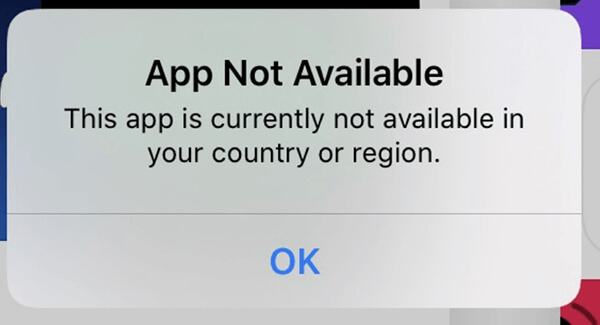
Several reasons might explain why this app is not available in your region:
How do I fix this item that is not available in my country? We will show you 4 effective fixes to solve this problem.
One of the most straightforward ways to tackle the issue of "app is not available in your country" is to manually adjust your Google Play Store country/region settings. This method is straightforward, but be aware that different device platforms may have varying steps. Here are specific guides for Android and iPhone:
Step 1. Open the Google Play Store app.
Step 2. Tap on your profile picture in the top-right corner and select "Settings".
Step 3. Navigate to "General" > "Account and device preferences".
Step 4. Locate the "Country and profiles" section. If eligible, you'll see the option to switch to a different country.
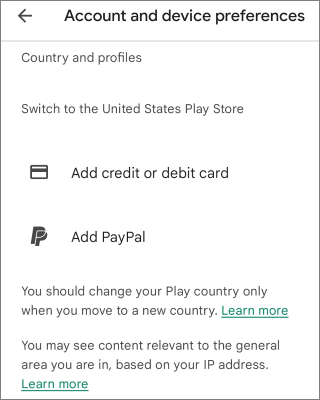
Step 5. Follow the prompts to add a payment method from the new country. Restart the Play Store to see apps available in the selected region.
Note: You can only change your Play Store region once per year.
Step 1. Open the Settings app on your iPhone.
Step 2. Tap "Apple ID" > "Media & Purchases" > "View Account".
Step 3. Select "Country/Region" and tap "Change Country or Region".

Step 4. Choose the desired country and agree to the terms and conditions.
Step 5. Click on "Agree" in the top right corner, and then click "Agree" again to confirm.
Step 6. Select a payment method, enter your new payment information and billing address, and then click "Next". You must enter a valid payment method that is applicable to the new country or region.
Note: Before updating your location, you must spend your account balance, cancel your subscriptions, and obtain a payment method for the new country or region.
A location changer tool like Location Changer can spoof your GPS location, making it appear as though you are in a different country. This method is ideal for apps that rely on GPS-based restrictions, ensuring seamless access to location-specific services. Simply follow the steps outlined in the tutorial below to change your phone's location and effortlessly resolve the issue of "app not available in your country".
Why choose Location Changer?
How do I fix an app not available in my country?
01Download, install, and launch the software on your computer. Then, hit the "Get started" icon on the homepage.

02Connect your smartphone to your computer. For Android devices, make sure USB Debugging is enabled, and for iPhones, tap to trust this computer. Once connected, you'll be directed to the mode selection interface where you can choose the mode you want to use.

03Select the third button labeled "Teleport Mode" in the top right corner. Choose a region where the app is supported, and then click "Move". Your device's location will be updated to the selected region, allowing you to access region-restricted apps.

Taking advantage of a Virtual Private Network (VPN) is another effective strategy to tackle the issue of "application not available in your region". A VPN helps bypass geographical restrictions by routing your internet connection through servers in different regions, thereby masking your actual location. With a reliable VPN, you can access the Play Store as if you were located in an area where the desired app is available. However, some apps may block VPN usage or restrict access even when a VPN is active. Here is how it works:
Step 1. Download and install a reputable VPN app such as NordVPN, ExpressVPN, or Surfshark.
Step 2. Open the VPN app and connect to a server located in the desired country.

Step 3. Clear your app store's cache:
Step 4. Launch the app store and search for the desired app.
Most apps available on the Play Store can be sourced elsewhere in the form of APKs. For Android users, downloading the app's APK file from a third-party site is another option:
Step 1. Visit a reliable APK site such as APKMirror or APKPure.
Step 2. Search for the app you want to download.
Step 3. Download the APK file to your device.
Step 4. Enable Install Unknown Apps on your device: Go to "Settings" > "Security" > "Unknown sources", then select the browser or file manager you used to download the APK.

Step 5. Open the APK file and follow the installation instructions.
Note: Be cautious when downloading APK files, as some may contain malware. Always use trusted sources.
The "App Not Available in Your Country" issue can be frustrating, but with the methods outlined above, you can easily bypass regional restrictions and access the apps you need. Each method has its pros and cons:
Among these, Location Changer stands out as a secure and efficient solution for accessing region-restricted apps. Try it today and enjoy unrestricted access to your favorite applications.
Related Articles:
How to Change Country in Google Play Store in 3 Easy Methods
How to Change Spotify Location [A Complete Guide to Access Global Content]
How to Fix Apps Not Updating in Google Play Store [100% Effective]
10 Effective Tricks to Fix the Issue of App Not Installed on Android