
How to Change iPhone/iPad Location without Jailbreak in 4 Cost-effective Ways?

- Posted by NanthanGX in Reddit
For some reason, you may want to change your iPhone location without jailbreak. Well, it is not something technical-intensive, but something rather simple. Before going further to the iPhone location spoofing without jailbreak, let's see when you need to fake the iPhone location first.
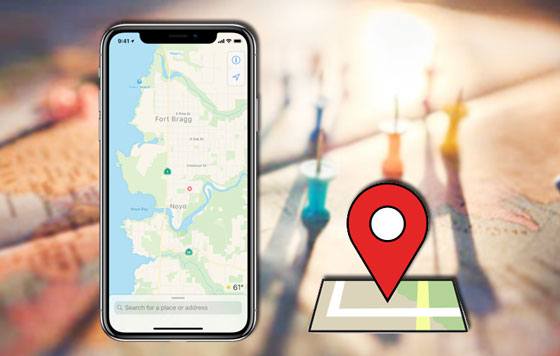
Part 1. When Do You Need to Fake iPhone Location?
Part 2. How to Trick Your iPhone Location without Jailbreak via iPhone Location Changer (Hot)
Part 3. How to Spoof Location on iPhone with No Jailbreak by Editing the PLIST File (Older iPhone Only)
Part 4. How Do I Spoof My iPhone Location in 2021 with Xcode
Part 5. How Do I Fake My Location on iPhone via Nord VPN
Bonus Tips: FAQs about iPhone GPS Location
Below are some scenarios where you may want to fake GPS location on iPhone without jailbreak.
Can you change your iPhone location without jailbreak? Many people regard location faker on iPhone without jailbreak impossible. But you know what? Nothing is impossible in this world. So is spoofing location on your iPhone. Although some online guides tell you that you have to jailbreak your iPhone to fake iOS GPS, putting your device at risk of data loss, you can spoof location on iPhone with no jailbreak.
Learn more: Why is my Snapchat location wrong? If you encounter this situation, please open this link to fix it immediately.
Although iPhone has the highest and most complex security system that is not easy to crack, you can still fake iOS GPS without jailbreak using some powerful third-party software. iPhone Location Changer is the perfect and simplest way to change iPhone location without jailbreak to anywhere in the world. Besides, it also allows you to save your favorite routes as GPX files.
The highlights of iPhone Location Changer:
* Change GPS location to anywhere worldwide without jailbreak.
* Spoof iPhone GPS location easily.
* Move along a customized route at preferred speed.
* Use the joystick to move around easily.
* Work with most location-based apps, AR games, and social platforms, such as WhatsApp, Facebook, Snapchat, Pokemon Go, Tinder, etc.
* Support most iPhone models with iOS 15 and below versions, like iPhone 13 Pro Max/13 Pro/13/13 mini/12 Pro Max/12 Pro/12/12 mini/SE/11 Pro Max/11 Pro/11/XS Max/XS/XR/X, etc.
How do I fake my GPS location on iOS 14/15 without jailbreak?
1. Connect your iPhone to the computer.
Running the app on your computer, tap Get Started, and connect your iPhone to the computer via a USB cable. Next, unlock your iPhone and tap Trust on the device if asked.

2. Pick a destination on the map.
After successfully loading the map, select the Teleport Mode at the upper-right corner and scroll the mouse to zoom in and out the map to select a destination. Or, you can enter the GPS coordinates at the upper-left corner to search the destination.

3. Change iPhone location without jailbreak in one click.
After selecting a destination on the map, a sidebar will appear showing the destination details. Tap the Move button on the pop-up to fake your GPS location on your iPhone immediately.
You may like:
How to Fake GPS on Android without Mock Location? (Full Guide)
Easy Pokemon Go Spoofing on iOS Devices in Top 7 Ways
You can also edit the PLIST file to change the location on your iPhone. However, this method only works for iPhone running iOS 10 and older versions. Moreover, the process is rather complicated.
Now, follow these steps to change iPhone location with computer:
1. Install and run 3uTools on your computer. Then plug your iPhone into the PC using a USB cable and wait for the program to detect your device.
3. Once detected, open the iDevice menu > click the Backup/Restore option at the bottom and open the most recent backup file in Backup Management by going to the path:
4. Double-click the file named com.apple.Maps.plist, scroll down the strings, and copy & paste the following codes before the last

5. Save the PLIST file, click OK, and exit all open windows.
6. Click the Restore Data option in the Backup/Restore screen, choose the PLIST file you just edited, and tap the Restore Now button.
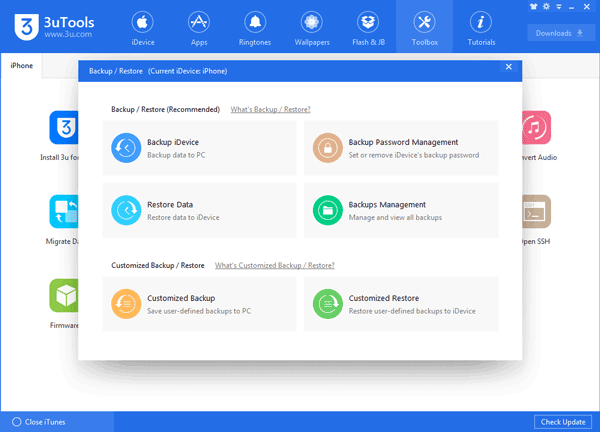
Note: If you have enabled the Find My iPhone feature, you must disable it before restoring the backup. You can open iPhone's Settings > iCloud > Find My iPhone and turn it off.
7. Once restored, disconnect your iPhone from the computer, open the Maps app on your iPhone, and search for the fake location you want.
8. When the PIN displays on the map, tap the Simulate Location option to start changing your iPhone location.
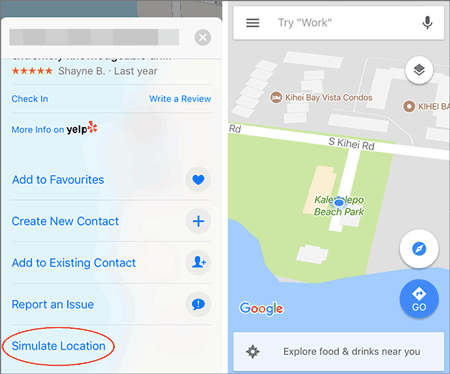
Learn more:
How to Change Your Location on Snapchat Map on iPhone and Android? (Complete Guide)
iPhone Keeps Pressing Buttons on Its Own? Repair It with 11 Methods
1. Install iBackupBot on your Mac and leave it closed. Then open iTunes and connect your iPhone to the computer.
2. When the device icon appears in the iTunes window, click it and tap the Back Up Now option. Please ensure that the Encrypt local backup option is not selected.
3. Close iTunes when the backup is complete. After that, open iBackupBot and find and open the com.apple.Maps.plist file from either location below:
4. Paste the following codes before the last
5. Save the file before exiting iBackupBot. Afterward, disconnect your iPhone and navigate to iPhone's Settings > iCloud > Find My iPhone and switch the feature off. Select the Restore to device option to restore the edited PLIST file to your iPhone.
6. Run the Maps app on your iPhone, pick a location you want to change to, and tap the Simulation Location button.
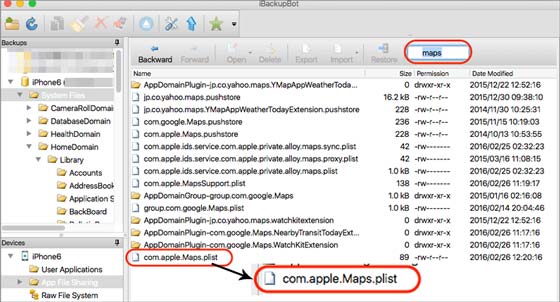
Note: If you want to change to the real location, restart your iPhone.
Xcode, a location simulator introduced by Apple in 2013, helps app developers to test their apps without traveling to other countries in the world. If you have a Mac computer with Xcode installed, you can adopt this method. But it isn't easy to understand for people who don't have iOS app development knowledge.
How do I fake my location on my iPhone via Xcode?
1. Make sure that you have installed the Xcode app on your Mac.
2. Open the Xcode app and click the Create a new Xcode project > Single view app scheme.
3. Connect your iPhone to the computer with a USB cable. Later, tap Next after entering the Product name > select the place where the project should be created > sign in your Apple ID account with the following path:
4. Choose Team from the drop-down list and tap the > icon to start the building process. Once the building process is over, go to the Maps app on your iPhone and select the location you want to mock at the bottom.
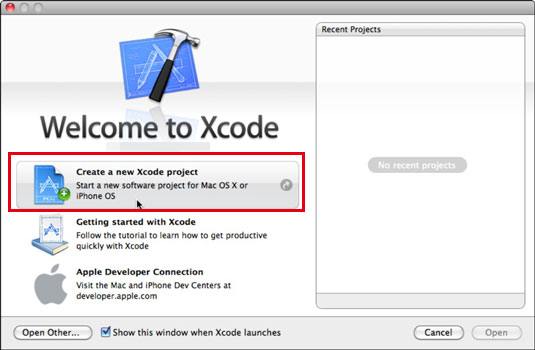
Note: This way is more suitable for tech-savvy, and it has preset locations your iPhone's GPS may teleport. If you wish to change to another location, not on the list, you need to use a GPX file, which is a more technical procedure.
The last way you can try is using a VPN on your iPhone. By connecting to a supported location, you will easily change the iPhone location without jailbreak. Here, we will show you how to spoof location on iPhone via Nord VPN.
1. Download and install Nord VPN on your iPhone.
2. Open the app and click the On button to activate it after signing in with an account.
3. Change the location you want to connect. Once connected, all the apps on your iPhone will change to the current location.

1. How to find my last location on my iPhone?
2. How to turn the location on/off on iPhone?

3. Can anyone track my iPhone if the location is off?
The answer is yes. Studies have discovered that your iPhone's location is still trackable using a combination of phone and non-phone sources even if GPS and Wi-Fi are turned off.
4. Can you tell if someone is faking GPS location on iPhone?
Yes, you can tell the fake location when the Location setting is On. With the help of some location-based apps, you can tell where someone is using a faked location or not. For example, if you receive a call on Messenger from Dubai, you can check out the timeline to see the Slight Variation. If you are sure that someone is tricking you, you can refuse the call.
As you can see, you have so many effective options to change the iPhone location without jailbreak. If you ask me which one is the easiest and most reliable way without getting your account banned in other apps, I strongly recommend you try iPhone Location Changer. Compared with other methods, it is also flexible and safe to use.
If you run into difficulties during use, please tell us in the comments.
Related Articles:
15 Best Pokemon Go Spoofing Apps for iOS & Android Devices
3 Ways to Transfer Text Messages from iPhone to Computer? [Can't Miss]
[3 Ways] How to Transfer iBooks from iPhone to PC
How to Track/Change/Share Location on WeChat from iPhone 13 Pro/13/12/11?