
How to Change Location on Facebook Marketplace with 4 Methods

"Facebook marketplace has my wrong location, and I've tried EVERYTHING I can think of to fix it. My main profile location is correct, but Marketplace is way off. I've tried to contact them but no response. Any suggestions? I'm wondering if it might be somehow connected to the redesign because I've posted things in the past with no problem."
- Posted by LonelyHermione on Reddit
Facebook marketplace gives you the convenience to discover great items on sale in your geographic location. If your Facebook marketplace won't update your address or Facebook marketplace shows the wrong location, do you know how to change location on Facebook marketplace freely? Since you are here, we will show you four practical methods to change the Facebook marketplace location to have great fun.
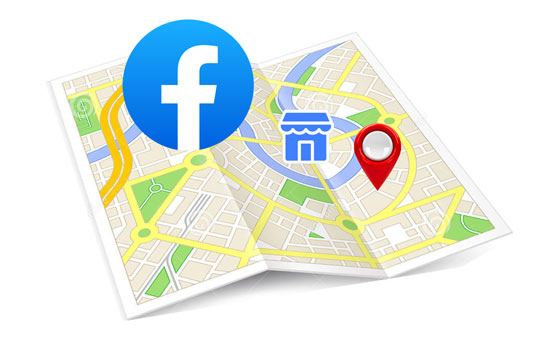
Below are the possible reasons why you want to change Facebook marketplace location:
How to change my location on the Facebook marketplace? Firstly, you can open the Facebook mobile client app and change the location directly.
Step 1. Launch the Facebook app and click the "hamburger" icon at the lower-right corner.
Step 2. Select "Marketplace" > Search and enter the Name of the Item in the search box. Then, tap the "Search" button below.
Step 3. It will display the search results with the summary of the location in the upper-left corner. Click on it and tap the "Not Now" option when the app asks you to turn on the location service or not.
Step 4. You will see Change Location on the new screen. Set the new location by using the desired ZIP code or city and tap the center point of your target location. Finally, hit the "Apply" button below.
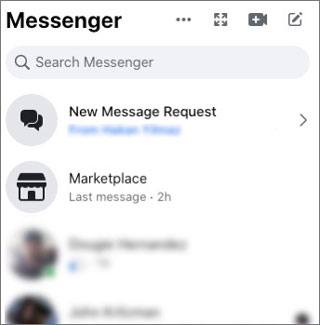
Want to change your location on your Facebook? Click the below link, it is quite useful.
How to Perform a Facebook Location Change [Automatically & Manually]Assume that you are accessing the Facebook marketplace via a computer browser or the desktop mode on your device. You can change the location on the web version directly. Here are the steps:
Step 1. Visit facebook.com from a browser and sign in with your Facebook account.
Step 2. Click "Marketplace" on the left panel, and select your current location displayed in the Filters section. Then, the Change Location window will appear.
Step 3. Enter the ZIP code or the combination of city and state as your new location. When the map updates, set the radius to the area circling your new location and wait for the map to update and reflect your new location radius.
Step 4. Tap "Apply" when you're done.
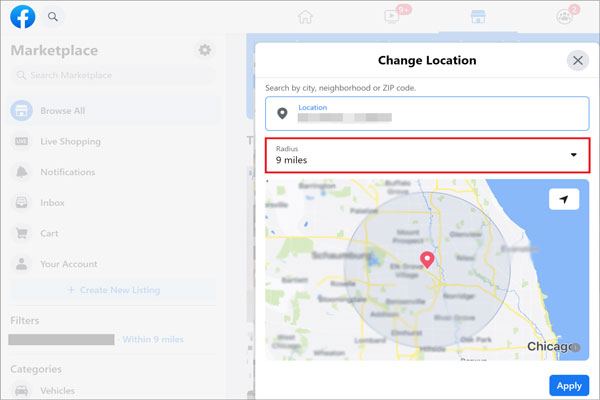
Of course, you can also change the Facebook marketplace location using a VPN. Here, we will take Nord VPN to illustrate how to set the marketplace location on your device.
Step 1. Install Nord VPN on your device from the Google Play Store (Android) or Apple Store (iOS).
Step 2. Create an account and sign in.
Step 3. Switch locations by connecting to a new server.

Step 4. Open Facebook and you will see new location updates on the Facebook marketplace.
The best way to change your location when you find the Facebook Marketplace location wrong is to use a professional tool called Facebook Location Changer. With this app, you can change your current GPS location to anywhere in the world without getting your Facebook account banned. Besides, it also works for other location-based apps such as Snapchat, Pokemon Go, WhatsApp, Tinder, etc.
The highlights of Facebook Location Changer:
Note: The following two products share the same efficacy, with one compatible with Android devices and the other with iOS devices. Choose the product that suits your phone system accordingly.
01Install and run the software on your computer.
02Click "Get Started" and plug your Android device into the computer with a USB cable.

03When the system identifies your device, you will see the Choose Your Device window. Always select the same Android device from the list if it asks you multiple times. After that, open the USB debugging with the on-screen instructions on the interface.

04After that, select the "Social" mode on the interface.

05Select the third button labeled "Teleport Mode" in the top right corner. Choose the correct Facebook Marketplace location, and then click "Move" to change your position on the map to the new location you've selected.

01Run the program after installing it on your computer.
02Tap "Start" to continue. Afterward, connect your iPhone to the computer using a USB cable. If asked, unlock your iPhone and trust the computer.

03Next, find and click on the "Modify Location" icon. This mode allows you to modify your current location on Facebook Marketplace. Enter the desired name or coordinates of your location into the search box that follows.

04A pop-up window will appear, prompting you to confirm the location change. Click on the "Confirm Modify" option to proceed. Consequently, the Facebook Marketplace location on your device will be updated accordingly on the displayed map.

That's how to change location on Facebook Marketplace. As you can see, many options can help you achieve the goal. But, if you are looking for a reliable, secure, and flexible way, don't hesitate to select Facebook Location Changer. With this app, everything becomes simple, and you don't even worry about your privacy and account security. Therefore, give it a try right now!
Related Articles:
How to Change iPhone location Without VPN? [Solved with 5 Ways]
How to Change Location on Bumble Easily? 5 Methods for You
How to Fake Location on Find My or Find My Friends Without Anyone Knowing
How to Change Country in Google Play Store in 3 Easy Methods