Want to watch Netflix videos from libraries not available in your country or region? Need to hide your real location from being tracked by hackers or spyware? Or wish to gain fabulous props and fun from VR games that are unavailable in your region or country? Seven easy ways in this guide will show you how to change location on iPhone effortlessly.
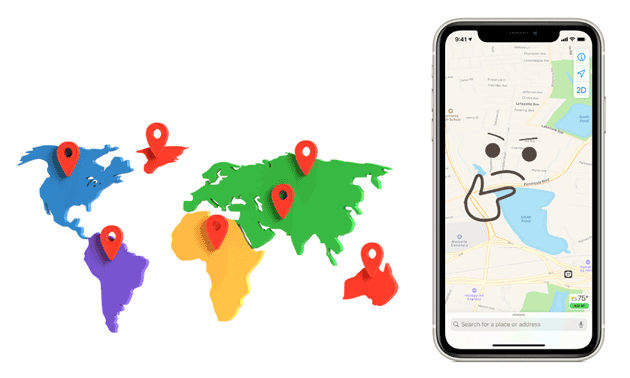
Part 1. Things to Know before Changing Location on iPhone
Part 2. How to Change iPhone Location Permanently from Settings
Part 3. How to Switch Location on iPhone Temporarily via iPhone Location Changer
Part 4. How to Change Your Location on iPhone Using a Mac or PC
Part 5. How to Change Current Location on iPhone via Any Browser
Part 6. How to Set Different Location on iPhone via a VPN
Part 7. How to Change Location on iPhone with 3uTools
Part 8. How to Change Location on iPhone by Editing the PLIST File
Bonus: FAQs about iPhone Location
Guess you may have various reasons to change the location on your iPhone and wonder whether changing location on your iPhone is possible. In this part, we will walk you through these questions.
1. Why do you need to change your current location on the iPhone?
Below are the possible reasons for changing location on an iPhone.
2. Can you change your location on your iPhone?
The answer is yes. You can use a reliable VPN or location changer to change your location on your iPhone or edit the Apple ID's country or region. Then you can enjoy services in other regions or download apps unavailable in your country from the App Store.
Read also: Want to select the best spoofing app to change your location on Pokemon Go? If so, you can take a look at this article.
The easiest way to edit location on iPhone is from Settings. The following tips show you how.
1. Unlock your iPhone and open Settings.
2. Click your name > tap Media & Purchases > View Account. If asked, sign in with your Apple ID password.
3. Tap Country/Region > Change Country or Region > select your new country or region > view and agree to the Terms & Conditions.
4. Tap Agree at the top-right corner to confirm. After that, choose a payment method, input your new payment information and billing address, and tap Next. You're done!

You might like: Want to know about Appvalley Pokemon Go? Then you can open this article. It will tell you all you want.
If you only need to temporarily change location in location-based apps, AR games, or dating apps, iPhone Location Changer is a better way. It allows you to change the iPhone GPS location to anywhere in the world at a customized speed and route. Besides, it also saves the GPX file of single or multiple paths for quick switch next time.
The highlights of iPhone Location Changer:
* Change GPS location on iPhone as you want globally.
* Plan a route to move along with customized speed.
* Use the joystick to fake GPS movement freely.
* Import and export GPX files to save your favorite routes.
* Support many location-based apps, platforms, and AR games, like Snapchat, WhatsApp, Facebook Messenger, Tinder, Pokemon Go, etc.
* Work with all iPhone models running iOS 15 or earlier versions, such as iPhone 13 Pro Max/13 Pro/13/13 mini/12 Pro Max/12 Pro/12/12 mini/SE/11 Pro Max/11 Pro/11/XS Max/XS/XR/X/8/8 Plus/7 Plus/7/6S Plus/6S/6 Plus/6/5S/5C/5/4S/4, etc.
How to change my location on iPhone temporarily?
1. Connect your iPhone to the computer.
Launch the app after installing it on your computer and, tap Get Started. Next, connect your iPhone to the computer using a USB cable and trust the computer on your iPhone if asked.

2. Select a destination on the map.
After loading the map successfully, pick the Teleport Mode at the top-right corner and scroll the mouse to zoom in and out the map to choose a destination. Alternatively, you can enter the GPS coordinates at the upper-left corner to search the destination.
3. Change location on iPhone in one click.
When selecting a destination on the map, a sidebar displays the destination details. Hit Move on the popup to change the iPhone location right now.

Further reading:
How to Change Home Address on iPhone? 5 Ways You Will Need
How to Change Location on Facebook Marketplace? 4 Simple Ways You Never Know
You can also change your iPhone location on a computer.
Let's check how to change location on iPhone with the laptop.
1. Run the Music app on your Mac with macOS Catalina or later or open iTunes on Windows PC or Mac with macOS Mojave or earlier.
2. In the menu bar on the top, click Account > View My Account and log in with your Apple ID credentials.
3. Select Change Country or Region on the Account Information page and pick a new country or region.
4. Read the Terms and Conditions and tap Agree. Next, hit Agree again to confirm.
5. Provide your new payment information and billing address and click Continue.
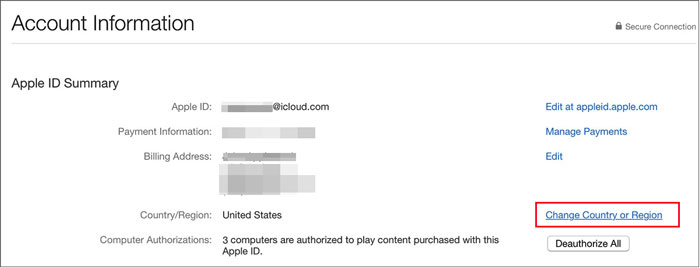
You might want:
How to recover deleted text messages on an iPad with ease? You can browse this full guide directly.
This is a full guide with 10 options of GoPro video editors. Maybe you want to check it out?
Another way to change location on iPhone is by editing it from a browser. You can refer to these instructions to get it done.
How do I change my location on my iPhone online?
1. Open any browser on your iPhone and visit appleid.apple.com.
2. After entering the Apple ID and password, verify your identity as required.
3. Scroll down to the Account section, tap Edit, and select a new country or region from the Country/Region menu.
4. Follow the on-screen prompts to select a valid payment method for the new address.
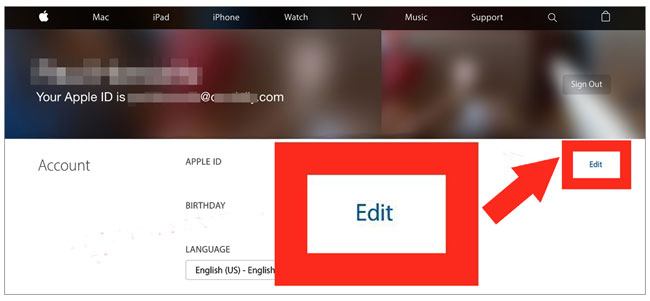
Using a reliable VPN will easily change the location on your iPhone without jailbreak. Among so many renowned VPNs, we will take ExpressVPN as an example.
How to change location on iPhone with a VPN?
1. Install and open ExpressVPN from App Store.
2. Click Sign In and enter your account details. If you don't have an account, click New User to create one.
3. If it asks you whether to save the password to your iCloud keychain, make a decision and click Agree and Continue. Later, allow the app to add a VPN configuration.
4. Once configured, click Smart Location, and the app will find the optimal location for you. Select the one or pick another one from the recommended locations.
5. If you want to select a new location, tap All > choose the region you want, and it will automatically connect to a location in that region.

Bonus: You can recover data on the iPhone that you cannot turn it on by following this guide. Want to try it?
3uTools is a free and easy way for you to change location on iPhone or iPad with iOS or iPadOS 15 or earlier. If you are interested in this way, repeat the following steps to change your location freely.
How to change location on iPhone 12/11?
1. Download 3uTools on your computer on Windows 11 or other versions.
2. Choose Toolbox on the top > VirtualLocation > decide a location on the map or search for a location.
3. Pick the Modify virtual location option and tap OK to confirm.
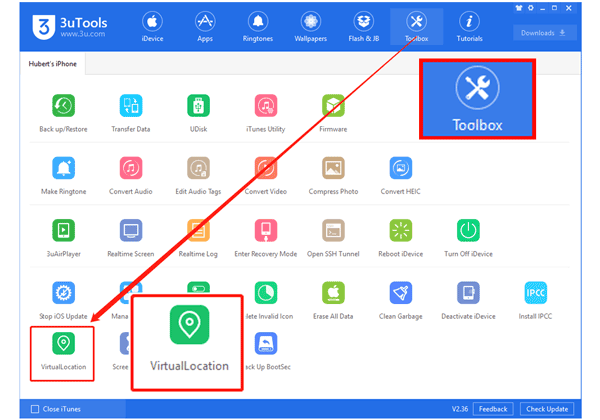
Note: If you want to restore to a real GPS location, restart your iPhone.
This way requires a computer program and coding basis and may be complicated for a computer novice. However, it only works for running iOS 10 or older iPhones and may change or destroy some files. If you want to challenge it, proceed with the steps below.
1. Download and install 3uTools on your computer.
2. Plug your iPhone into the computer using a USB cable and tap iDevice on the computer.
3. Pick Backup/Restore > Backup iDevice. Once done, return to the Backup/Restore section and tap Backup Management.
4. Pick the latest backup file and click View Now > Apps. Afterward, find AppDomain-com.apple.Maps and hit Library > Preferences.
5. Open the file named com.apple.Maps.plist and scroll down to the bottom right.
6. Copy and paste the following codes above the last two /dict and /plist lines and hit Save.
7. Tap Backup/Restore > Restore > Restore Data > pick the data you just modified > hit Restore Now.
8. Once finished, run the Maps app on your iPhone and enter any location you want to change to. Finally, click Simulation Location.

1. How to turn off location on your iPhone?
2. How to share your location on iPhone?
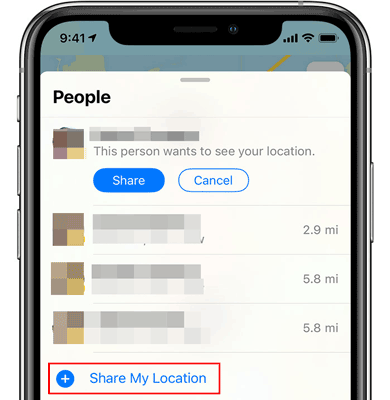
3. How to view location history on iPhone?

4. How to delete all the Significant Locations on iPhone?
That's all for how to change location on iPhone. I recommend you try iPhone Location Changer since it only temporarily changes location in location-based apps and is safe and easy to use. Moreover, it can change to any spot in the world as you want without getting your account banned. Won't you give it a try?
Related Articles:
How to Stop Someone from Spying on My Cell Phone? [With Preventions]
How to Change Your Location on Snapchat Map on iPhone and Android? (Complete Guide)
6 Feasible Ways to Spoof GPS Location on iPhone
Easy Pokemon Go Spoofing on iOS Devices in Top 7 Ways
How to Fake GPS on Android without Mock Location? (Full Guide)