
Dr.Fone Virtual Location Not Working? Common Issues and the Best Alternative

Dr.Fone Virtual Location, a product from Wondershare, is a powerful tool designed to spoof GPS locations. This software is widely used for applications like Pokémon GO, dating apps, and region-restricted services. However, users frequently encounter issues, with many searching for solutions to problems such as "Dr.Fone Virtual Location not working".
In this article, we'll discuss the common issues that Dr.Fone Virtual Location not working, their causes, and how to fix them. Additionally, we'll highlight the best Dr.Fone Virtual Location alternative to ensure smooth GPS spoofing without disruptions.
When using Dr.Fone Virtual Location (commonly downloaded as part of Wondershare's suite), you may encounter the following problems:
Issue: The tool fails to recognize your smartphone or establish a USB connection.
Cause: Problems like faulty USB cables, USB debugging being disabled, or device permissions not granted.
Issue: The spoofed GPS location resets or doesn't work effectively in games like Pokémon GO.
Cause: Conflicts with apps detecting location spoofing or improper software settings.
Issue: The software crashes during usage, disrupting location simulation.
Cause: Insufficient system resources or bugs in the software.
Issue: Apps like Pokémon GO detect spoofing, showing errors, or restricting accounts.
Cause: Dr.Fone lacks advanced anti-detection masking tools.
Issue: Problems during Wondershare spoofer download, leading to incomplete installations or missing features.
Cause: Outdated software versions or incomplete installations.
Understanding these issues is key to identifying and resolving the root cause, ensuring that tools like Dr.Fone work efficiently for location-based apps, including Pokémon GO.
If Dr.Fone Virtual Location not working has disrupted your activities, here are detailed solutions to get it back on track:
Incomplete installations can lead to malfunctioning features like GPS spoofing. Here are the steps to fix it:
Step 1. Uninstall the current version of Dr.Fone Virtual Location.
Step 2. Visit the official Wondershare website and re-download the spoofer tool.
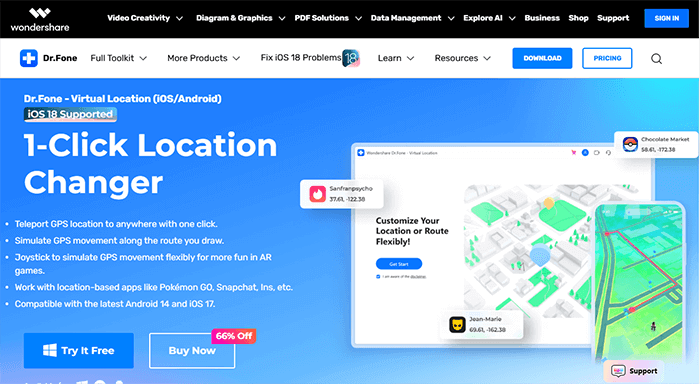
Step 3. Complete the installation and restart your PC.
Outdated versions often fail to spoof effectively or encounter compatibility issues.
Step 1. Launch Dr.Fone and navigate to the “Settings” menu.
Step 2. Check for updates. If available, download and install them.
Step 3. Relaunch the software and attempt GPS spoofing.
Games like Pokémon GO are highly sensitive to GPS spoofing tools. Proper settings ensure successful spoofing.
On Android
Go to "Settings" > "Location" and enable "High Accuracy Mode".
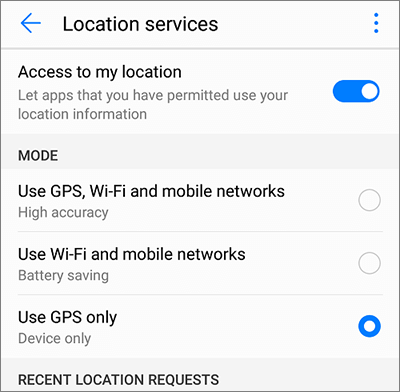
On iOS
Ensure Location Services are enabled in "Settings" > "Privacy".

Restart both your device and the Dr.Fone Virtual Location tool.
Unstable connections can prevent location spoofing tools from working. The safest bet is to use an original USB cable. Make sure the cable is securely connected to your personal computer and the device. If you're an Android user, you also need to enable USB debugging on Android under the Developer options.

If spoofing fails for Pokémon GO, reinstalling the game may resolve any app-level conflicts.
Step 1. Uninstall Pokémon GO from your device.
Step 2. Clear cache and data from the app settings.
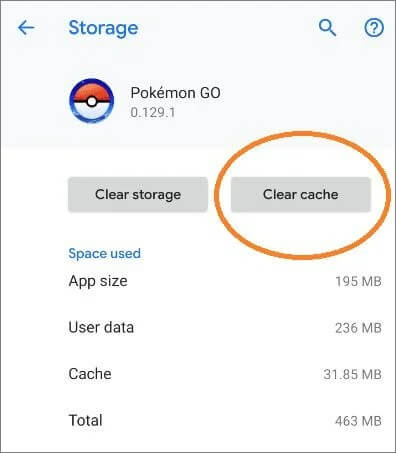
Step 3. Reinstall the game and retry spoofing using Dr.Fone Virtual Location.
If the above methods fail, consider a more reliable alternative like Location Changer. It offers similar functionality to Dr.Fone Virtual Location but at a relatively lower price. Without the need for jailbreaking, it allows for easy modification of GPS location with simple operations. Additionally, it simulates real moving speeds, minimizing the risk of detection by officials.
Key functions of Location Changer
Note: There are slight differences in the operation of the Location Changer version for Android and iOS devices, but the functionalities remain the same. We will introduce to you separately how to use this Location Changer to change your GPS location on Android and iPhone.
01Firstly, download the installation file from its official website. Follow the on-screen instructions to install it on your device.
02Tap "Get Started" on the screen and connect your Android device to the computer using a USB cable. Establish the connection between your Android phone and computer as prompted.

03Once the connection is successful, select the mode you prefer.

04Then, click the third button labeled "Teleport Mode" in the top right corner. Choose the location you desire and click "Move" to change your position on the map to the new location you selected.

01After clicking the download button below, install the program on your computer for free and then run it.
02Hit "Start" to proceed. Next, connect your iPhone to the computer using a USB cable. If prompted, unlock your iPhone and trust this computer.

03On the subsequent interface, click the "Modify Location" icon. This mode allows you to alter your current location. Enter the desired location name or coordinates into the search box that appears.

04A pop-up window will appear, prompting you to confirm the location change. Click the "Confirm Modify" option to continue. Your iPhone's location will then be updated accordingly on the displayed map.

Dr.Fone Virtual Location is a useful tool, but its limitations often frustrate users when it comes to tasks like spoofing locations for Pokémon GO. By addressing common issues that Dr.Fone Virtual Location not working and following the detailed fixes above, most problems can be resolved.
However, for those looking for a robust and efficient alternative, Location Changer is a highly recommended option, providing smoother functionality and better anti-detection features.
Related Articles:
Detailed Guide | How to Change Location on YouTube TV for Free [Can’t Miss]
How to Perform a Facebook Location Change [Automatically & Manually]
Pokémon GO Routes Not Working? Fix It Now with 6 Solutions
How to Play Pokemon Go Without Moving [Detailed Steps for Android and iOS]