
How to Perform a Facebook Location Change [Automatically & Manually]

The location feature on Facebook allows you to let your friends and family know where you are at the moment. Despite that, revealing your location every time may jeopardize your privacy since some people may start stalking you. In this regard, you may find it wise to perform a Facebook location change. This article will describe the different reasons for changing Facebook location and outline the possible methods to accomplish that.
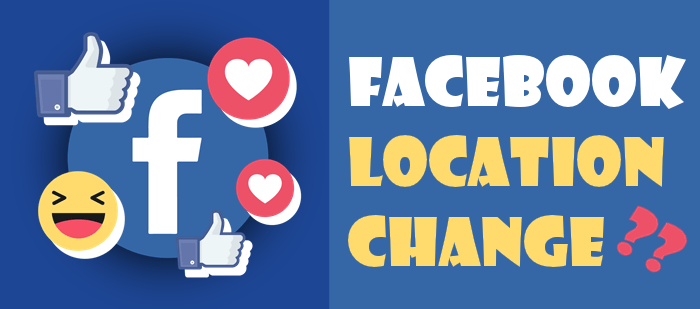
Q1. Can I change location on Facebook?
Yes, it's possible to change your location on Facebook anytime you want. You can do it either automatically or via the official way. Once you change your location, you access new Facebook features associated with the new location. This article will discuss the different ways to perform Facebook primary location change.
Q2. Why Facebook location change?
People change their Facebook location for several reasons. Apart from when your Facebook primary location is wrong, you may want to change things because of the following reasons:
These are the common reasons you may want to change your location.
Q3. Is there an automatic way to change Facebook location?
Yes, apart from the official ways to change your Facebook location on the app, you can do it automatically using professional tools. This article will outline two ways you can perform Facebook location change automatically.
You can change your Facebook location quickly using location-changing tools. With location changers, you won't need to strain much before shifting from your current Facebook location.
The most recommended location changers include iOS Location Changer and Android Location Changer. Below is a description of how to use each of these tools.
One of our most recommended tools to change location on Facebook is iOS Location Changer. This tool is a great alternative to manual methods because it's quick and mainly supports iOS devices.
You can install this application on your computer and then change your iPhone location. The tool also supports changing locations on different social media apps, including Facebook. That means it allows you to change to a new virtual location without anyone noticing.
Features of iOS Location Changer:
Below are the steps for changing location on Facebook using iOS Location Changer:
01Download, install, and launch iOS Location Changer on your computer. Connect your iPhone via USB and tap on the Trust button. Next, click on the Start button on the screen that displays on your computer.

02Click on Modify Location. When a map displays, select a random spot and click Move To. Alternatively, you can use the search bar to type in the new Facebook location you want to move to.

03To confirm your selection above, click on the Confirm Modify button. This will change your device location to the one you've selected on the map. You can now launch your Facebook app, and it will detect the new virtual location.

Android Location Changer is another tool that you can use to fake your Facebook location. This tool works precisely in changing to a new location on Android and iPhone. Once you fake your location using this tool, no one can track or detect any location change. With the help of its Teleport Mode feature, Android Location Changer allows you to fake your location anywhere in the world in just a few clicks.
In addition to Facebook, this location spoofer also supports other apps like Tinder, WhatsApp, and Uber. It also allows you to perform route simulation and speed customization.
Below are the steps on how to change your location on Facebook using Android Location Changer:
01Download and install a free version of Android Location Changer on your computer. Launch the app, then click on Get Started. Connect your Android phone or iPhone via USB and ensure you tap on the Trust button.

02When a map successfully loads on the Android Location Changer interface, navigate to the top-right and click on the icon for Teleport Mode. Scroll through the map and select the point that you want to use as your new Facebook location. You can also enter the name of the new location on the search bar.

03Next, click the Move button to change to a new virtual location. Once in the new location, you can launch the Facebook app on your iPhone or Android phone, which will update to a new location. You can start marketing or search for new dates in your virtual location.

Although it's best to change your Facebook location manually using third-party location changers, you may also want to try it manually. This section will outline some official ways to change your location on the Facebook app. We'll discuss each method as follows.
If you're single and aren't finding the best matches within your current location, you can use the Dating feature to change your location. This allows you to change your Facebook location to a place you wish and find new dates there.
Follow the steps below:
Step 1. Launch the Facebook app, then tap the three-dot icon on the top right. Tap on Find More, then go to Dating.
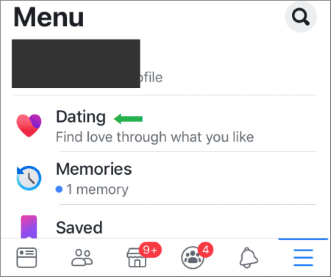
Step 2. Tap on your profile. Next, go to Edit.
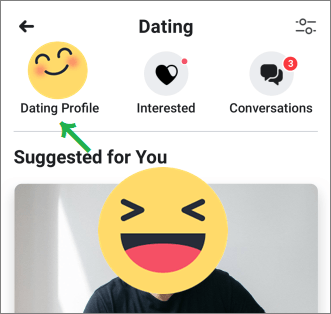
Step 3. Under Edit, select the option for Dating Location. Enter a new location that you want. And tap on Update Dating Location then Save. This will change your Facebook location, and you can now start seeing different date recommendations from the new location.
The Facebook Marketplace feature allows you to advertise your products and services to potential customers within your location. However, if you want to reach out to customers in a new area, you'll need to first change your Facebook location.
Follow the steps below to learn how to change my FB location using the Marketplace feature.
Step 1. Go to Marketplace. Navigate to Filters and tap Location.
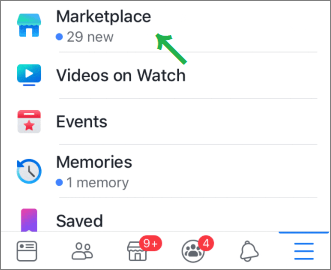
Step 2. Enter a new location that you want to use, then select Apply. You'll then have your search options updated based on the new location.
When you post a story on Facebook, it also notifies your friends of your current location. If you're the kind of person that loves privacy, you can use the Check In feature to post a wrong location so that people can't figure out your correct location.
This, therefore, allows you to Facebook change location without anyone noticing. Below are the steps to change your location by Check In.
Step 1. Tap your Facebook profile and find the post whose location you want to change.
Step 2. Tap the three dots menu, then go to Edit Post. Next, tap on Check In.
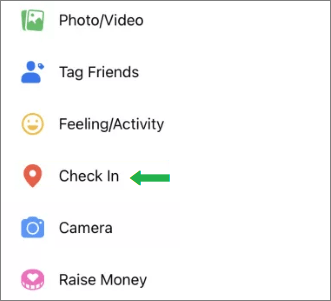
Step 3. Tap on location, then select a new location. Lastly, click on the Save button. You've now changed your Check In location information! This allows you to fool people that you're in a certain location, yet you aren't there.
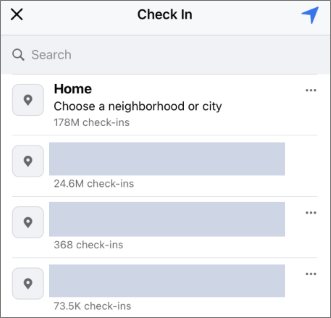
If your main worry was on how to perform a Facebook location change, then this article has made things clear. We've looked at the different automatic and manual ways to change your Facebook location. Some of the ways to change your location automatically include using tools like iOS Location Changer and Android Location Changer. Ensure you try out each of these location changers to find the one that works best for you.
Related Articles:
Top 10 iTools Virtual Location Alternatives for Android and iOS Devices
How to Change Location on Tinder without Paying?