
How to Fake Location on Snapchat Map [Explore the World from Home]

We more and more focus on our privacy security online. If you often use Snapchat, you can know this app will share your your actual location with other users. You may be concerned about it but still like this app. To solve your concern, we've summarized how to fake location on Snapchat map. Go through this guide to get functional solutions with ease.
Can you fake live location on Snapchat? The answer is yes. There are several methods available to falsify your location on Snapchat. One way is by using a location spoofing app or tool, which allows you to set a fake GPS location on your device. This can trick Snapchat into thinking that you are located in a different place than your actual physical location.
Snapchat's location-based features have become increasingly popular in recent years, allowing users to share their location with friends and family members. However, some users may wish to fake their location on Snapchat for a variety of reasons, such as privacy concerns or simply for fun.
One popular method for faking your location on Snapchat involves using your device's Airplane Mode and Wi-Fi features. This technique involves disabling your device's GPS and cellular data while enabling Wi-Fi. You can then use a Wi-Fi connection from a different location to make it appear as though you are there.
To utilize this approach, you must adhere to these steps:
Step 1. Enable Airplane Mode
Swipe down from the top of your screen (iOS) or swipe up from the bottom of your screen (Android) to access the Control Center. Tap the "Airplane mode" icon to turn it on. Once Airplane mode is enabled, turn on Wi-Fi from your device's settings menu.

Step 2. Connect to Wi-Fi
Connect to a Wi-Fi network from a different location than your current physical location.
Step 3. Open Snapchat
After connecting to the Wi-Fi network, open Snapchat and access the Snap Map.
Step 4. Set a Fake Location
Tap the Settings icon in the top-right corner of the screen and select the "Fake Location" option. You can then set a fake location on the map.
If you're an iOS user, faking your location on Snapchat is actually quite easy. Here are two ways how to do it:
iOS Location Changer is a location spoofing tool that allows you to set a fake GPS location on your iOS device. This tool can be used to trick Snapchat into thinking that you are located in a different place than your actual physical location, enabling you to fake your location on Snapchat Map.
Here are some features of iOS Location Changer:
Please click on the button below to download a free trial of iOS Location Changer.
To fake your location on Snapchat Map using iOS Location Changer, follow these steps:
01Install and Launch iOS Location Changer
Install iOS Location Changer on your computer, and launch it. Once the application is running, click "Start" to begin.

02Select "Modify Location"
Once the application has started, select "Modify Location", and wait for the map to load with your current location.

03Fake Location
To change the GPS location on your iPhone, enter your desired destination in the search bar located at the top left of the window. Once you've found the location, click "Confirm Modify" to apply the change.

Xcode is an integrated development environment (IDE) utilized to create apps for Apple's platforms, including iOS, macOS, watchOS, and tvOS. Xcode comes with a variety of features, including a powerful editor, debugging tools, and a user interface designer. The application can be obtained for free through the Mac App Store.
To make a fake location on Snapchat via Xcode, follow these steps:
Step 1. Download Xcode
First, download and install Xcode from the Mac App Store. After installation, launch it on your Mac.
Step 2. Create a New Xcode Project
After opening Xcode, hit "Create a new Xcode project". Create a new project by selecting "File" > "New" > "Project" from the menu bar. Choose "Single View App" and then click "Next". Name the project whatever you like, and select a location to save the project.
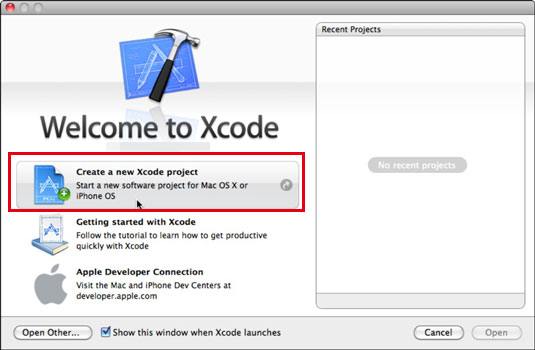
Step 3. Add CoreLocation Framework
Following the creation of a new project, select the project name from the project navigator located on the left side of the Xcode interface. Then, click on the "General" tab and navigate to "Frameworks, Libraries, and Embedded Content" by scrolling down. Click on the "+" button and search for "CoreLocation" in the search bar. Select the "CoreLocation.framework" option and click "Add".
Step 4. Modify the ViewController.swift File
In the project navigator, open the "ViewController.swift" file. Delete the default code in the file and replace it with the right code.
Step 5. Run the App
Link your iPhone to your Mac and designate it as the target device within Xcode. Press the "Run" button to execute the application on your iPhone. A prompt will appear, requesting permission for the app to access your location. Grant the authorization.
Step 6. Spoof Location
Launch Snapchat on your iPhone and navigate to the Snap Map, which will display your current location on the map. To spoof your location, open Xcode again and click on the "Debug" menu. Select "Simulate Location" and then choose a location from the dropdown menu.
If you are an Android user, please take a look here. Next, we will discuss how to spoof your location on Snapchat on an Android device.
Android Location Changer is a location spoofing tool that allows users to fake their location on Android. For individuals who seek to maintain their privacy or access location-dependent applications and services unavailable in their area, this tool proves to be advantageous.
Here are some features of Android Location Changer:
Please click on the button below to download a free trial of Android Location Changer.
Android Location Changer is a simple and easy-to-use tool that can be used to fake location on Snapchat. Here are the steps to follow:
01Download and Install Android Location Changer
First, download and install Android Location Changer on your computer. Then, attach your Android device to your computer using a USB cable. Launch Android Location Changer and click the "Get Started" button to begin.

02Fake Location
Once you've launched Android Location Changer, select the location you want to spoof by entering an address or coordinates in the search bar or by dragging the map to the desired location. After you have chosen the location, click the "Move" button to change your device's GPS location to the selected location.

Fake GPS Location is an app that allows users to fake their location on their Android device. This application is user-friendly and has the capability to modify the GPS location of any app installed on the device, including Snapchat.
Here are the steps to follow to fake your location on Snapchat Map using Fake GPS Location:
Step 1. Download and Install Fake GPS Location
Download and install Fake GPS Location on your Android device from the Google Play Store.
Step 2. Enable Developer Options
In order to utilize the Fake GPS Location application, it is necessary to activate the Developer Options on your Android device. This can be done by accessing "Settings" > "About phone" and tapping the "Build number" option seven times.
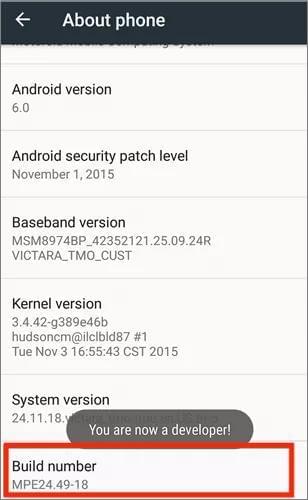
Step 3. Enable Mock Locations
Once you have enabled Developer Options, go to "Settings" > "Developer options" and turn on "Allow mock locations".
Step 4. Select a Fake Location
Open the Fake GPS Location app and select a location you want to fake. It is possible to choose any location worldwide by entering its coordinates or by searching for it in the search bar.
Step 5. Start Fake Location
Click on the "Start" button to start faking your location. Your Android device will now show the fake location you selected.
You can fake your location on Snapchat with simple clicks, especially when you use the iOS Location Changer or Android Location Changer. Both programs supports all GPS-based apps, so you can also change your location on Facebook, Tinder, AR games, and more.
Related Articles:
Which Is the Best Fake GPS App for Android and iOS Devices? [Practical Options]
How to Fake Twitter Location Easily | FAQs and Solutions [Proven]
Top 3 Ways to Fake Location on Zenly [iPhone & Android Supported]
[Skout Change Location] How to Change Location on Skout in Simple Ways?