
[Huawei Mock Location] How Do I Change My Mock Location on Huawei P40 Pro/P30 Pro/P20 Pro?

Many people may want to fake locations for capturing more Pokemons or experiencing unavailable features in different regions. Unlike spoofing GPS location on iPhone, Huawei mock location isn't that hard, as long as you know how to change locations on Huawei phones correctly. Thus, if you are looking for a way to mock location on Huawei P20 Lite/P20 Pro/P30 Lite/P30 Pro/P40, take a look at this tutorial, and you will find the best solution here.

Part 1. What Does Mock Location Mean?
Part 2. How to Allow Mock Location on Huawei P30 Lite/P20 Lite/P20 Pro
Part 3. How to Change Location on Huawei Phone via Huawei Mock Location
Part 4. How to Fake GPS on Huawei via VPN Apps
Part 5. How to Mock Browser's Location on Huawei Mate 20 Pro?
Part 6. Other Mock Location Apps for Huawei
Originally, mock location is a developer setting on Android devices that helps Android developers to test apps or games in virtual environments. But nowadays, many people use this feature to change the location on their Android devices for different reasons.
Below are some benefits of mocking location on Android devices:
To allow the mock location feature on Huawei P smart/nova 3i and other series, you must enable the Developer option. Just refer to the following steps to get it done.
How do I enable mock locations on Huawei?
1. Open Settings > About phone > tap the Build number seven times to activate the Developer's Option.
2. Return to Settings, and you will see Developer's Option there. When you switch it on, it will display Select Mock Location App on Huawei.
3. Tap it to choose an app to fake GPS on Huawei.
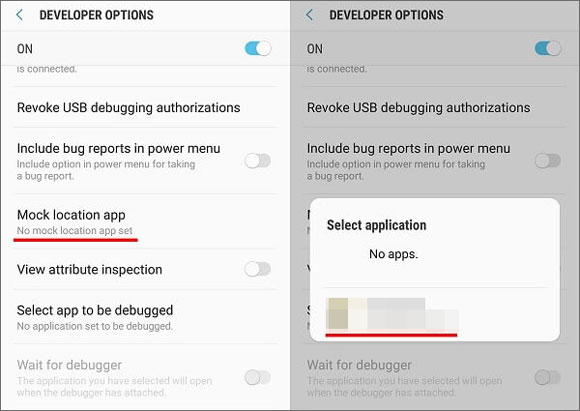
Read more:
Repair It When Snapchat Location Is Wrong! [Functional Guide]
Full Guide On Appvalley Pokemon Go [Everything You Want to Know]
If you are searching for the best mock location app for Huawei, I recommend you try Huawei Mock Location. Unlike other similar mock location apps in the market, Huawei Mock Location allows you to plan a route on the map to move along with customized speed and save the historical spots for a convenient switch.
What can you do with Huawei Mock Location?
* Fake GPS on Huawei to anywhere in the world.
* Customize the route on the map at a wanted speed and pause anytime.
* Trick your friends with fake GPS locations on social apps, like WhatsApp, Facebook, Snapchat, etc.
* Mock locations on dating apps to match more friends.
* Hack Pokemon Go on Huawei P20/P30/P40/P50 to get more fun.
* Work with most Huawei devices running Android 6 to Android 11, such as Huawei P50/P50 Pro/P50 Pro+/Mate 40/P40/P30 Pro/P30 Lite/P20 Pro/P20 Lite/P20/Mate 20 Pro/Huawei Y6p, etc.
Note: The Mac version of this app does not support Android devices.
To make Huawei P20 Pro Pokemon Go spoofing without getting banned:
1. Connect your Huawei device to the computer.
Install and run Huawei Mock Location on your computer and click Get Started. Then connect your Huawei device to the computer using a USB cable.

2. Identify your device.
Once the program detects your device, the Choose Your Device window will appear. Always remember to select the same Huawei model from the list if you are asked multiple times.

3. Enable USB debugging on Huawei phones.
Open USB debugging on your Huawei phone and make the USB connection mode as Media Transfer Protocol (or Picture Transfer Protocol for LG devices).
After selection, go to Huawei's Settings > About phone > Build number > tap the Build number seven times to enter the Developer mode. Next, tap the Developer option > enable USB debugging > hit OK to confirm the Allow USB debugging on your device.
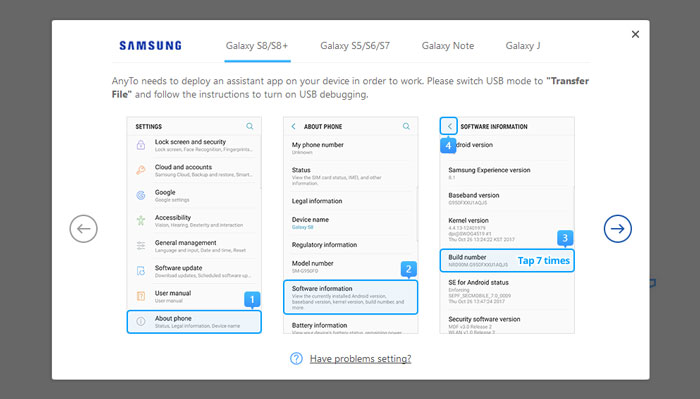
4. Hack Pokemon Go on Huawei.
Select the Gaming mode on the interface, check the disclaimer, and tap the gaming mode entrance to enter. After that, wait until the program finishes loading the process. If it requires permissions on your Huawei phone, grant the necessary permissions to continue.
When you see You're All Set on the interface, login with the Pokemon account on your phone, and you're done!

Warm tips:
You may like:
15 Best Pokemon Go Spoofing Apps for iOS & Android Devices (2021)
How to Change Your Location on Snapchat Map on iPhone and Android? (Complete Guide)
Suppose you want to access content not available in your country or region, like streaming services, TV shows, etc. In that case, a VPN app is the best choice. Many VPN apps come in handy for Huawei devices, including ExpressVPN, CyberGhost, NordVPN, etc. Here, we will take NordVPN as an example to explain how to take GPS for Huawei Y6p.
1. Visit nordvpn.com and create an account.
2. Install NordVPN on your Huawei devices and sign in with your NordVPN account.
3. Select the spot you want to connect and connect to it.
When you successfully connect to the spot, your device IP will automatically change to the location.

You can also spoof the browser's location if you don't want to expose your privacy while browsing the internet. For that, you only need to allow mock location on your device and use one of the fake GPS apps to fake the GPS location.
How do I change my mock location on Huawei?
1. Install the fake GPS app from Google Play Store on your Huawei phone.
2. After you allow mock location on Huawei, tap the Mock location app and choose the fake GPS app you downloaded a moment ago.
3. Run the fake GPS app on your Huawei phone, enter a location in the search box, and hit Go.
If everything works well, your device will change to a fake location.
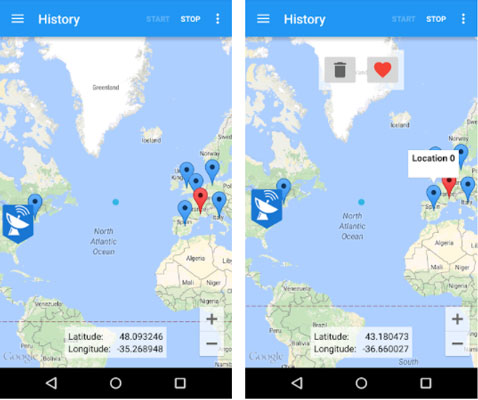
Besides the above methods, other mock locations apps can also fake GPS on Huawei.
Fly GPS
Fly GPS is a well-known mock location app in Google Play Store that enables you to drag the joystick to move around. It is extremely easy to use for games like Pokemon Go. However, you may not set the accurate coordinates for a specific location.
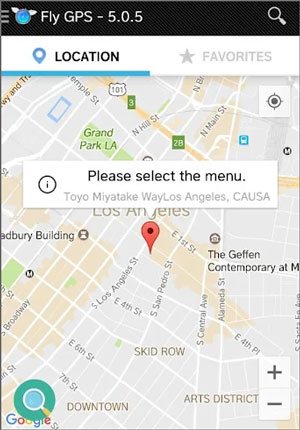
Fake GPS Location
This mock location app has gained worldwide popularity among smartphone users. With this app, you can mock location via joystick control or map, teleport anywhere with the latitude or longitude, and store your favorite locations or custom markers. For more details, you can easily get it from Google Play Store.
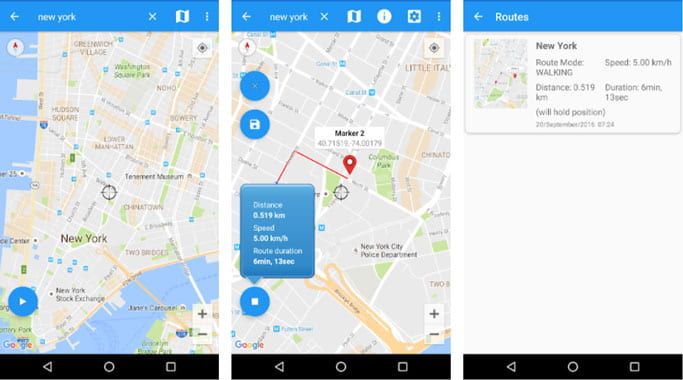
Floater Fake Location
As its name shows, Floater Fake Location offers a floating window to change the device location conveniently. You can scroll your fingers on the map to fake the desired location globally. Besides, you can also change the dimension of the floating window when installing the app on your device.
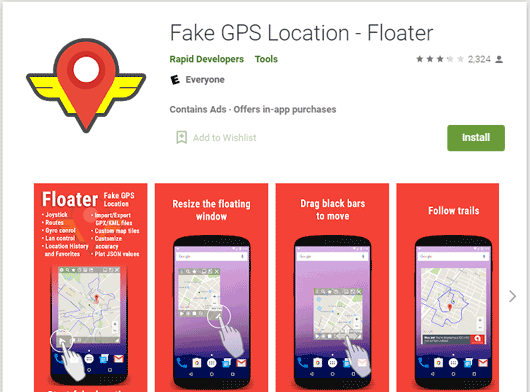
Fake GPS Go Location Spoofer
Fake GPS Go Location Spoofer is another simple app for Huawei mock location. The free version is enough to mock the location on your Huawei device in a few clicks. If you need to explore the extended features, it also offers a paid version. The best part of the app is that it automatically inserts the new spot as the default location, making it comfortable for you to fake GPS on Huawei.
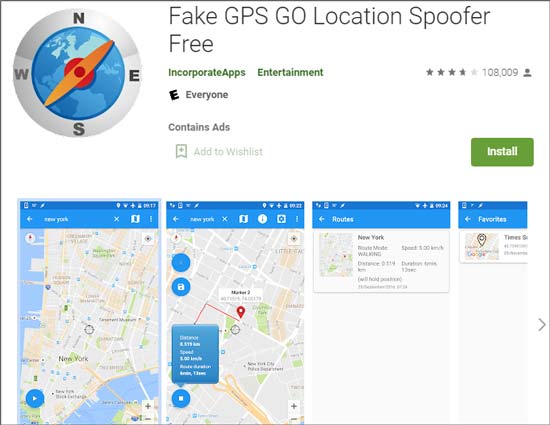
Although numerous mock location apps work for Huawei in the market, Huawei Mock Location is the best to use. It applies to various social platforms, AR games, dating apps, and a wide range of Huawei devices. What's more, it also allows you to customize the route and speed as you want and pause anytime. So, why not give it a try?
Related Articles:
How to Spoof Pokemon Go on Android Safely? (Quick Guide)
Easy Pokemon Go Spoofing on iOS Devices in Top 7 Ways
How to Track/Change/Share Location on WeChat from iPhone 13 Pro/13/12/11
6 Feasible Ways to Spoof GPS Location on iPhone
Must-Have Phone Tracking Apps for Android/iPhone
How to Wipe Android Phone Remotely If It's Lost or locked? (Solved)

 Virtual Location
Virtual Location
 [Huawei Mock Location] How Do I Change My Mock Location on Huawei P40 Pro/P30 Pro/P20 Pro?
[Huawei Mock Location] How Do I Change My Mock Location on Huawei P40 Pro/P30 Pro/P20 Pro?