
4 Tricks to Play Pokémon GO on PC [With/Without Emulators]

"Does anyone know a way to play Pokémon GO on pc? I already used b l u e s t a c k s, but it doesn't work. It says failed to authenticate."
- From Reddit
Pokémon GO, the groundbreaking augmented reality game, has captured the hearts of millions of players worldwide. Originally designed for mobile devices, it encourages players to explore their surroundings, catch Pokémon, and participate in live events. However, for various reasons - whether due to weather conditions, personal mobility, or simply the desire for a larger screen - many players are curious about how to play Pokémon GO on their PC or laptop.
In this article, we will guide you through how to play Pokémon GO on PC, offering multiple methods to get started in 2024. We'll cover using location changes, emulators like BlueStacks, and screen mirroring so you can enjoy the game without the need to step outside. Let's dive into the methods that can help you start playing Pokémon GO on your PC today.

Yes, it's possible to play Pokémon GO on your PC. Although the game doesn't officially support PC or laptop versions, there are several methods that can allow you to run Pokémon GO on your computer.
However, it's important to note that these methods can carry some risks. Niantic, the developer of Pokémon GO, has strict policies against cheating, including using emulators or spoofing tools. Players who use these methods may face penalties, including account bans.
Here are the most effective methods to start Pokémon GO on BlueStacks 2024 and other ways to play Pokémon GO on your computer:
A location changer is an excellent tool to help you simulate GPS movements, allowing you to play Pokémon GO on your PC and virtually "walk" around the world to catch Pokémon, access region-specific events, and more.
For Android users, Android Location Changer is one of the top-rated location spoofing tools available. Whether you want to explore new regions in Pokémon GO or catch Pokémon from a different country, Android Location Changer allows you to simulate your real-world movement on your PC.
Key features of Android Location Changer:
How to play the Pokémon GO game on a laptop?
01After downloading and launching the tool, connect your Android to the PC. Then, tap "Get Started" on the home screen.

02Connect your Android phone and make sure USB Debugging is enabled. Once connected, you'll be directed to the mode selection interface, where you can choose the mode you want to use.

03Select the third button in the top right corner labeled "Teleport Mode". Enter the address you want to change to or zoom in on, and then drag the map to select a fake location. Now, click "Move" to change your location on the map to the new one you've chosen.

For iPhone users looking to play Pokémon GO on PC, another great option is to use an iOS location changer. This tool allows you to easily spoof your GPS location, making it possible to simulate walking or traveling to different places in the game, even from your computer.
By clicking the provided links, you can effortlessly download the Windows variant or the Mac variant.
Another popular method to play Pokémon GO games for PC is by using an Android emulator like BlueStacks. BlueStacks creates a virtual Android environment on your PC, allowing you to install and play mobile apps, including Pokémon GO, directly on your computer.
Step 1. Go to the official BlueStacks website and download the emulator for your computer. Install it and follow the setup instructions.
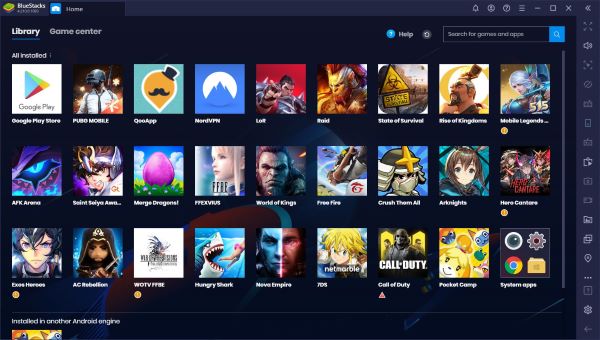
Step 2. Once BlueStacks is set up, open the Google Play Store inside BlueStacks, search for Pokémon GO, and click "Install".
Step 3. After logging in and configuring the settings, you can start playing Pokémon GO on BlueStacks.
Pros
Cons
Some players choose to use ROMs (Read-Only Memory) and Android APKs to play Pokémon GO games on their laptops through online emulators. While this method involves downloading the Pokémon GO APK and running it on an emulator, it's important to be cautious about where you source your ROMs from to avoid malware or security issues.
Step 1. Visit https://www.emulatorgames.net/ in your web browser. It's one of many websites that offer ROMs and emulator downloads. If you don't want to install an emulator on your computer, you can play Pokémon online using this site.
Step 2. Type Pokémon into the search bar and press "Enter". The search bar is in the top-right corner of the website. This will display all the Pokémon games available for download.
Step 3. Click on a Pokémon game. The games on the site are listed by their covers.
Step 4. Click "Play Game Online", then tap the "RUN GAME" button to start the game. This will load the game and initialize it in your web browser. This may take a few minutes.
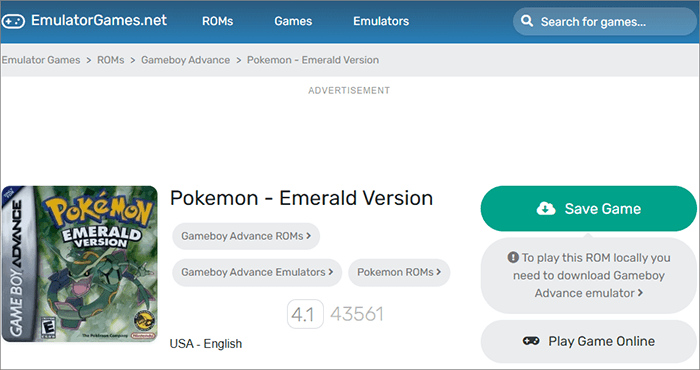
Pros
Cons
Another option to play Pokémon GO on your PC is by screen mirroring your mobile device to your computer. This method lets you control the game on your phone but display it on your laptop or PC screen. Tools like AirDroid can help you achieve this.
Step 1. Download the AirDroid app on your smartphone from the Google Play Store or Apple App Store.
Step 2. Install the AirDroid desktop client on your PC from the official website (www.airdroid.com).
Step 3. Open the AirDroid app on your phone and register for an account if you don't have one.
Step 4. Log in to both the mobile app and desktop client using the same account.
Step 5. Ensure both your smartphone and PC are connected to the same Wi-Fi network.
Step 6. Launch AirDroid on your PC and select the "Mirroring" option.

Step 7. On your phone, grant AirDroid the necessary permissions to access your screen. Follow the on-screen instructions to start mirroring your phone's display to your PC.
Step 8. Now, your phone screen can be mirrored onto your computer automatically. You can easily play the desktop version of Pokémon GO.
Pros
Cons
1. Is there a PC version of Pokémon GO?
Currently, Niantic does not offer an official PC version of Pokémon GO. However, players can use workarounds like emulators and location spoofers to play on their PC.
2. Can I sync my Pokémon GO progress between PC and mobile?
Yes, Pokémon GO progress is tied to your account, not the device. You can seamlessly switch between PC (via emulators or mirroring) and mobile by logging into the same account. Ensure your progress is saved by linking your account to Google, Facebook, or Apple ID.
3. Does playing Pokémon GO on PC affect game performance or graphics?
Playing on PC may result in slightly different performance due to:
While Niantic does not officially support Pokémon GO games for PC or laptop play, 4 methods in our post allow you to play Pokémon GO on PC. Whether you use an emulator like BlueStacks, spoof your location, or mirror your phone's screen, these workarounds can offer a convenient way to enjoy the game from the comfort of your computer.
Of course, Android Location Changer makes it easier than ever to enjoy the game on your computer. Why not give it a try today and unlock a whole new world of Pokémon adventures?
Related Articles:
[New] Top 6 Pokemon Go Walker Apps for a Better Gaming Experience
The Best Place to Play Pokemon Go: Unleash Your Adventure!
What Is Spoofing in Pokemon Go? How to Spoof Pokemon Go? [Solved]
How to Spoof Pokemon Go Without Suspicion [Workable Solutions]