
Pokémon GO Routes Not Working? Fix It Now with 6 Solutions

In the summer of 2023, Pokémon GO Routes became a new highlight in the game, allowing players to follow designated paths, explore their surroundings, and complete special tasks. Players can create, view, and share routes to catch Pokémon, gather items, and even encounter rare species. Successful route completion brings exciting rewards and fosters exploration and interaction among players.
However, this feature is far from perfect, and issues like Pokémon GO Routes not working or unknown errors in route submission Pokémon GO are common. This article provides troubleshooting steps and alternative solutions to ensure you get the most out of this feature.
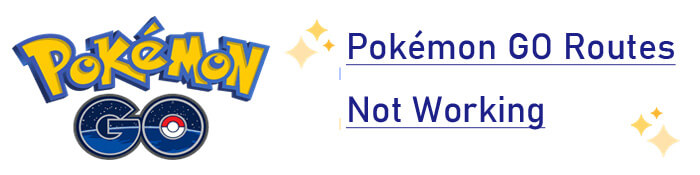
Firstly, you need to know how to create routes in Pokémon GO so that you can fully experience this feature:
Step 1. Tap the "Poké Ball" icon in the bottom menu. Select "Explore", then navigate to the "Routes" section.
Step 2. Choose "CREATE A NEW ROUTE".
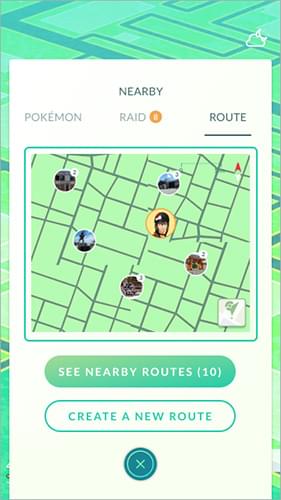
Step 3. Pick a starting location, such as a PokéStop or Gym. Tap on it to mark it as the beginning of your route.
Step 4. Use the in-game map to design your route by adding waypoints. Ensure the route is:
Step 5. Now, give your route an engaging name, such as "City Park Adventure". Add a brief description to highlight its unique features. Once you're satisfied with your route, submit it for Niantic's approval. It may take a few days for the route to become active in the game.
Note: Top 10 Pokemon Go coordinates you should know.
Many players report issues with routes not working in Pokémon GO. Here are the main reasons why:
If you're wondering, "How to fix routes Pokémon GO not working?", follow these detailed solutions:
Ensure your app is updated to the latest version available in the App Store or Google Play Store to avoid errors old version of the Pokémon GO route.
Step 1. Open the App Store (iOS) or Google Play Store (Android).
Step 2. Search for Pokémon GO.
Step 3. If an update is available, tap "Update". Relaunch the app and check if the routes work properly.
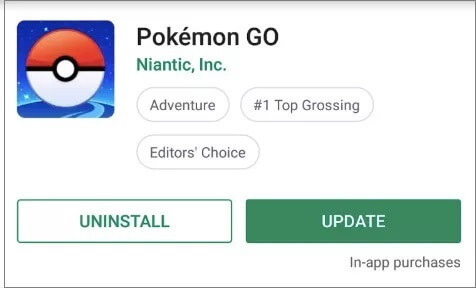
Ensure your device is connected to a stable network and has GPS location services enabled. If the network is unstable or the GPS signal is weak, you can try switching to another network environment or moving to an open area to improve the signal.
Step 1. Open your device "Settings".
Step 2. Go to "Location Settings" and ensure GPS is enabled.
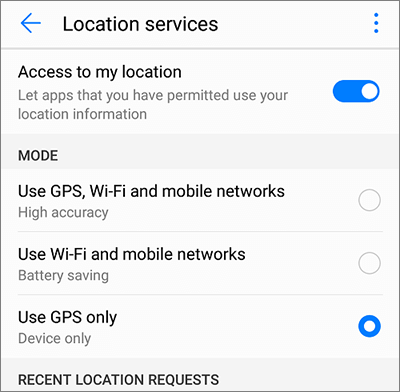
Step 3. Set location mode to "High Accuracy" (Android) or "Precise Location" (iOS).
Read More: Here are another article you may need: How to Change GPS Location on Android in Different Tools (SAFE & FAST).
Older devices may not support Pokémon GO Routes. Here's how to check:
Step 1. Verify your device model and operating system.
Step 2. Compare it to the minimum requirements listed below:
| Device Type | Minimum OS Version | Connection |
| iOS | iOS 15 and above | Wi-Fi/5G |
| Android | Android 9 and above | Wi-Fi/5G |
If your device doesn't meet the requirements, consider upgrading.
Are Pokémon GO Routes not working? Sometimes, excessive cached data can cause an application to run slowly or encounter issues. Try clearing the cache data for Pokémon GO and then restart the software.
Step 1. Open your device settings.
Step 2. Navigate to "Apps"> "Pokémon GO"> "Storage".
Step 3. Tap "Clear cache" (do not clear data). Restart the app and test the routes feature.
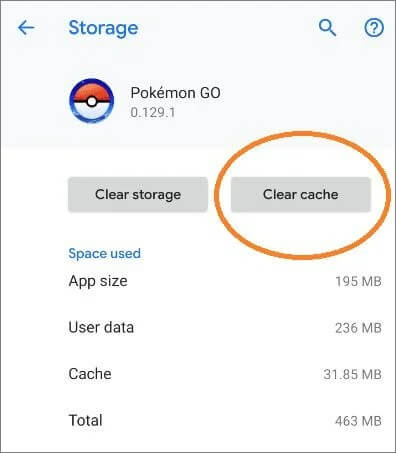
If none of the above methods resolve the issue of "Pokémon GO routes not working", you can try uninstalling and then reinstalling Pokémon GO. This will clear all application data and may fix some underlying software problems.
Step 1. Uninstall the app from your device.
Step 2. Re-download Pokémon GO from the App Store or Google Play Store.
Step 3. Log in with your account credentials.
Step 4. Try using the routes feature again.
May Like: If you have some question of "What Is Spoofing in Pokemon Go?", you can click the link to learn it.
If none of the above solutions works, contact Pokémon GO's support team via their official website or in-app support system.
While the Pokémon GO Routes feature introduces a novel gaming experience for players, creating or finding suitable routes indeed requires a considerable amount of time and effort. Is there any way to simplify the operational steps and fully leverage this feature? You might want to try Pokémon GO Route assistant - Android Location Changer. This tool can help you quickly simulate walking routes, enabling you to complete tasks and earn rewards without physically moving.
Simply by entering a destination or selecting a desired spot directly on the map, you can adjust your virtual position to anywhere in the world. More importantly, you can customize the moving speed and update frequency to make the routes appear more authentic, perfectly suited to the gaming demands of Pokémon GO. Especially when the route function is not functioning properly, this is a powerful alternative tool.
Key features of Android Location Changer
How to use Android Location Changer to change your location?
01Download and install Android Location Changer on your computer. Launch the program and click the "Get Started" button.

02Connect your Android device to your computer using a USB cable. Enable USB Debugging to allow the software to successfully detect your phone.
03Once connected, you'll be directed to the mode selection interface, where you can choose the one you wish to use.

04Select "Teleport Mode" in the top-right corner. Afterwards, you can zoom in and out of the map using your mouse before selecting a destination, or you can enter an address/GPS coordinates in the top-left corner to find a location faster. Once you've chosen your target, click "Move".

For Pokémon GO players using iPhones who encounter issues like "routes not working Pokémon GO", you can also try using an iOS location changer. This tool allows iOS users to easily change their GPS location and supports conversion between multiple coordinate formats. With this convenient solution, you can simulate new locations anytime, anywhere, opening up more possibilities for exploring Pokémon GO routes and smoothly continuing your gameplay even when the native functionality isn't working.
Then click here to download Windows version and Mac version.
With the troubleshooting tips in this article, you can resolve the issue of "Pokémon GO Routes not working". For an optimized experience, consider using an alternative like Android Location Changer to bypass these obstacles and maximize your rewards. Ready to get your Pokémon GO routes back on track? Try these solutions today and enjoy the adventure!
Related Articles:
[New] Top 6 Pokemon Go Walker Apps for a Better Gaming Experience
Pro Tips for Pokemon Go Spoofer on Android: 6 Reliable Tools
How to Spoof Pokemon Go Without Suspicion [Workable Solutions]