
How to Share Location Between iPhone and Android [Geo-Fun Adventures]

GPS is a universal feature on mobile devices, but do you know how to share location between iPhone and Android? First of all, we are sure that you can still share location between them, even though Android and iPhone are completely different types of mobile phones. Next, we have explained effective workarounds in this article. Read on and learn more.
Wondering how to share location from iPhone to Android devices? Well, Google Maps got you. Thanks to its share your location function, you can share location indefinitely without compatibility issues.
It lets you send your location in a text between iPhone and Android. Additionally, Google Maps lets you adjust the timeframe that your location shows. It also gives various alternatives for sharing locations between iPhone and Android, including email, social media, messages, etc. Android devices have Google Maps preinstalled. For iPhones, you have to install the application first.
Below are steps on how to share location from iPhone to Android indefinitely via Google Maps:
Step 1. Launch the Google Maps app on your smartphone. Look for a colored arrow at the lower or upper corner of the smartphone's screen and tap it once. This depends on your device.
Step 2. Hit the "Location sharing" tab from the menu on your device's screen. Your device's screen will then prompt you to select "instant location sharing" or "location sharing" for a specified time frame.
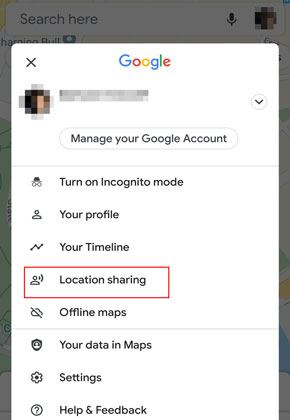
Step 3. Tap on the option you want and proceed to share your location. Choose your desired location-sharing mode from email, messages, social media, and other options.
Step 4. Select the person you want to send your location to once the Google Maps application connects with your chosen transfer mode.
Find360 is one of the best apps to share location between iPhone and Android. With this app, you can get location notifications remotely from your smartphone. Besides, Find360 will help you know when someone leaves or arrives at a certain location. The application will automatically generate a notification alert when a person gets to their desired location, so you can know they're safe.
Also, this software lets users create a circle and invite members to get notifications of their check-ins. Using this app is easy, and the steps below will help share locations from Android to iPhone:
Step 1. Open the "App Store" or "Play Store" to download and install the Find360 application to your smartphone.
Step 2. Launch the Find360 app and form a circle, inviting everyone you wish to monitor.
Step 3. Allow notifications from this software to know about the locations of your circle members.
Since Facebook Messenger works on Android and iOS, you can easily share location between Android and iPhone. Therefore, if you're chatting with a person you want to send your location to on Facebook, you can share your location without exiting.
Here are steps for iPhone share location with Android through Facebook Messenger:
Step 1. Launch the Messenger app, then choose a relevant chat with the person you wish to share the location with.
Step 2. Click on the "Location" button or the icon with four dots, then find the "Location" option. Grant the necessary permissions when asked.
Step 3. Tap on the "blue bar" with "Share Live Location" written on it. To share static points, click the "red pin" on the map, then search for the place to share.
Step 4. If you choose a live location, you can only share it for 1 hour. The "Stop Sharing" option has a countdown clock beside it.
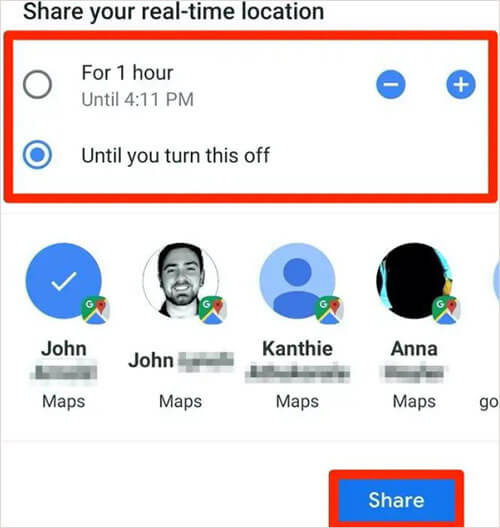
You can share your location between Android and iPhone using WhatsApp. It is simple to share locations, and the best part is that WhatsApp is available on both iOS and Android. Follow the below steps to share location between iPhone and Android via WhatsApp:
Step 1. Open the WhatsApp app, then choose the "Chats" option. Select the person/group to share your location with.
Step 2. On iPhone devices, click the "Plus" button at the lower left; on Android, click the "Paper clip" tab at the lower right.
Step 3. Select "Location".
Step 4. Now tap the "Send your current location" or "Share live location" option to share your real position.
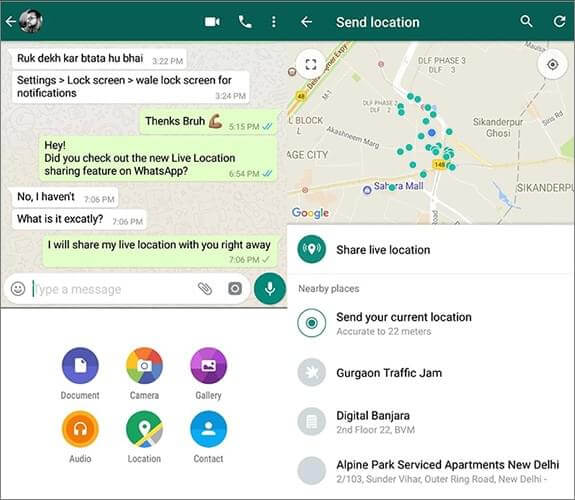
If you don't want to share your real location on WhatsApp, you can send the fake GPS information. Then no on will know your real-time location. You can use this way to protect your privacy and surprise your friends.
Easily Send Fake Live Locations on WhatsAppGlympse is a location-sharing app that allows users to share their real-time location with others for a specific period. It's available for both iPhone and Android devices. Here's how you can share your location between an iPhone and an Android device using Glympse:
Step 1. Install the Glympse app and launch the Glympse app on both devices.
Step 2. On the device, you want to share your location from (your device), open the Glympse app. Tap the "New Glympse" button.
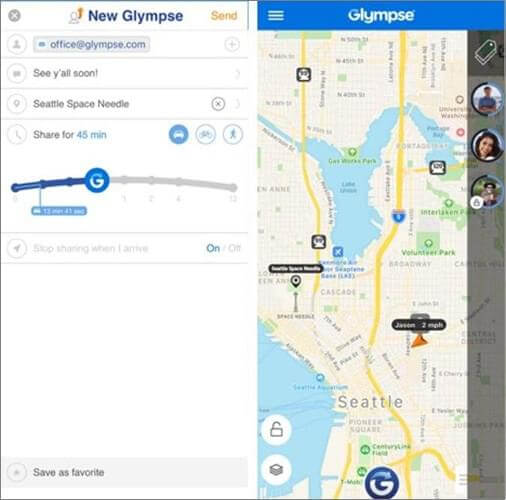
Step 3. Choose the contact you want to share your location with. This could be an email, phone number, or another Glympse user.
Step 4. Set the duration for which you want to share your location. After this time, the location sharing will automatically stop. Then send the Glympse.
Step 5. The recipient will receive a link or notification on the device that will receive the Glympse (recipient's device). By clicking the link or opening the notification, they will be able to view your real-time location for the specified duration.
iSharing is a location-sharing app that enables users to share their real-time location with others, including between iPhones and Android devices. To share your location indefinitely from an iPhone to an Android device using iSharing, you can follow these general steps:
Step 1. Install iSharing on both devices from their respective app stores and create an iSharing account if you haven't already.
Step 2. Open the iSharing app on your iPhone and select a contact or group to share your location with.
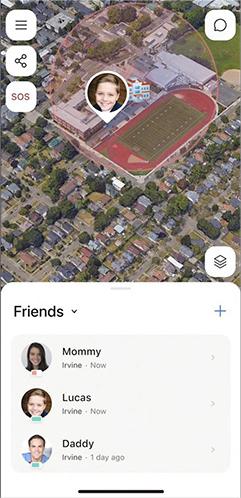
Step 3. Choose the option to share your location indefinitely and start sharing.
Step 4. On the Android device, you'll receive a notification or link to view the real-time location. Click the link to see the live location.
Whatever the reason for sharing location between an iPhone and Android, the above methods will help. You may also want to avoid sharing your location. It could be due to safety measures or want your privacy. To stop location sharing, you need a reliable tool with advanced features.
Location Changer can be a handy tool for this task. It lets you change the GPS location to anywhere with just a click. You can set up a route to trick others into thinking you are traveling on the same path. For convenience, the application saves the locations you enter for easy access. Its joystick feature makes movement simulation possible.
Key features of Location Changer:
Can Android share location with iPhone? Yes. You can utilize Google Maps, third-party apps, or social media applications to share location between iPhone and Android. Location sharing is a useful feature to let others know where you are. However, if you want to stop location sharing, Location Changer is the best location spoofer. You can change your location to any place in 1 click.
Related Articles:
How to Share Location on Android with Your Family and Friends
How to Share Location on iMessage: A Step-by-Step Guide
How Do I Know If Someone Is Tracking My Phone? [Signs and Tips]
How to Change iPhone/iPad Location without Jailbreak in 4 Cost-effective Ways?