
How to Share Location on Android with Your Family and Friends

Can you share location on Android? When you want to track locations of your children and aging parents for safety, you can check their real-time shared location on your smartphone. However, if you still find it obscure, you can follow this guide. We have illustrated how to share location on Android with simple steps. You can send this post to who you need it.
Sharing your location on an Android device can be useful for various reasons such as meeting up with friends, finding nearby places of interest, or even in emergency situations. Here are some ways to share your location on an Android device.
Google Maps is one of the most popular apps for location sharing on Android devices, and it's very easy to use. Here are the steps on how to share your location on Android using Google Maps:
Step 1. Launch Google Maps on your Android device. Ensure that your location services are turned on by checking that the GPS icon is visible at the top-right corner of your screen.
Step 2. Select Location sharing by tapping on your profile image in the top right corner.
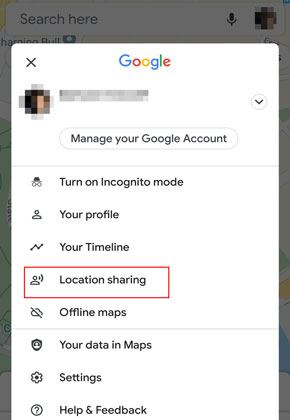
Step 3. Choose how long you want to share your location for, or select Until you turn this off to share indefinitely.
Step 4. Tap the person you want to share your location with, or tap More to enter their name, phone number, or email. They must have a Gmail account to receive your location.
Step 5. Tap Share to send them a link to your location. They can view your location on Google Maps as long as you keep sharing it.
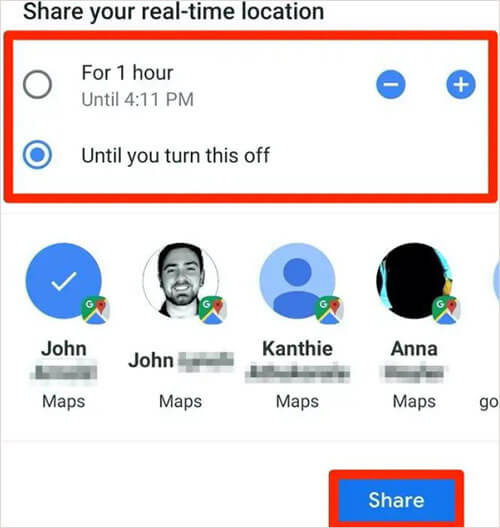
WhatsApp is one of the most popular messaging apps in the world, with over two billion users worldwide. One of the great features of WhatsApp is the ability to share your location with others in real-time. Sharing your location can be useful when you're trying to meet up with friends, family, or colleagues. Here, we'll show you how to share your location on Android using WhatsApp.
Step 1. Open WhatsApp and tap on the chat of the individual or group with whom you wish to share your location with.
Step 2. Tap on the attachment icon (the paperclip) and select Location from the menu. You will see a map with your current location. You can also search for a different place if you want to share a specific location.
Step 3. Tap on Send your current location or Send this location to share it with your contact or group.
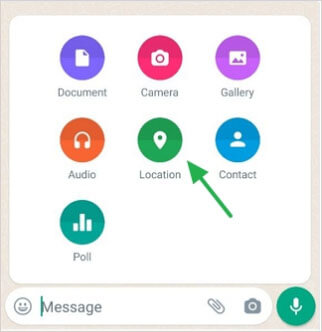
How do I share my location on Android? One of the simplest methods for sharing location on an Android device is through Facebook Messenger. I will show you how to share your location on Android using Facebook Messenger in just a few simple steps.
Step 1. Open Facebook Messenger app on your Android device. Start a conversation with the person or group you want to share your location with.
Step 2. Tap on the four dots located at the bottom of the screen. Select Location from the menu.
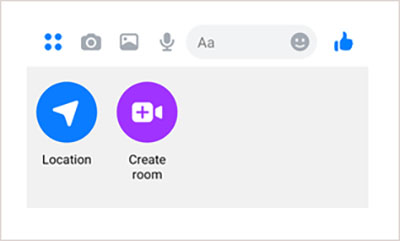
Step 3. You will be asked to grant Messenger permission to access your device's location. Tap Allow to grant the permission.
Step 4. A map will appear on your screen showing your current location. Tap on the blue dot (your location) to share your location with the person or group you're chatting with.
Step 5. You can also tap the pin icon to search for a specific location and share it with the person or group. Once you have selected the location you want to share, tap on the Send button to share it with the person or group.
By the way, you can also change your GPS location on Facebook on your cell phone.
How do you share location on Android? Sharing your location with someone can be useful when you want to let them know where you are or where to meet. One easy way to share your location on Android is using Google Messages.
Step 1. Open the Google Messages app on your Android device. Select the conversation with the person you want to share your location with.
Step 2. Tap the + button to the left of the message input field. Select the Location option.
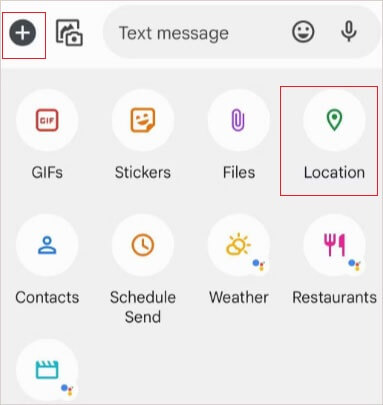
Step 3. The app will then display a map with your current location. You can adjust the map by dragging or zooming in/out.
Step 4. Tap the Share button in the lower-right corner of the screen. Select the duration for which you want to share your location (15 minutes, 1 hour, or 8 hours).
Step 5. Optionally, you can add a message to accompany the location share. Tap Send to share your location with the selected recipient.
The recipient will receive a message with a link to view your location in Google Maps. They can also choose to share their own location with you in the same conversation.
Telegram is a popular chat program with end-to-end encryption, cloud storage, and a variety of other features. One of them is the option to share your current location with anybody you want. To share your location indefinitely on Android using Telegram, you need to follow these steps:
Step 1. Open Telegram and tap on the chat with the person or group you want to share your location with.
Step 2. Tap on the attachment icon (the paperclip) and then tap on Location.
Step 3. You will see a map with your current location. Tap on Share My Live Location for.
Step 4. You will see a slider that lets you choose how long you want to share your location. Drag it all the way to the right until it says Forever.
Step 5. Tap on Send and confirm your choice.
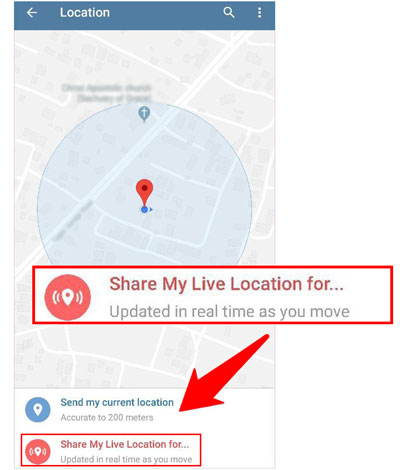
Sometimes we don't want others to know our real location, so how to fake location when you share your location on Android? Don't worry. Here is a professional software to fake your location effortlessly.
Android Location Changer is a professional software that allows users to change their GPS location. With Android Location Changer, users can change their GPS location to anywhere in the world by simply entering the desired location or selecting a location from the map. The software can simulate movement between locations, allowing users to create a route that simulates travel between two or more locations. Users can also set the speed of movement and the frequency of location updates.
Key Features:
Here's how to use Android Location Changer to change your location:
01Download and install Android Location Changer on your computer. Launch Android Location Changer and click the Get Started button.

02Connect your Android device to your computer using a USB cable. Open USB debugging.
03Once USB debugging is Completed, you will enter the mode selection interface and choose what you want to use.

04Choose Teleport Mode at the upper right corner. After that, you can use your mouse to zoom in and out of a map before choosing a destination, or you can enter an address/GPS coordinates in the top left to discover the spot faster. After you select a destination, click Move.

Then, how about iPhone users? Luckily, there is also a software for iPhone users: iOS Location Changer. It is a software tool designed to help users easily convert GPS coordinates between different formats. With this effective solution, you could easily change GPS location anywhere instantly.
Then click here to download Windows version and Mac version.How to share location on Android? This article offers a variety of tools that make location sharing quick and easy, such as using Google Maps, WhatsApp, Facebook Messenger, Google Messgaes and Telegram. With these ways, you can easily keep your friends and family informed about your whereabouts and stay connected with those who matter most to you. It is important to note that while location sharing can be helpful, it is also important to use it with caution and only share your location with people you trust.
Related Articles:
How to Easily Change Work and Home Location on Google Maps
How to Fake Location on Find My iPhone Without Anyone Knowing
How to Change Location on iPhone 15/14/13/12/11/X/8 Easily?
Top 3 Ways to Fake Location on Zenly [iPhone & Android Supported]